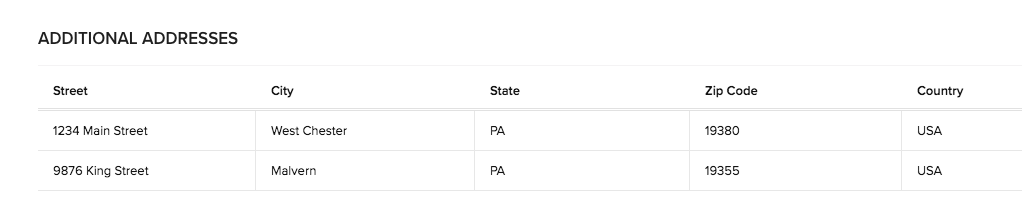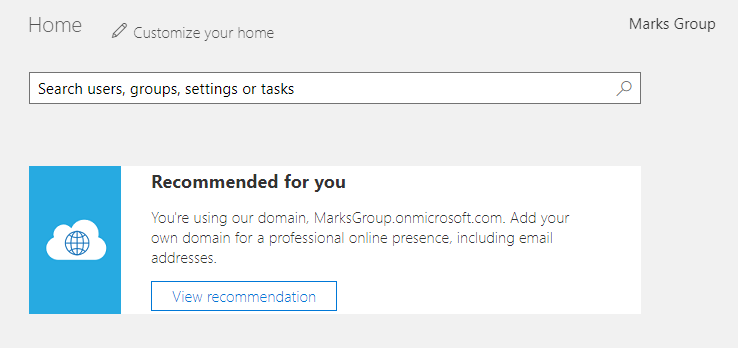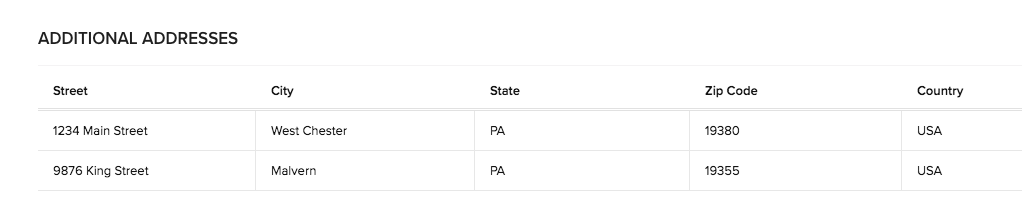Say you want to track some information related to a Contact, and there could be one or more. For example, Zoho provides two sets of address fields for contacts, Mailing, and Other. What if you needed to track more?
The worst way to do it is to create more sets of Address fields… This is bad because it takes up room unnecessarily for those contacts that have fewer addresses, and when you get that one contact that has more than you’ve allowed for, you’re adding more fields.
The better way has been to create a custom “Address” module that has a set of fields that describe an address. With this method you can add a custom “Address” record for each additional address you need to track for your contact. The additional addresses will display neatly in a list down below in the related data section.
Now, the BEST way to capture and store this information is with the newly introduced Subform. No custom module is needed! You just add the subform to the contact module form, and add fields to the subform (Setup->Customization->Modules and Fields). Then when you open a contact record, and click the Edit button, you are able to add as many lines as you need.
Here’s an example: