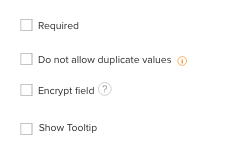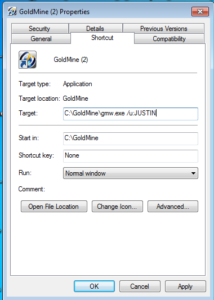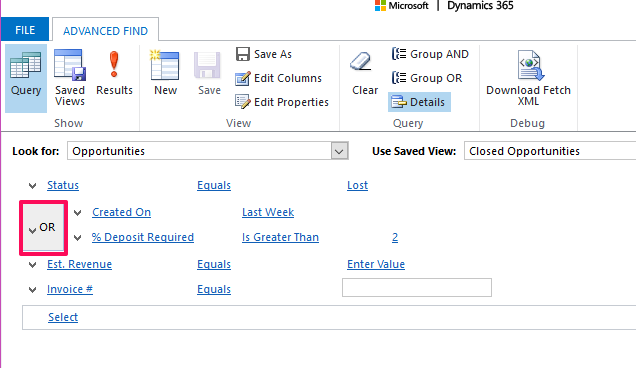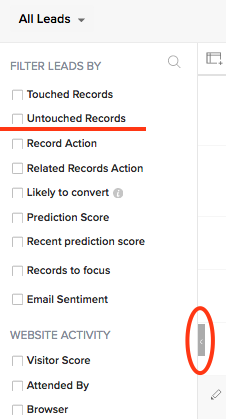 Zoho CRM recently added the ability to filter your records in a view based on whether they have been “touched” – meaning a user or the system (via workflow) has actively created/edited the record. These filters are available in the filter section of the module (to the left after you click a module tab and are looking at a list of records). If you don’t see this filter section, click on the little gray tab to open the filter “drawer”.
Zoho CRM recently added the ability to filter your records in a view based on whether they have been “touched” – meaning a user or the system (via workflow) has actively created/edited the record. These filters are available in the filter section of the module (to the left after you click a module tab and are looking at a list of records). If you don’t see this filter section, click on the little gray tab to open the filter “drawer”.
When setting the filter, you have the option to choose who and when: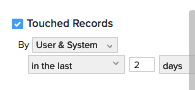
Using this new feature you can quickly find those contacts that haven’t been touched in a while!