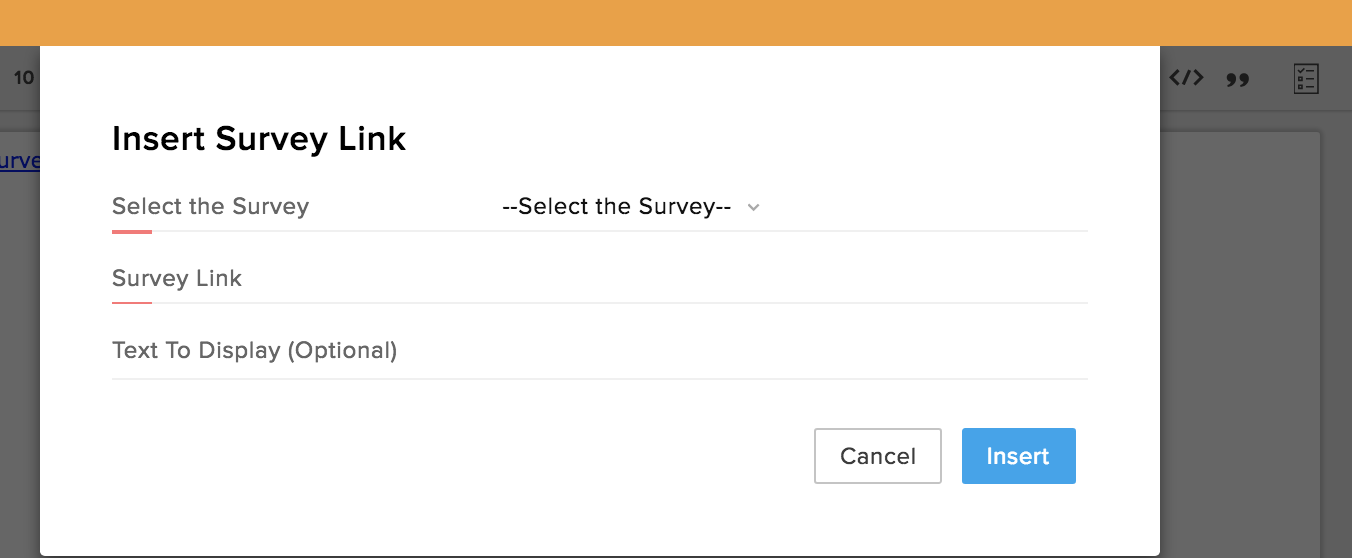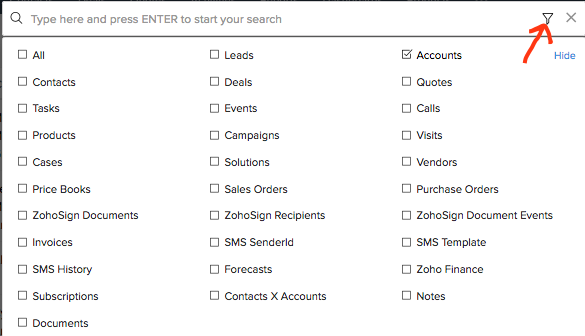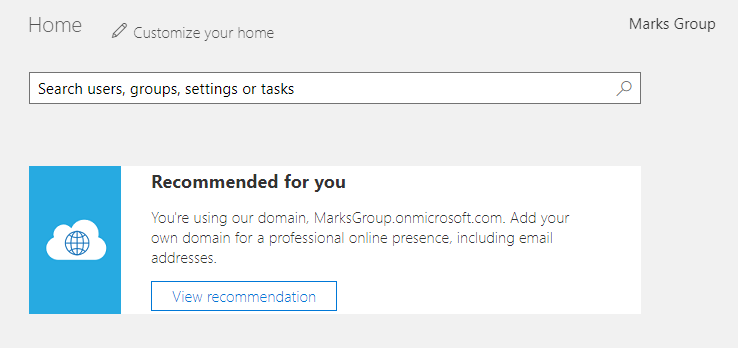Going back to CRM basics this month… The Lead Source field is a standard in the Lead, Account, Contact and Deal modules. It is intended to represent your quiver of marketing strategies used to find leads. If you use this field as its intended, in conjunction with the “Type” field in the Deal module, you can get great feedback on how much new business is brought in by the varying marketing strategies, and make the necessary adjustments to put more time and energy into techniques that work and less on ones that don’t.
ALWAYS mark a new lead with a lead source, and make sure the Lead source field is mapped into at the very least the Deal module.
ALWAYS indicate whether a Deal Type is “New Business” or “Existing Business”.
If you do these two things – you can then pull a DEAL Summary report for all Closed Won deals within a specified timeframe, group by Lead Source, and Sum Amount. This will show you the $ amounts won via each marketing strategy employed over the specified timeframe!
To take this one step further, you can throw Campaigns into the mix! If your marketing is campaign driven, you can also mark each Lead/Deal with a Campaign Source – then you can pull a similar report, but instead of Lead Sources, use Campaign source instead. This gives you ROI on all of your marketing campaigns!