So recently we were doing a migration of data (activities) and dates always seem to cause issues whether you’re using Data Loader, DataLoader.io, import wizard, etc. However, there are a couple of ways to do things that we’ve found work a bit better with date formats, a bit friendlier to Salesforce during migration. Read More
For those of you that have worked with Lightning, you may know how to do this but as someone that is just slowly moving to Lightning (I promised I would), you’ll find that the home page that’s out there is not always the best for each of your users. Maybe you don’t use opportunities and just focus on activity tracking for instance. If so, that quarterly performance grid will be distracting and confusing for some of your users. Let’s create a different one…. Read More
So I’m sure there are some easier ways to do this (the Salesforce community has some great authors out there), but I figured I would wing this and create a quick link to anyone’s linkedin page from the contact record. Since they removed the quick link button at the top a few years back, I’m asked for this a lot actually (and we can use this same train of thought for almost any other custom social media page, intranet URL, etc.).
So when I create new tasks, I like to have the company name in the subject, followed by a dash and maybe the follow up. You can set the default subject through the form design (default value), but I want to do this where the company is dynamic each time, and I end up having a value in there as well after the company name.
Had a client recently that wanted to lock down a field based on role, but also depending on what the account type field was. For instance, reps could edit a prospects address but not a customer. Normally you would use field level security based on role, but because of that added item of account type, it’s a bit more than that. Read More
One of the biggest features of Microsoft Teams is the ability to easily meet, now or later, with audio or video. If you’ve never had a meeting in Microsoft Teams but have been curious, this post is for you! Read More
It’s important to keep your software up-to-date for security reasons–and for new features! Microsoft Teams will automatically check for updates occasionally, but sometimes you want to make sure that your organization is running the latest and greatest software. Read More
Here’s another quick tip to add to your MS Teams arsenal: edit existing posts. Maybe you can’t stand typos. Maybe you need to update old information. Whatever the reason, Microsoft Teams makes it incredibly simple to go back and edit as needed. Read More
Ah, Alarms! The bane and joy of our existence. For those that don’t know, every scheduled item in GoldMine has the ability to be “alarmed”, which simply means that you get a pop-up window at the specified alarm time.
To change the behavior of Alarms, go to Tools | Options | Alarms.
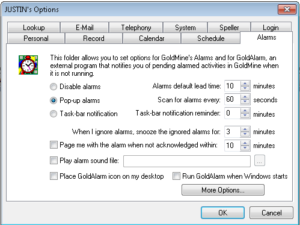
Remember, anything under your options is changed only for YOU, so go crazy. If you screw anything up, you can always change it back!
Wrapping up this month with a very quick tip that’s fun to test! Did you know that many of the keyboard shortcuts you use every day in Windows can be used within Dynamics 365? Next time you work in any of the forms in your instance, consider trying these shortcuts! Please note, this tip refers to a US keyboard layout.


