For those of you that have worked with Lightning, you may know how to do this but as someone that is just slowly moving to Lightning (I promised I would), you’ll find that the home page that’s out there is not always the best for each of your users. Maybe you don’t use opportunities and just focus on activity tracking for instance. If so, that quarterly performance grid will be distracting and confusing for some of your users. Let’s create a different one….
To start, you have to go to the Lightning experience and then click the setup in the upper right (gear icon). Just like the normal search in setup, search for “App” in the box. Look for “Lightning App Builder” on the result list on the left. Click that, you’re now in the app builder. Click New which opens the wizard.
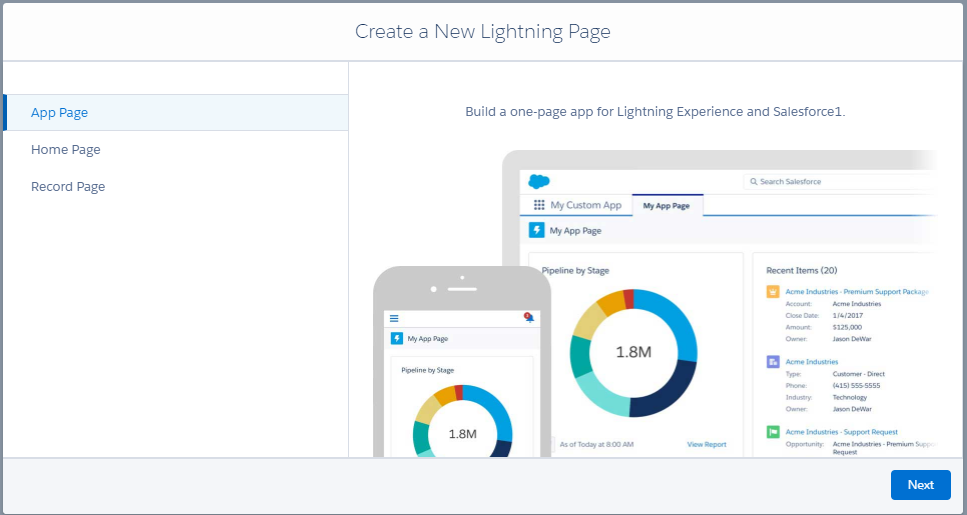
Click “Home Page” on the left, then click NEXT. Give it a label….
Next page, you can then either clone what you have (the existing home page for instance) or start fresh. I’m starting new and clicking Finish. Now I’ve got my component area that I can drag and drop.
In my case, I’ve used the “recent items”, I did my “industry news” on the right, “today’s events” on the top, finally using a view in the middle.
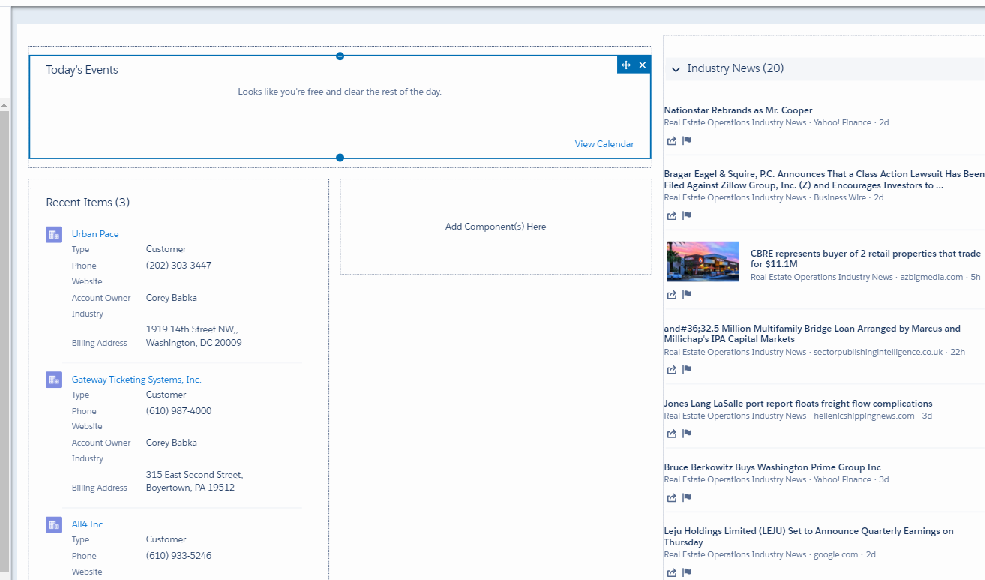
Now, what I want to do is add that view to the middle. So what I’m going to do is drag the “Filter List” to the middle section. You’ll notice that when I do that, there’s an area on the right where I can change the object, the view, etc. Many of the components don’t have changeable properties. This one does…
So what I’ve done is changed the view to “Leads”, then chosen my “Open Leads View” with 10 records shown. A bit long but I don’t mind.
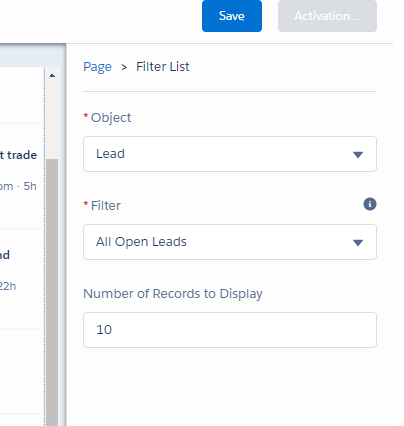
Save it, then activate it. From there you can set to the home page for default or choose users. I’m just going to replace my default and click Next.
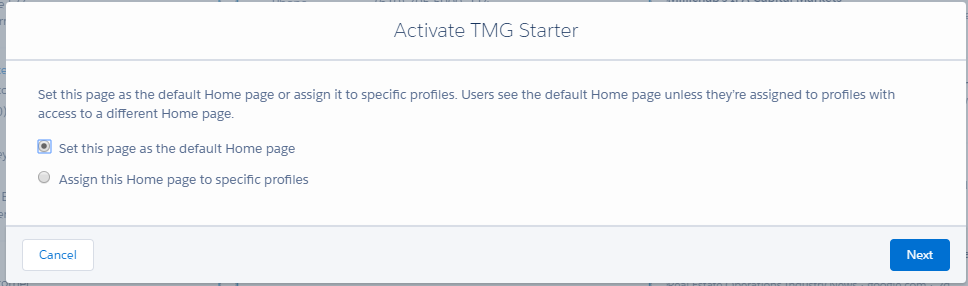
Then activate it. What I like about the filter is that there’s a “More” item in the upper part of the component, when clicked goes right to the whole view. Now I’m where I need to be.


