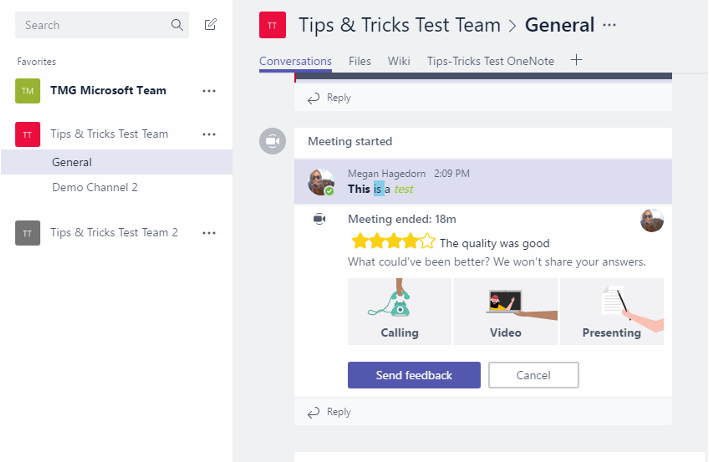One of the biggest features of Microsoft Teams is the ability to easily meet, now or later, with audio or video. If you’ve never had a meeting in Microsoft Teams but have been curious, this post is for you! When you begin a meeting, the audio initiates automatically. From left to right, we have options to: show/stop showing your webcam, mute/unmute, share/stop sharing your desktop, and end the meeting:
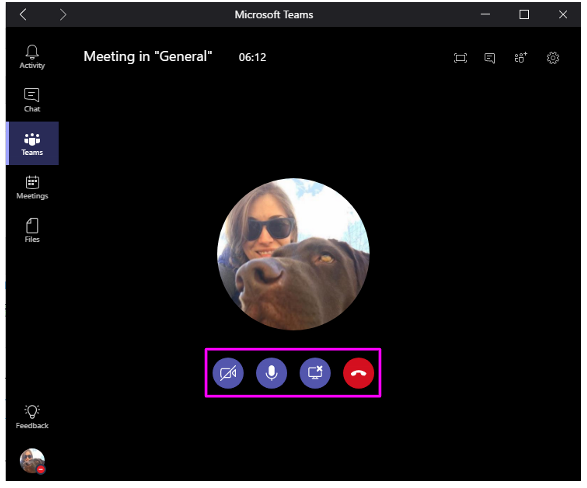
Meetings are channel-specific, and it’s easy to see when a meeting is in progress:
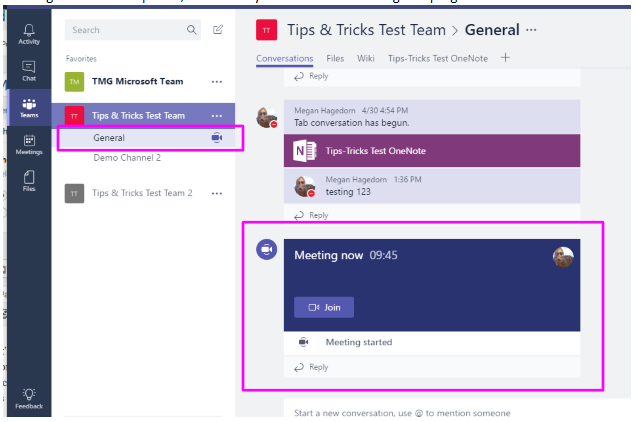
If you navigate away from the meeting window, a mini-window will pop up in the corner of your desktop. Just one click will open the meeting window back up again very quickly. When you share your screen, a red rectangle will appear around the border as seen below:
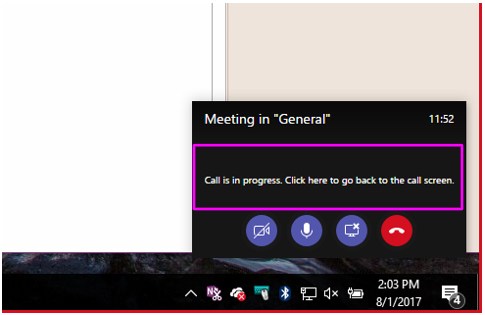
When your meeting window opens up again, notice the icon menu at the top-right. From left to right, these are options to open the meeting in a full-screen window, open up the chat, invite additional participants, and change your speaker & microphone device:
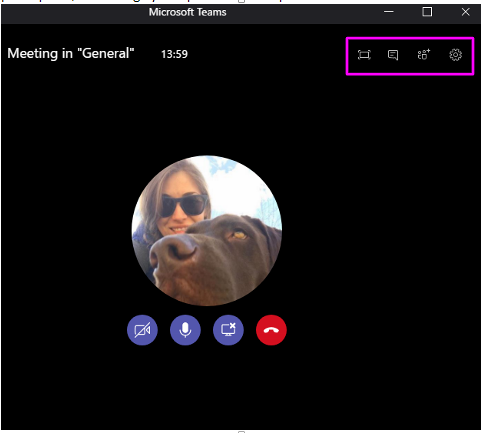
A better look at the meeting chat:
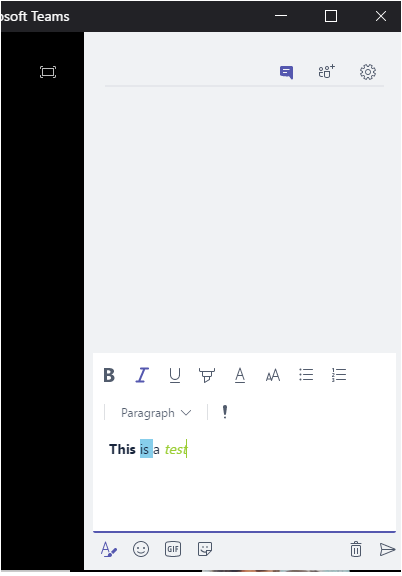
After the meeting ends, you can see the meeting chat and can send meeting quality feedback in the channel the meeting took place in: