So trying to dig in deep lately to Lightning, as promised, trying to make the forms actually work the way I need them too. Could be a personal thing, but not sure who designed the out of the box forms, placing all the related list stuff as a default, on the left, etc. I have hence decided to mix things up a bit. Here, we’re going to change around things on my lead form. To start, open a lead, then click the gear (setup icon) in the upper right corner – select “Edit Page”…..
If you do any amount of import, I’m sure you’ve had that experience where you’ve got data on your import sheet that you don’t yet have a field for in your CRM module. Before, you had to quit out of the import, add the field, then go back and restart your import… well no more! With the new Import feature, Zoho has added an in-line way to add new fields right from your data!!
De-duplicating in Zoho CRM just got easier! Zoho has rolled out a new de-duplication tool that starts out the same way but the rest is a glorious downhill ride! Simply go to the module where you want to de-dup, click the … menu, and select De-duplicate (same as before)
Then select which fields you want to use to define duplicates (up to 3). For perfect matches, Zoho CRM will de-dup automatically. For not so perfect ones, Zoho CRM will tee them up for you to review and process. Give it a try!
Zoho CRM Dashboards now supports creating a dashboard from a Matrix report! (Before only summary reports were supported). Here’s an example of how you can use this feature…
Activity Report Dashboard. Say you just want to see how many combined calls, events and tasks are being accomplished for each of your users in CRM.
This is something that can get turned off mistakenly and take forever to find again. The idea is that your Search Center results are “synced” with what record you’re looking at in GoldMine.
I guess this isn’t as important as it used to be, but this came up at a client site the other day; how to set the default area code in GoldMine.
- Go to Tools | Options from the top level menu.
- Go to the Telephony tab.
- Se t the default area code in the lower left hand side.
- Ok you way out.
For those of you using multiple Contact Sets, did you know that you can specify “local” labels for fields?
For example, you can change KEY2 from “Industry” to “SIC” for the current database. It’s easy!
It’s not unusual to see multiple forms on a given Entity. Take our demo system, Accounts entity, for example!
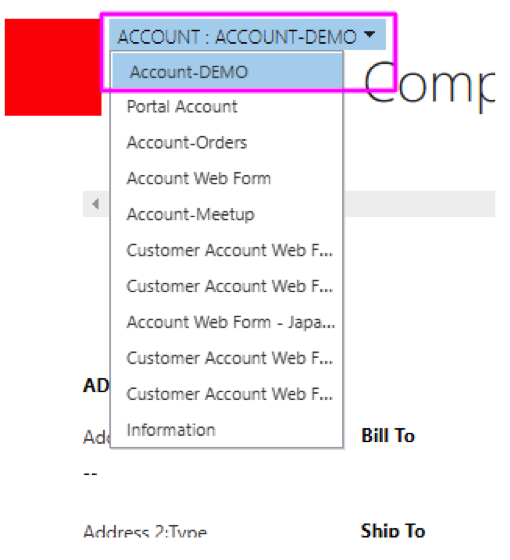
Not many fields are fully searchable in the system by default, and you might want to change that. Maybe you’d like to search by PO or Job number, maybe by a specific product type, etc. Well, last month, we walked through making a field “filterable” in a view. It’s logical to assume that the solution for that would also make the field fully searchable in Global Search:
Sometimes, you need to display information using a Subgrid, but you don’t want to allow users to “Quick Create” items using the “Add New” or “Add Existing” buttons. Typically, you do this when records displayed in the Subgrid are created by Workflows, not manually.


