Have you ever had to make updates to several records at the same time? If you go into each record separately for every update it will take you a long time! Sure you can import a batch of records all at once, but you’d need to put a spreadsheet together with all those updates first. Fortunately the Zoho CRM Sheet View function will help you save time!
How do I use Zoho CRM Sheet View?
- Go to the module you need to work in.
- Select or create a view, then edit the columns as needed. The information returned here is exactly what will be returned in the sheet. For example, if you only want to see your Leads in NJ who have not yet been contacted, and the information you will need to update/confirm are their first and last names, company, title, email, phone number and city, first create that view and layout.

3. After you have all your info ready, click on the ellipses in the top right and select Zoho Sheet View from the dropdown menu.
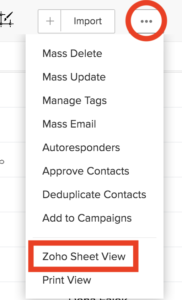
- A new tab will open in a format similar to MS Excel, with the exact same info and layout as seen above. You can fill in missing information, click on the save button, and Voila, your leads have all been updated, and you didn’t have to go into every record to update them! Now you can focus on making those calls and sending those emails to get updates in even faster.
The Marks Group offers expert-led Zoho training and support on all Zoho apps and products. Contact us at info@marksgroup.net to find out more and check out our YouTube video library!


