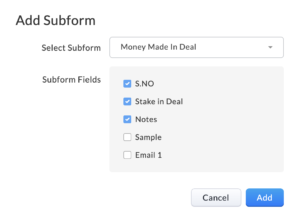One of best changes to come to Zoho CRM templates is now here! You can now add subforms! This will give you a lot more flexibility when designing modules that will require templates. If you need to learn more about subforms, go to this prior blog.
How Do I Add a Subform to Zoho CRM Templates?
- Either edit an existing template or create a new one
- Choose table from the components in the left panel
- Select Subforms and drag it into the template
- If you have more than one template in the module, click the dropdown, select the form you want to bring into the template and then the specific fields and click Add.
The subform will now appear in the template and you can edit it as if it were a regular table using the icons to the right of the table:
- You can add or delete rows or columns
- You can set the count of rows and columns, column width, alignment, header/row color and borders
- You can delete the table if you no longer want it
You will be limited to the fields you can add to the subform as you will only be able to pick from subform related merge fields. Zoho allows you to add up to 5 subforms per template.
Did you know The Marks Group is offering Zoho CRM Admin training? Check out our Events page to sign up! Also, don’t forget to check out our Zoho Training Video library on our YouTube channel for more assistance with Zoho CRM and many other Zoho products! Feel free to contact us at info@marksgroup.net with any questions or if you need Zoho support. Feel free to comment below. We’d love to hear your thoughts!