Zoho CRM allows you to create templates that help you streamline your processes and use consistent branding both within and outside of your company. Zoho templates are simply forms that you use over and over again, such as thanking a customer for their inquiry, or creating an invoice. They are designed to pre-populate specified information from a record in a consistent format. You can create Email, Inventory and Mail Merge Templates. Templates save you tons of time – with a few clicks you can send out an email or form without having to type it up every time!
How Do I Create A Zoho Template?
Templates are created in the same way, whether they are mail, inventory or mail merge templates. You can create templates both for your internal teams and for your clients.
- From Setup > Customization > Templates, click on New Template.
- Select the Module in which the template will be used.
- Choose whether to create your own template or a pre-built one
Much like PowerPoint and Word, Zoho CRM has pre-built some basic and some more advanced templates for you! Some give you basic formatting, such as number of columns and spaces for text and images if you’re ready to get creative. Some allow you to plug in the information specific to your company, update formatting and images as needed, and you’re ready to go! The more you practice with these pre-built templates the more confident you will feel in making your own.
How Do I Customize A Template?
Let’s work with an example. You have been working a Deal with a new Account, and after several revisions and negotiations you have won the deal! You want your client to make sure you recognize and appreciate their business, so you create a template you can use for the closing of your next big deal.
-
- Follow the path to the templates (make sure you are selecting an email template) and select Deals from the modules drop-down.
- When scrolling though the pre-built notification templates you notice that there is one for losing a deal, but not one for winning a deal. So let’s make one!
- Select the “Lost deal response to customer” template.
- As you scroll over the page you will notice that the different sections become visible. To modify the existing colors, text and fonts click in each section and use the menu bar above the page to make your changes.
- To capture information directly related to the record you are sending the email from you can insert a merge field. A merge field tells the template to grab the information that has been entered in a field in the record and add it to your template. To insert a merge field, start by typing a # and a menu of field options will open. Simply select the field you’d like from the list. In this example, I want to make sure that I thank my contact by their name, and that the email is coming from me personally. I will open the message with “Hello #Contact Name”. This will automatically be translated into ${Deals.Contact Name}. At the end I will close with my name listed, again starting by entering # and selecting Deal Owner.
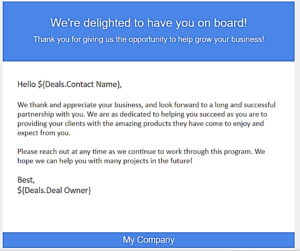
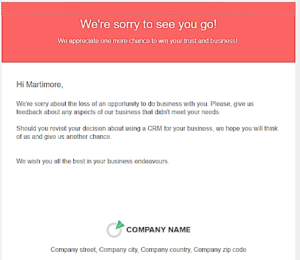
- To send your email template, start an email from within the deal record. Click on Select Template, and choose the template you would like to use. You will notice that the merge fields have populated with the values listed in the record.
Hope you learned some new tips that will help you make the most of your Zoho CRM! See you next week, when we’ll go over creating a workflow to automatically send your template-based emails. We’ll also look at some tips on getting even more out of your templates thanks to recent changes from Zoho!
The Marks Group offers expert-led Zoho training and support on all Zoho apps and products. Contact us at info@marksgroup.net to find out more and check out our YouTube video library!


