We posted a previous blog on the basics of Zoho CRM Pipelines, and how they can be used to better manage your financial information and revenue streams. But there are more advantages to using pipelines beyond this. They are also a great way to streamline your sales process across multiple teams using pipeline-specific layouts. When initially setting up your Zoho CRM organization it is easy to build these in right from the start, although they can always be created at a later time as your business requirements grow.
Pipeline Specific Layouts
What are the benefits of using different layouts for different pipelines? Most importantly, you may not have the same processes across different divisions/revenue streams in your company, and in order to make your user’s lives easier it’s nice to set them up with only and exactly the information they need. If you already have different layouts, even easier! If not, you can always add a new layout then create your pipelines. When creating a pipeline, you must choose which layout to associate with that pipeline. If you only have one layout it will be assigned to all pipelines, if you have multiple layouts you can assign them to a specific pipeline. You cannot change the layout associated to a pipeline after the pipeline has been created; instead, you would have to delete that pipeline and recreate it from scratch – it’s doable but would require some cleanup after the fact. You also cannot change an existing record to a new pipeline associated to a new layout if the record was created in an existing layout or change an existing record to a different layout. Hence why you’re going to want to create that layout first!
Long and short, you should ideally set up your pipelines/layouts in this order:
- Carefully think about and design your CRM to best suit your needs before entering any data.
- Create they layouts you need per your business requirements, including the stages each layout will need.
- Create the pipelines you need per your business requirements, associating the appropriate layouts.
- Import your existing data, being sure to map all the fields correctly, OR input your new data as you continue to build out your CRM.
As a quick refresher on creating a pipeline: navigate to Setup > Customization > Pipelines. Click on Create New Pipeline, and in the setup dialogue give it a name and select the correct layout to assign. Choose the associated stages, and you have your new pipeline, associated with the correct layout!
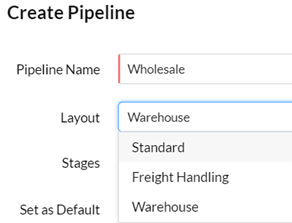
Don’t forget to check out our events page to sign up for our Zoho CRM Admin training classes. Also visit our Zoho Training Video library on our YouTube channel for more assistance with Zoho CRM and many other Zoho products! Feel free to contact us at info@marksgroup.net with any questions or if you need Zoho support. Feel free to comment below. We’d love to hear your thoughts!


