When using Lighting the Activities Sidebar can be customized to fit your needs. Fields can be added and removed much like in traditional layouts for each of the tabs (e.g, New Task, New Event, Log a Call, and Email). The position of the fields on the data entry screen can also be customized.
To manage Activities Sidebar Layouts:
- Open set up and type Global Actions in the Quick Find box.
- Click on Global Actions.
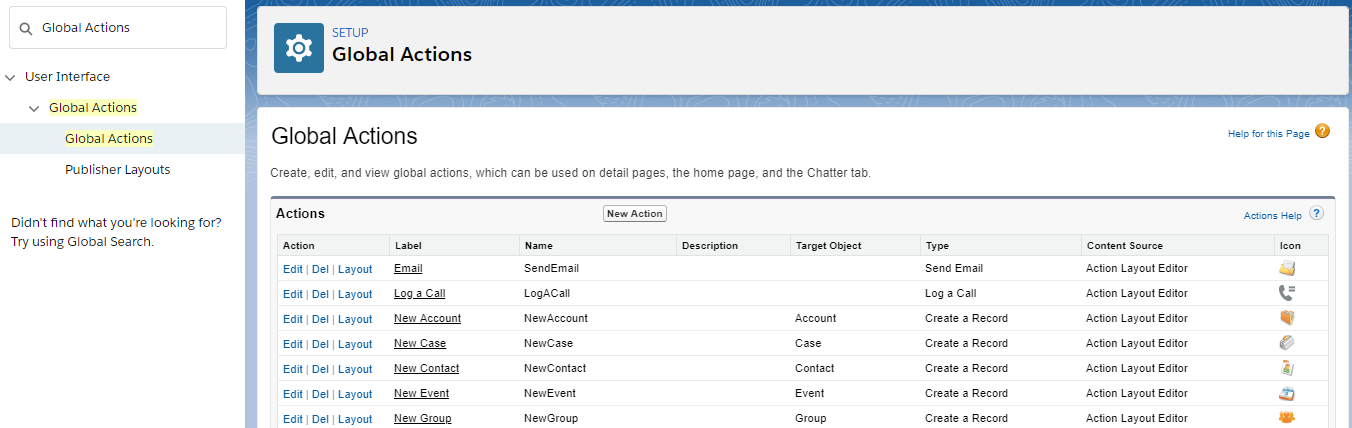
- Select Layout next to the action to customize (e.g., New Event)
- The layout screen is similar to traditional layouts.
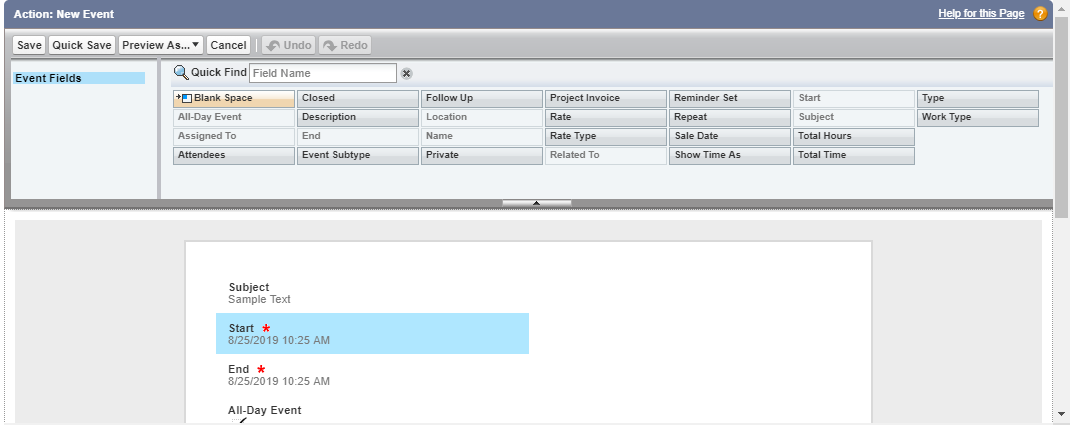
- Hover over the field and use the wrench and dash icons to remove/edit the field
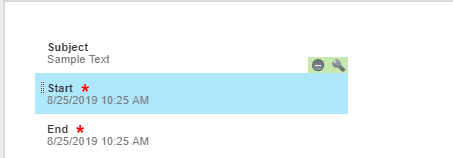
- Drag a field from the top list to the position you want it on the screen.
- Drag fields to new positions on the screen
- When done, click the Save button on the Action bar.

- View your changes in production.


