Little advantage of Lightning Edition is that you can now drag and drop certain files directly to the record. Now, there’s a trick to this as the “files” related list isn’t always available, but once added a simple drag of a file puts it on that record for future use.
To do so, make sure that the “Files” related list is there for you to use. To add this (if not already there), click the gear icon (upper right), then “edit page” of the record you’re on. For instance, in this case we’re in the accounts.
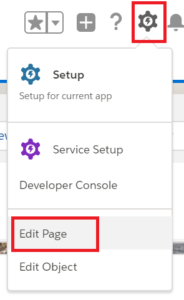
Once in there, click on the main body of the record, below the “details” area (not the main tab) area until you have options for the account layout on the right.
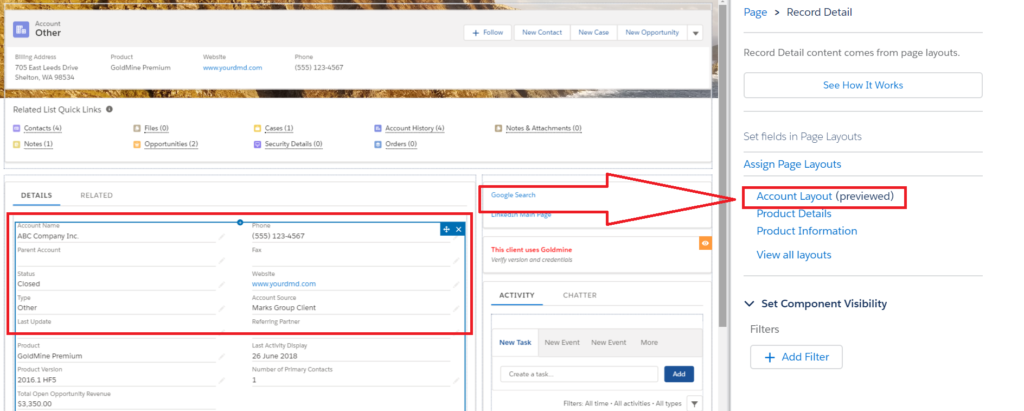
Click the previewed layout here to get to it.
Now it starts to look a lot like the classic customization pages – because well, frankly it is. Still using the old setup pages to mess with layout inside of Salesforce which is fine as we know it works.
Scroll down in the upper left of the fields area (available fields) until you see available related lists. Drag that files related list down to where you want it.
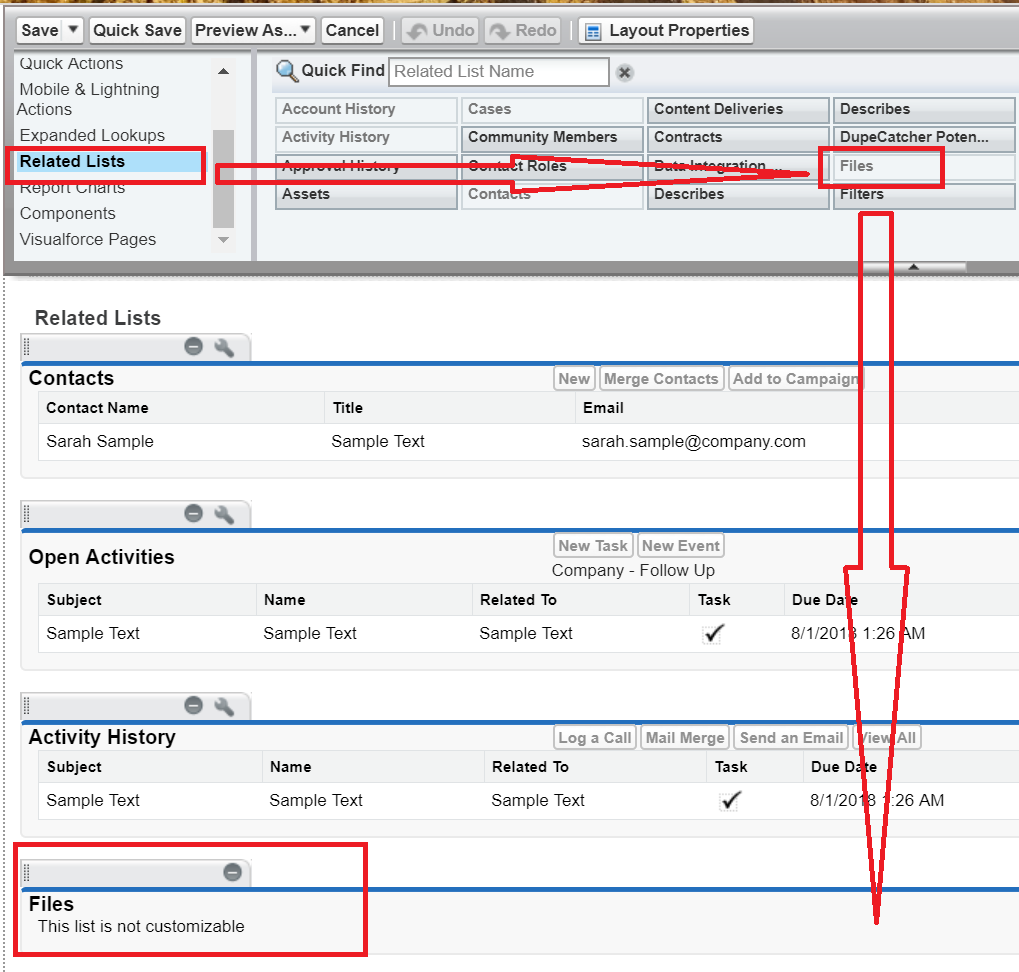
Save the form.
Once we’re good there, just reload your account record (no need to do anything with the earlier edit page).
Scroll down on the related list to the Files section and you’ll see that nice area for the “drag” the files instead of just “upload” which is still available and the only thing available on the attachment related area.
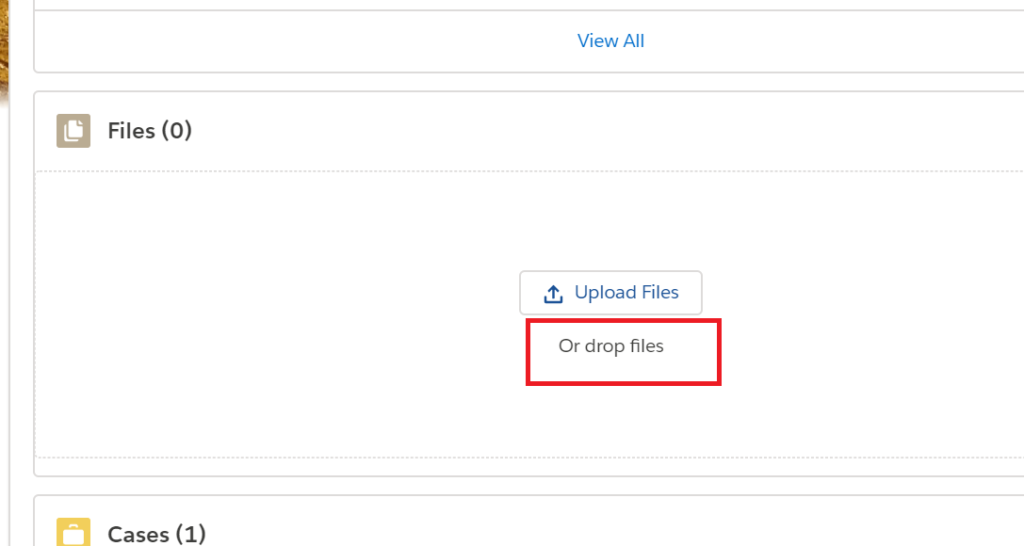
Couple of notes and things I’ve found though:
- Can’t drag and drop when actually in the true related list. If for instance you have the quick links area exposed and you click on Files there, you don’t have the option.
- Once a file is on there, you can’t see the “drag files” wording anymore. You can still do it, just can’t see it.
- To delete a file, you have to click the “View All” at the bottom, again the area you can’t drag to, and delete it from there with the drop arrows on the right.


