While I typically work with clients who have Microsoft Exchange and use Outlook, there are occasionally instances where folks need to use Outlook in conjunction with Google Calendar–usually to view personal or family calendars. Below, I’ll outline how to add a read-only copy of your Google Calendar to Outlook. Any updates made to the Google Calendar will appear in Outlook, but you will not be able to publish changes to the calendar from Outlook–that will still need to be done from Google. (Note, there are some paid plugins that allow you to make changes to the calendar from Outlook).
Open your Google Calendar in a browser. Select “My Calendars” on the left, then select the “…” next to the calendar name. Click Settings:

Look for “Integrate Calendar”, then copy the “Secret address in iCal format”:
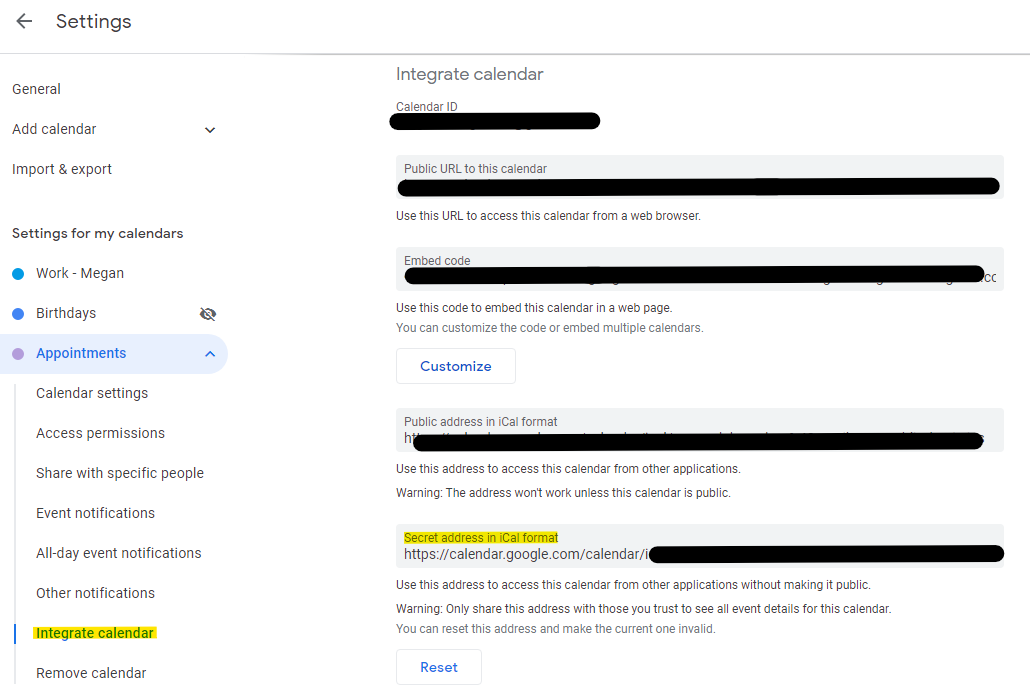
Now, we’ll move to Outlook–select File, then “Account Settings”, then “Account Settings” again:
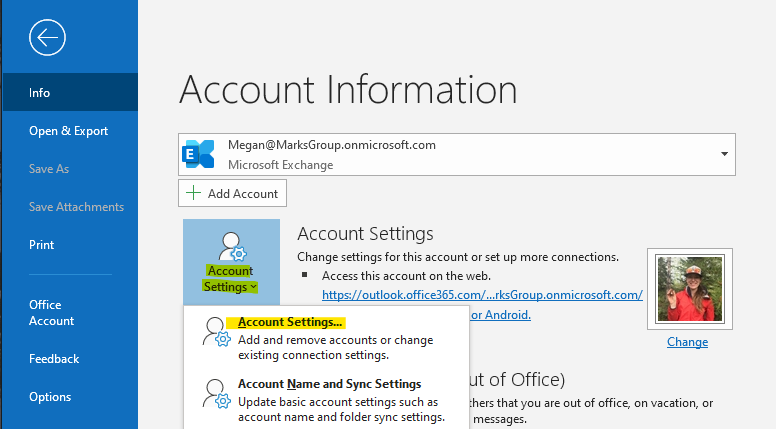
Choose the “Internet Calendars” tab, then select “New”:
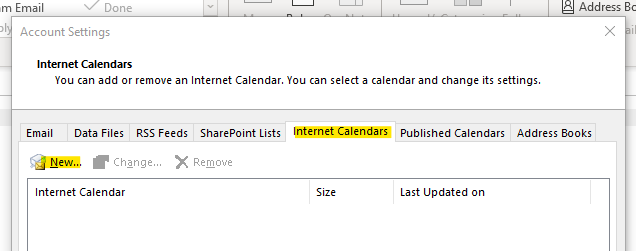
Paste the URL you previously copied here, then click “Add”:
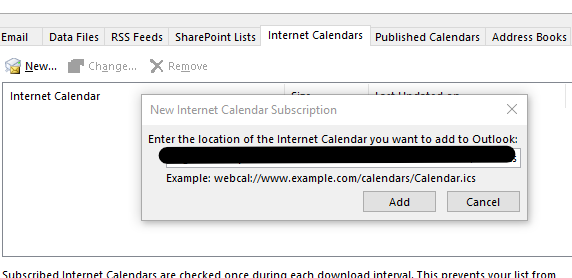
Name the calendar (this will display in the Outlook calendar list), and enable any options as needed:
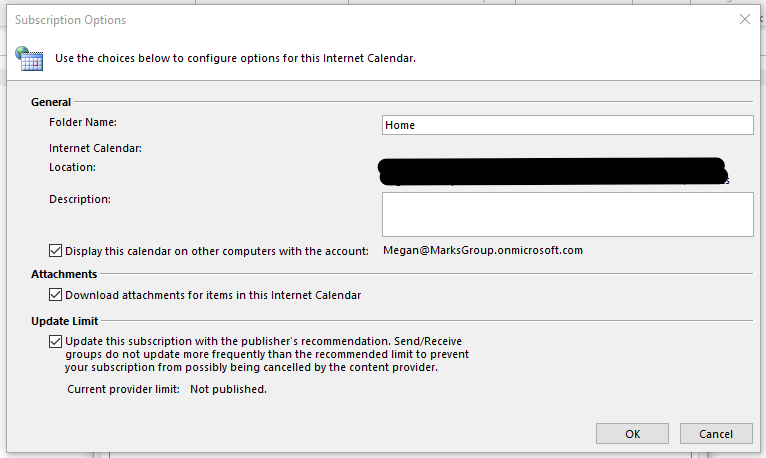
Your Google Calendar will appear in your “Other Calendars” list and will update periodically, automatically:
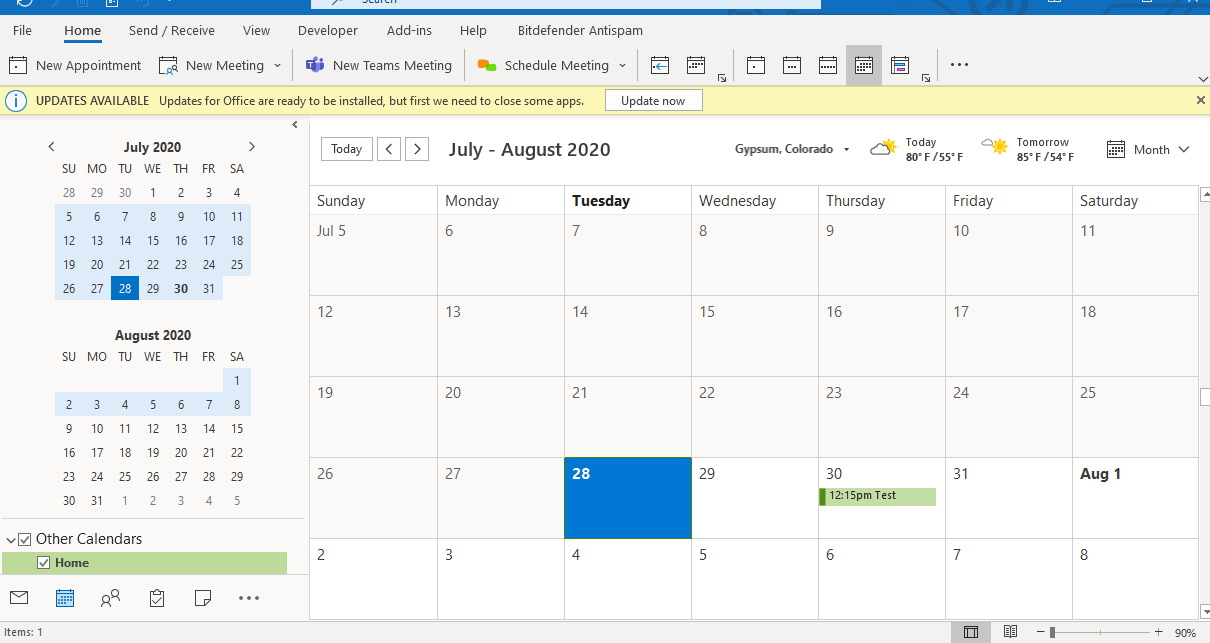


Great process – how do I problem solve – the secret link does not work when entered in Outlook – calendar cannot be verified/found – no luck in browser either – does it have to be set to public???