The redesigned admin center for Dynamics 365 (admin.powerplatform.microsoft.com) has reorganized many of the settings you’re used to seeing in the legacy view. In particular, your organization’s storage capacity has moved, and can now be found under the “Resources” area of the menu, and the detail pages look a bit different. Keep reading to learn more:
To assess your org’s storage capacity, access the Dynamics 365 admin center by going to admin.powerplatform.microsoft.com. Expand the “Resources” section of the menu, then select “Capacity”:
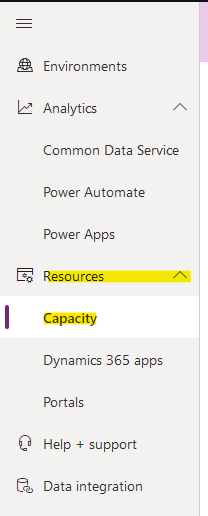
You’ll see two tabs, “Summary” and “Storage Capacity”:
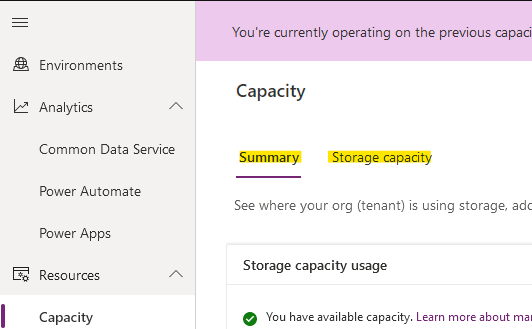
The “Summary” tab provides an overview of your storage, breaking down the usage by type (Database, Log, File), source, and environment:
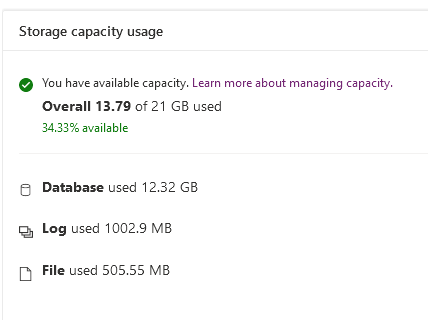
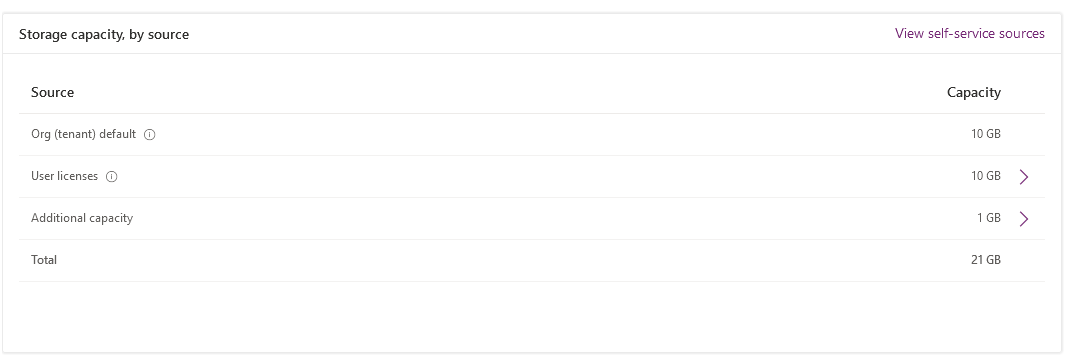
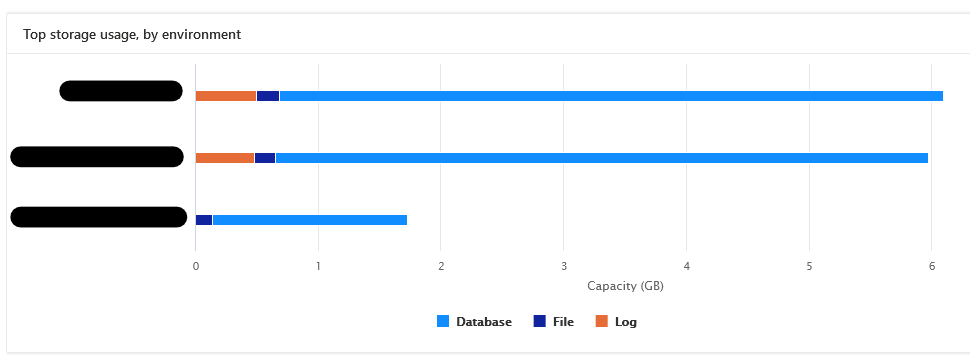
The “Storage capacity” tab allows you to view a detailed analysis of the most heavily-used database tables (entities), file tables, (solutions, attachments, notes), and log tables (audit logs). First, choose the environment you want to view–the analysis will open:
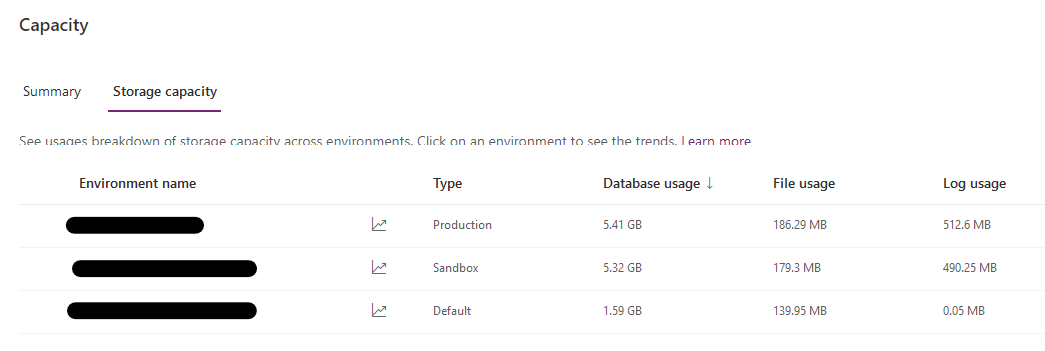
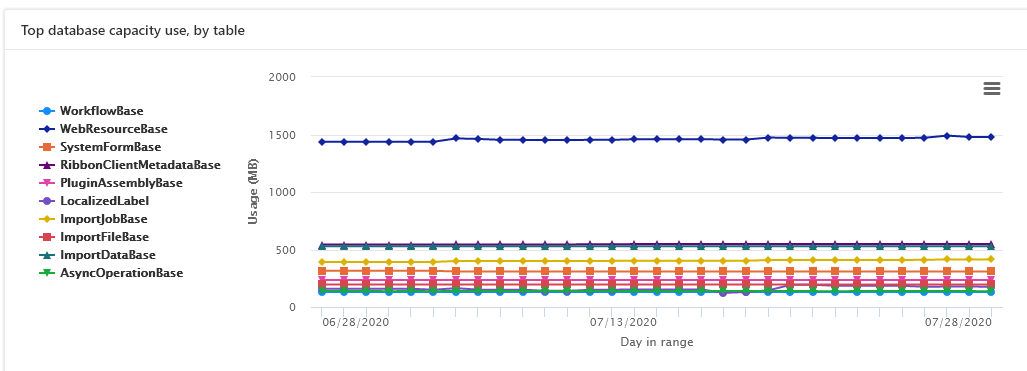
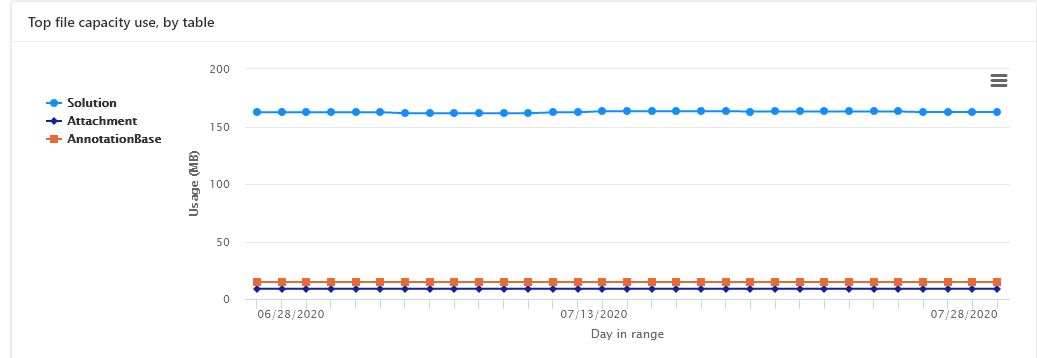
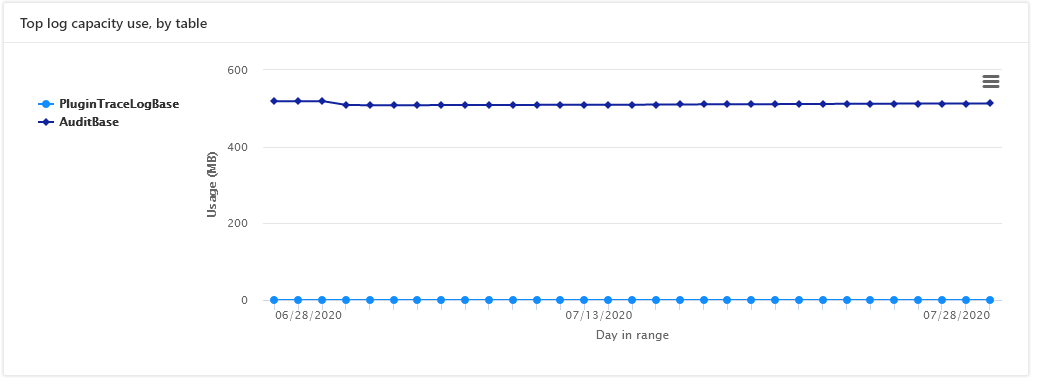
The new storage capacity pages give you a detailed look at exactly what is consuming the most storage in your organization. This makes it much easier to clean up your environments if you start to run low on storage.

