2020 Update: Microsoft is still working on implementing an out-of-the-box solution for this as of February 2020. I’ve made a few wording updates to the steps below to make the steps a bit more clear.
Per this UserVoice post, Microsoft is working to make Group Calendars native to Microsoft Teams via the “Meetings”/Calendar view, but below you’ll find one potential workaround in the meantime. Please note that the below workaround may not work for users with On Premise mailboxes.
- To add a group calendar to Teams, we need to acquire the Calendar URL first. Log into the Outlook Web App (https://outlook.office365.com/)
- Select the Group you want the calendar for:
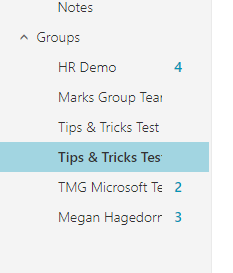
- After the Group mailbox loads, click “Calendar”:
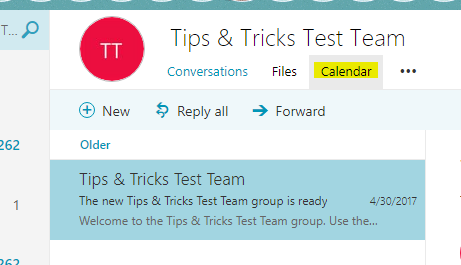
- Copy the URL from your browser (make sure you see “/group/GROUPNAME@domain/calendar”):
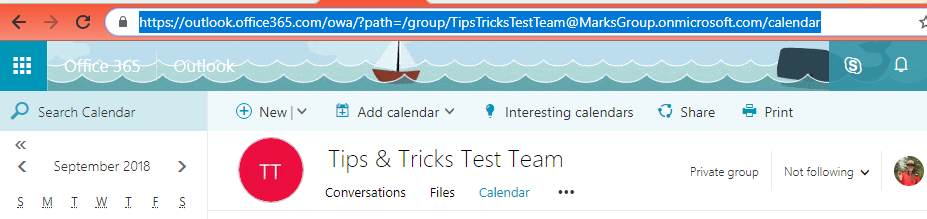
- Add a new tab within a Channel in Teams:
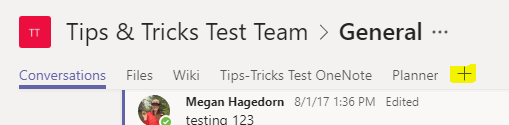
- Select “Website”:
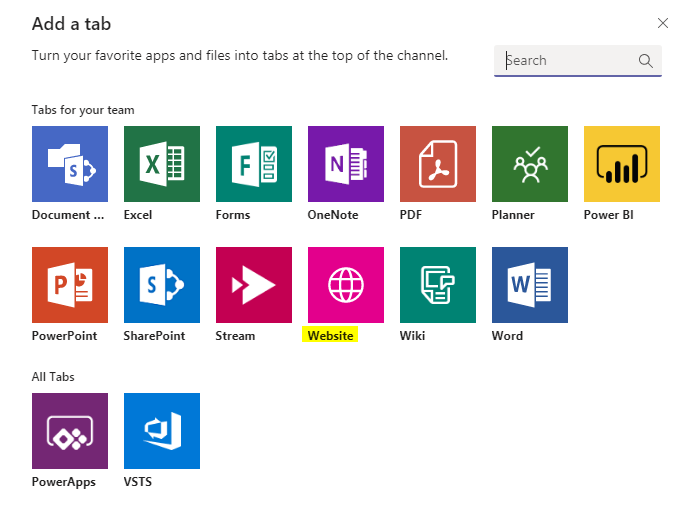
- Add a name and the URL you copied from the Outlook Web App:
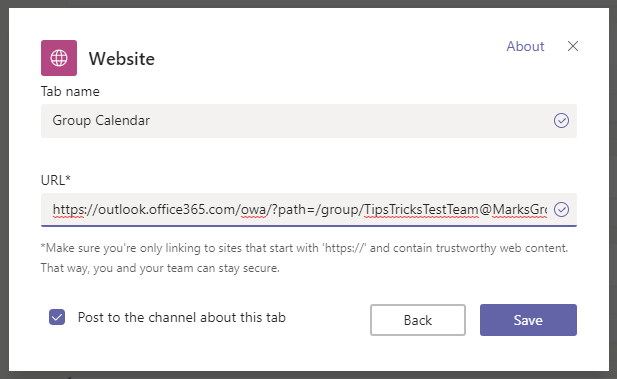
- Sign in to Microsoft when prompted. This tab will now take you to the Group Calendar for the group you’ve selected. Just be aware that you’ll need to sign in to your own Microsoft Portal account to display the group calendar.:

Update 2020: I’ve gotten a lot of questions since writing this post about how you can access your own calendar and mailbox from this tab, and concerns about other Team members also having access to those pages– remember, we added the URL to the GROUP calendar, and you were required to sign in using your own Office 365 credentials. Another person on your team would also need to sign in using their own Office 365 credentials, so they would have access to their own calendar and mailbox as well. Signing in to Office 365 on this tab is NOT Team-wide; every Team member will need to do this on their own machines. Just to reiterate: your personal mailbox and calendars are not accessible by others.
For more information, check out this Microsoft TechNet post. Be sure to check out the comments in the TechNet post if you’re having trouble adding the Group Calendar to Teams.


Good theory, but Groups created by MS Teams are now hidden from Outlook, so you can’t get the URL. Which means you can’t add the calendar….
Any ideas to overcome that?
Clark,
Check out this blog post for a few different solutions–you can either use PowerShell to change the property that hides the group, or you can create the group from Outlook Online instead of MS Teams.
I want installing Microsoft
Hi Clark – Try the tip in this video, Teams Quick Tip Add Calendar. It shows how to find the Shared Calendar URL for a Team which is currently hidden in SharePoint. https://youtu.be/7voytBkJjcI
A Shared Calendar function in Teams looks like being released later this year: https://microsoftteams.uservoice.com/forums/555103-public/suggestions/16933204-include-office-365-group-calendar-in-teams
If you create a group from the exchange admin when you go to create a new team there will be an option to convert an existing group to teams. I had the same problem and that was how I was able to workaround
I found that if you create a group in Teams, then open up its SharePoint site (follow … by team title), in SP you can select ‘follow’ (top right’). Any followed groups are listed in my online exchange mailbox view and on my OneDrive groups list (left pane towards bottom).
I works. However (we can’t see it in your screenshot), when I add the website, all Team members have access to my email and my own calendar :O .
How should I limit this access?
Hi Ninica,
I tested this with my colleagues and each user/instance of Microsoft Teams needs to authenticate this page separately (by signing into portal.office.com), and after doing so, they only had access to the shared group calendar–NOT my email or other calendars. I’m not able to replicate your issue! I would suggest contacting Microsoft, that behavior is unusual.
Thanks,
Megan
This page is very helpful. But I am having the very same issue; added a group calendar into MS Teams but it also makes my emails visible. Is there anyway to only get the calendar in Teams w/o exposing inbox?
Hi Atusa,
Hmm, I have tested this repeatedly with other users in my organization, and it does not expose my or my coworker’s emails–from our testing, we have seen that it will only “expose” emails to yourself because each user needs to sign in to the Office 365 Portal individually to get this workaround to work, and the URL you should provide is only that of the shared group calendar–nothing to do with your personal Office 365 account. If other users are able to access your email from their own machines, this goes against my understanding and testing of this workaround and I unfortunately I can’t explain why that would be happening.
Just a note– an integrated Shared Calendar feature is the second most popular feature request on the UserVoice site, but we haven’t had an update in a very long time, so keep your fingers crossed for something soon. Good luck!
Tried this, following to TEE, get error:
“If your site isn’t loading correctly, click here”
And no calendar shows up.
Why 365 is so clunky and unusable, with everything overlapping, and none of it making much sense, the world may never know.
I’m sorry this isn’t working for you! Unfortunately I’m not able to replicate your issue–every time I repeat this process, I get the calendar. You may want to browse the comments in this TechNet blog post? This workaround seems to be a little finicky and does not work at all for on-prem users.
I found this article very useful but would like to go one step further and post reminders of upcoming events into a Microsoft Teams channel – has anybody managed to do that at all?
I was wondering the same thing, were you ever able to get your answer?
I ended up following up with Nicholas via email so I could include screenshots, but here is a link to a blog post I did covering this topic. One disclaimer–there is probably a way to format the date/time that the Flow displays, but I’m not quite sure of the syntax for the expression.
Can I change a prior calendar event made in a regular calendar to our Teams calendar?
Hi Nicholas,
I haven’t figured out a way to change the calendar on an existing event, but one workaround would be to open the calendar in Office 365 online, then double click the event. Select the “…” button and “Duplicate event”. In the duplicated event, you should see the calendar name in the upper left corner of this pop-up window. Before you save, select the calendar name in the upper left corner, then change the calendar as needed. I hope that helps!
Hi, I was able to load the calendar, thank you! One question, and it may be dumb, but I am very new to this, but if other click on the mail tab, will they now have access to my email as well or just the group calendar?
I’m glad this post was helpful! You’re not the only one who has asked that question, and I’ve tested this to confirm–If any other users click on the “Mail” tab, they will only see their own mail–not yours! This is because they will also need to sign in to portal.office.com within Teams to view the group calendar, so any links they access will be related to their own account.
It doesn’t work
Trying hard to follow this thread, without any luck.
Within Teams, I’m able to add a tab for something called ‘Calendar Bot,’ and then am prompted to either…
1. Login with Approved Contact
2. Sign in with Microsoft
3. Sign in with Google
Only the first option is clickable, and that triggers a 404 message.
Surely there’s a way to create a team calendar in Teams—right?
Hi Peter,
I believe Calendar Bot is a third-party app–I’ve never used it before so I can’t speak to its features. The above instructions have you create a “website” tab, then enter the URL of the Group Calendar you’re trying to access. You can find the URL of the group calendar by signing into the Outlook web client and navigating to the group’s calendar.
Hi there,
My concern is that members of the group will be able to see all details of my calender. Is this valid? How can I make it so that we can all share ONLY the events that we would consider “shared” events?
IE – our group is in relation to coverage of our remote offices, and I need a place where we can each log the dates that we intend to be in each of the offsite locations so that we can try not to overlap each other.
Please help!
Hi Stephanie,
Microsoft seems so close to releasing a TRUE group calendar feature built-in to Teams, but for the time being, this workaround would work for you still–
The URL is directing users to the shared calendar only: …tlook.office365.com/owa/?path=/group/GROUP EMAIL HERE/calendar. Each group member would have access to the group calendar URL. Everyone would sign in to their own Microsoft accounts when they select the “Group Calendar” tab–you are not signing in to the calendar for the entire group. I hope that clears things up a bit. I also suggest checking out the built-in “Shifts” app in Teams (select the ellipses below Calls and Files on the left side of the window, select “Shifts”) to see if that would work. Good luck!
Megan, thank you for explaining this. Do I need to have a shared calendar in outlook before I could have a shared calendar in Microsoft Teams? I added website and added my outlook url. Now I can see my calendar and my team mate can view his. We do not have a shared view. Can you please help me with that? Thank you.
Yes, that’s correct–you’ll need to have the shared calendar in Outlook prior to Teams!
Thank you so much. This is very kind of you to share such an amazing knowledge.
The owa interface has changed enough that this is no longer viable. To get the URL, go to your Office 365 portal > Outlook, go to the mail tab, click on your group name, then click the mail icon that pops up, that will give you the calendar url. Classic Microsoft.
Thanks for this update!
Hello! I have no problem adding a Group calendar to Teams via the website option, but is there any way to set it so only that Group calendar is what I see in Teams? It defaults to showing my calendar WITH the Group calendar and I have to deselect my calendar each time. Thank you!
Hi Lena,
Unfortunately this workaround requires you to do that every time..I know, kind of a pain! Microsoft is still working on implementing this, hoping they have a more seamless solution soon
When accessing in Teams to the direct calendar link in the group calendar, it includes both personal calendar and the group calendar. Changes to the filter are not persistent. Is there a way to fix this?
No, unfortunately this workaround is not perfect–you’ll have to do that each time you access the group calendar from Teams.
Good Afternoon,
Thanks for the good article as your detailed explanation was extremely helpful.
I was able to create a group calendar, added it to each channel, and added the group calendar to my normal working calendars list, which is all good; however, I have not been able to find a way to schedule TEAMs meeting within this shared calendar within the Microsoft TEAMs channel. I am probably missing something really basic, but I can not seem to figure it out, Do you have any suggestions, recommendations, or guidance?
Thanks,
Richard
Great post. The tips and the ideas given in the post seems to be very much informative and useful for the job seekers. Thank you for such a good post.
Great text. I like your web design also. continue your good work.
Office 365 migration services in India
There are Powershell scripts that can change the Group calendar associated with a Team from HiddenTrue to HiddenFalse but I cant seem to get it working in PowerShell. Has anyone been sucessful with this method? Seems like a simple Windows contol fix to address the option.
For Wayne Garske – create the group first in Azure AD and you won’t need the powershell. This does work but as noted above, for some users the group calendar url defaults to the personal calendar view so isn’t really a good user experience. Seems a little bizarre that the group calendar url is ignored but par for the course that a Msft solution is half baked.
hi can you help how to view planner calender yealy
A yearly view in Teams is not available at this time, unfortunately!
This worked great, the only issue I am having is editing the Calendar. I created the Calendar but I can only add events I can’t edit or delete or anything else…..