Microsoft Flow can connect to Microsoft Teams to do a number of things! In this blog post, we’ll walk through how to create a Flow that posts automatically to a Channel in Microsoft Teams about upcoming events in Outlook.
First, navigate to portal.office.com, then the Flow application. Alternatively, you can add Flow to Microsoft Teams and work directly in the Teams application! To learn how, check out this post.
Create a custom flow from “blank” by selecting “My Flows”, then New, then “Create from Blank”:
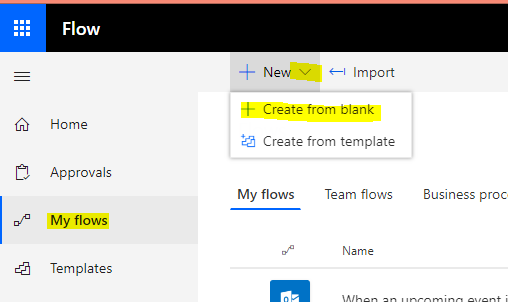
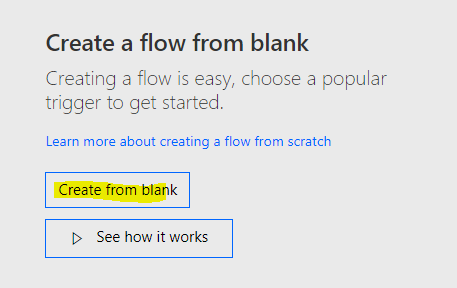
Next, set the trigger to “When an upcoming event is starting soon” for either Office 365 Outlook or Outlook.com, depending on your needs:
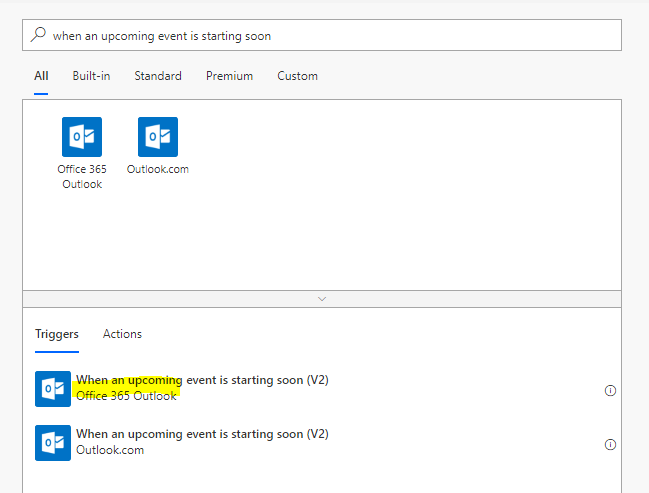
Set the Calendar ID and Look-Ahead Time options as desired. The Look-Ahead Time must be entered in minutes:
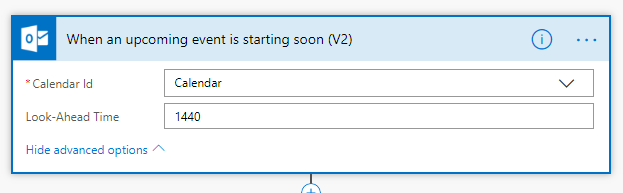
Set the action to “Post Message in Microsoft Teams”:
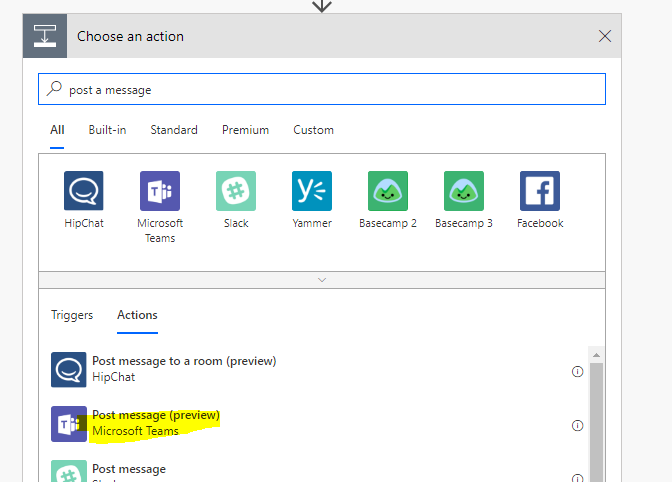
Set the desired Team, Channel, and message. You can add dynamic information on the right for the message. We added the Subject and Start Time dynamically below:
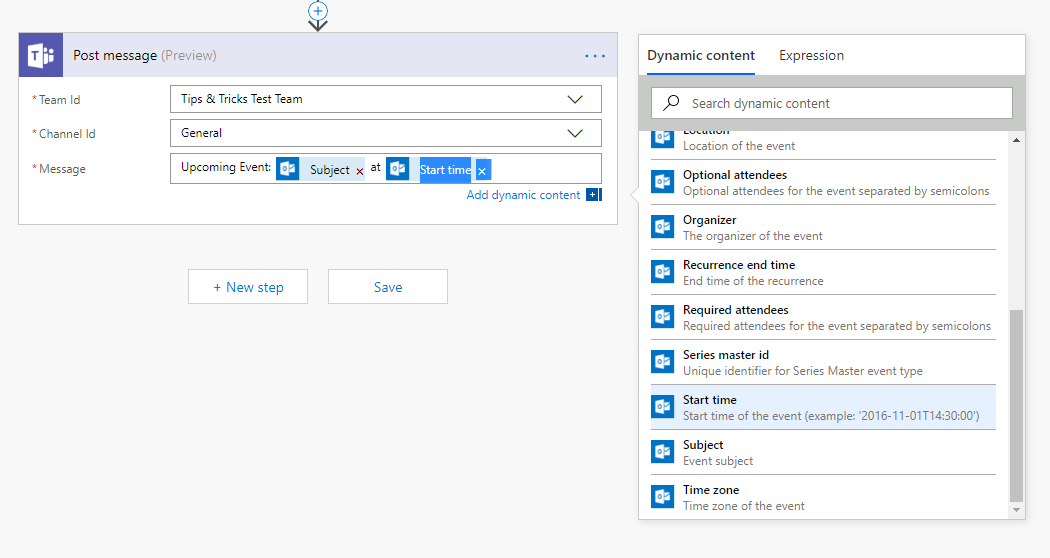
Now save and publish your Flow! Here is what the message looks like. At the moment, adding “Start time” dynamically is a little problematic because it seems to be stuck in UTC and the formatting isn’t great:
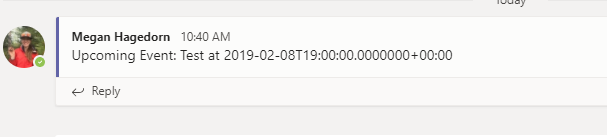
One possible workaround would be to instead manually include the event date & time in the event subject or description, then add that information dynamically to the Flow.

