Hello again! Back this month with a quick customization tip that makes a big impact. You may have noticed the My Apps menu at one point or another, if you’ve selected this carrot:
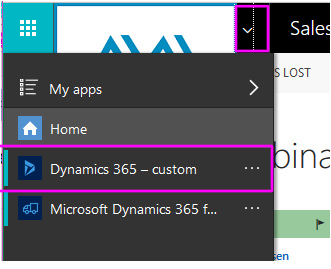
Notice the generic name for your Dynamics 365 Instance? We’re going to update that.
Go to Settings, then Administration:
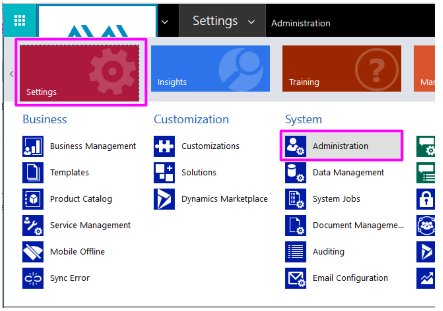
Then, select System Settings:
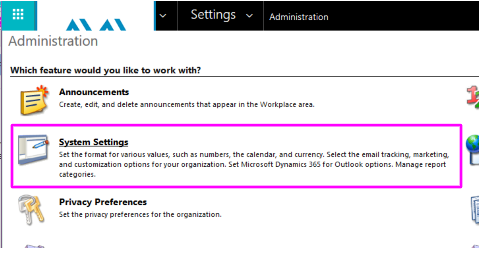
Stay in the General tab, but scroll to the bottom of the page. The very last option is what we want–type in the new App Name and click OK:
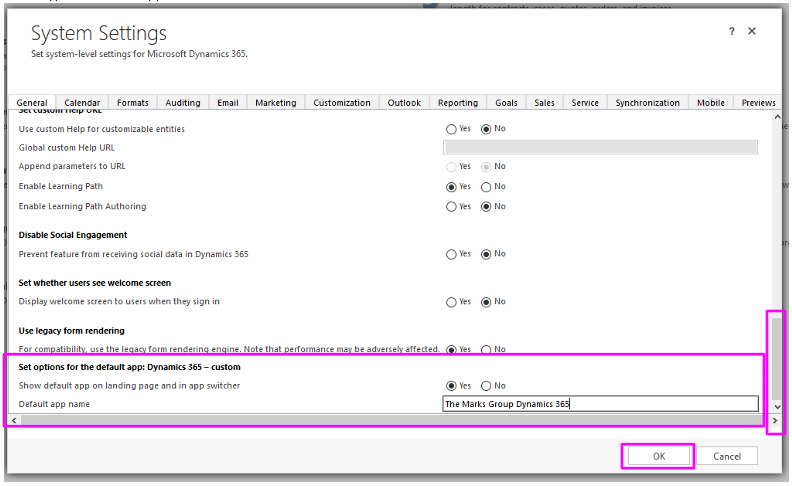
Refresh your page, then select the carrot next to the Dynamics 365 icon or your Company’s Logo. You should see the new name instead of Dynamics 365 – custom:
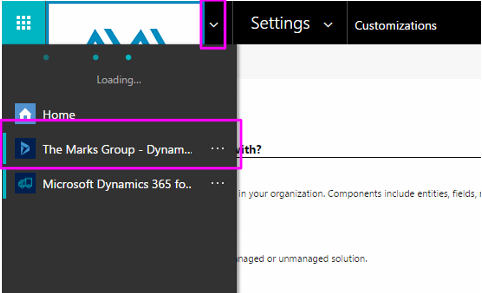
Heads up– This is has been buggy for me and sometimes works, but changes back to the Dynamics 365 – custom default. I’ve had the most luck with IE and Chrome. I’ll update this post when this is working more reliably!
As always, you can comment below or contact me at megan@marksgroup.net if you have any questions about this post.


I am seeing you have changed the logo as well.
Could you tell me which steps you performed for it ?
Thanks,
Nirav
Hi Nirav,
I actually just did a blog post on this recently–here’s the link. Let me know if you have any questions!