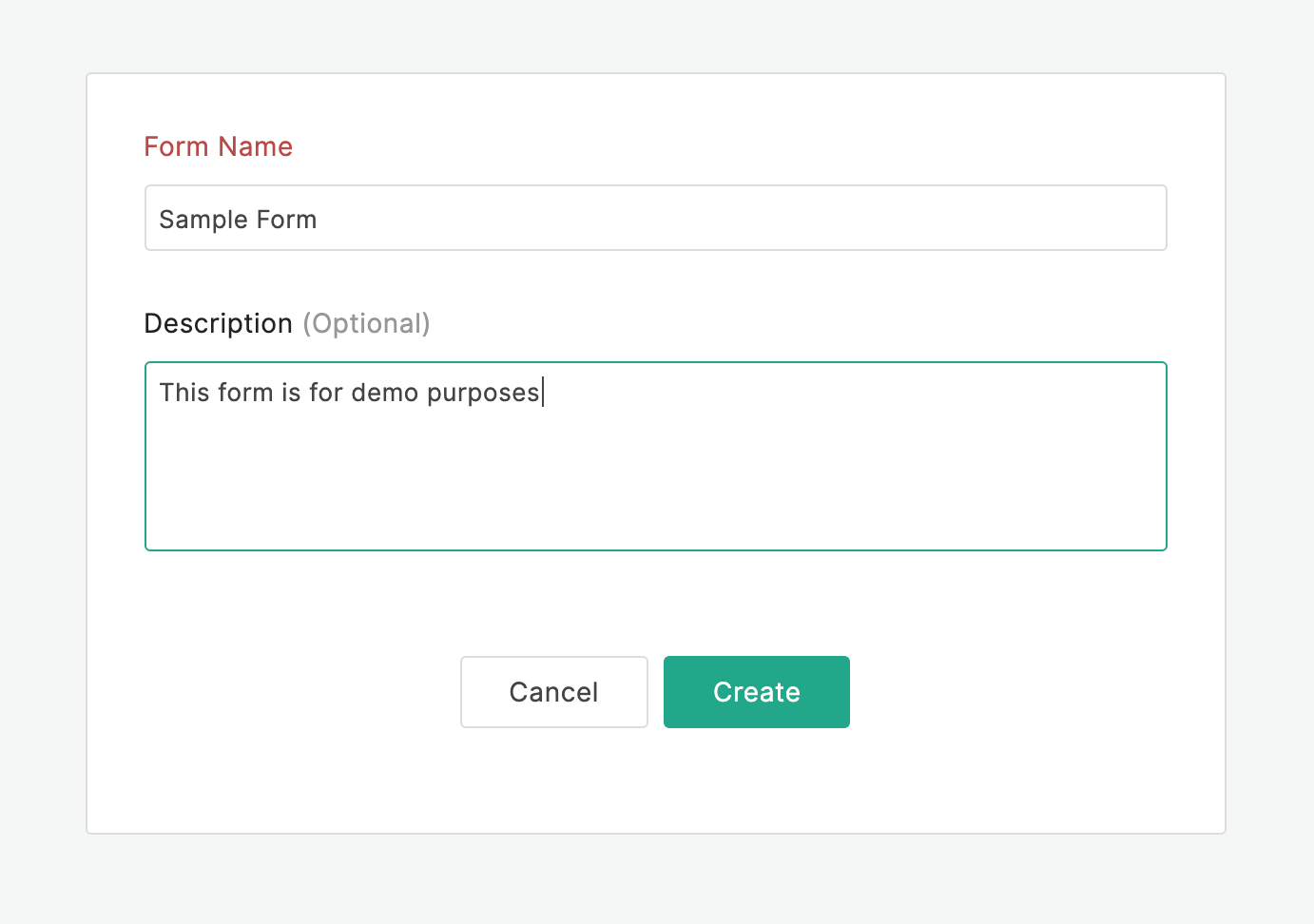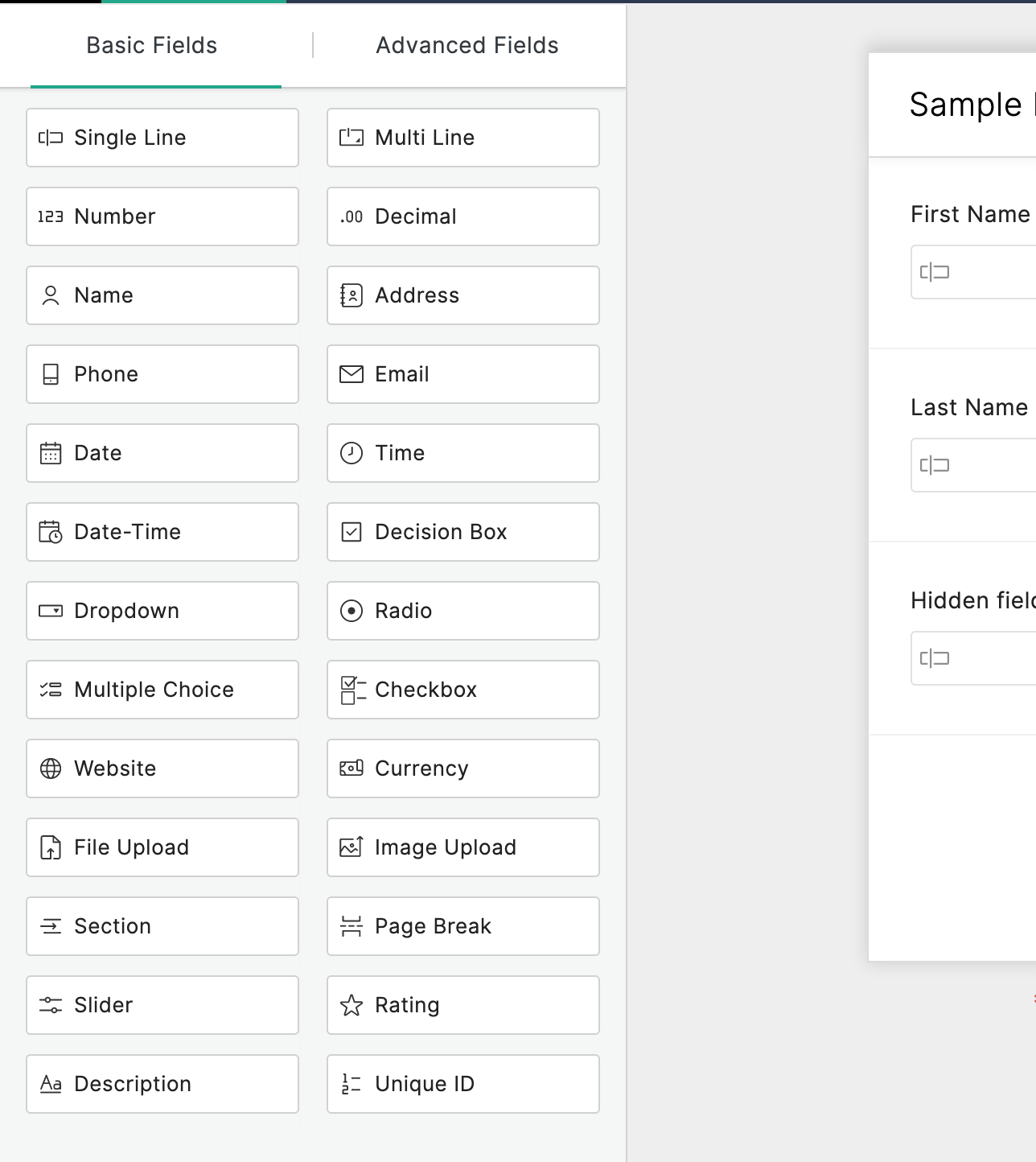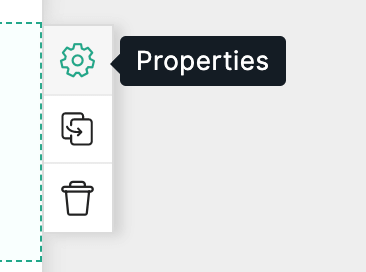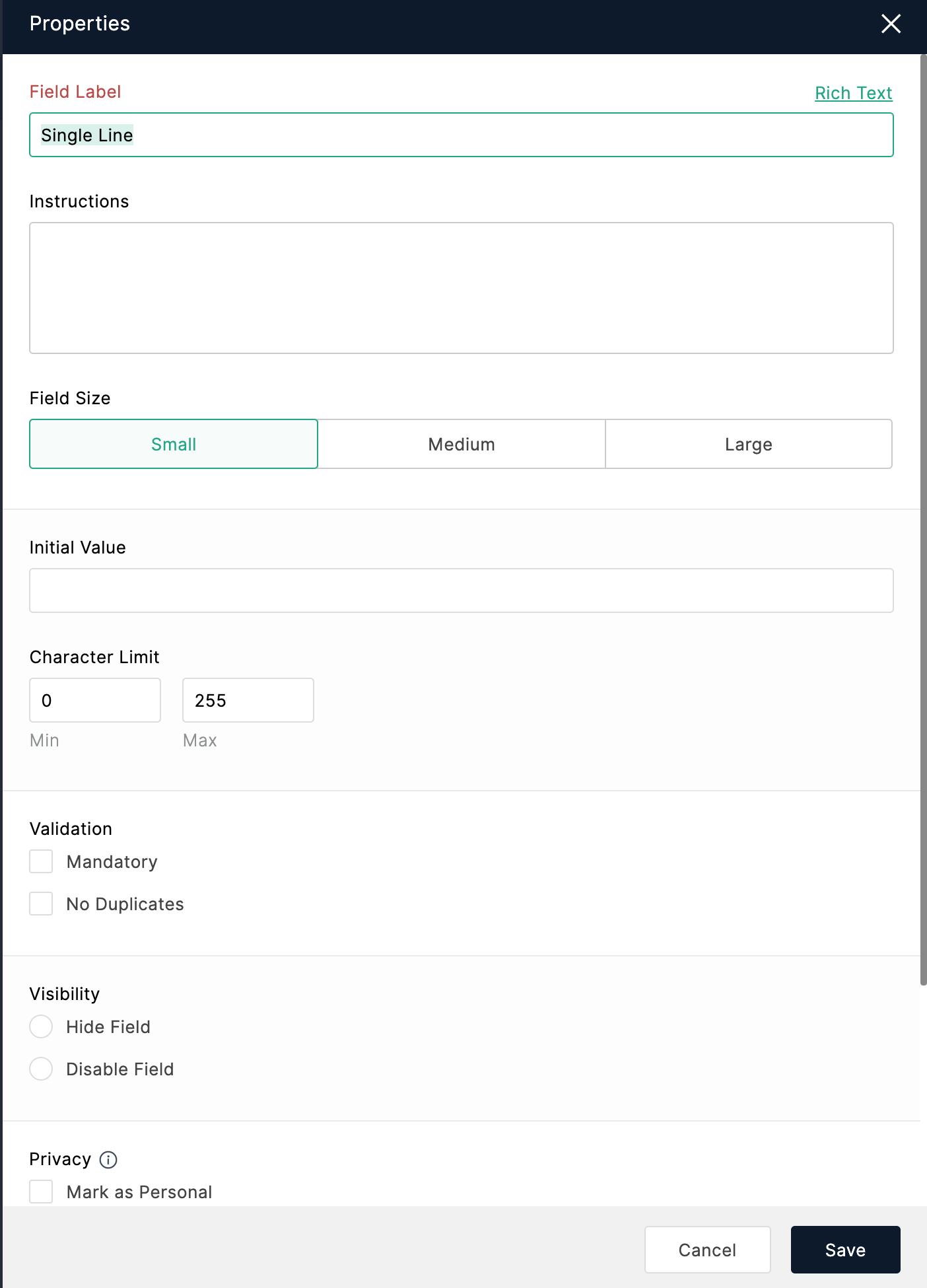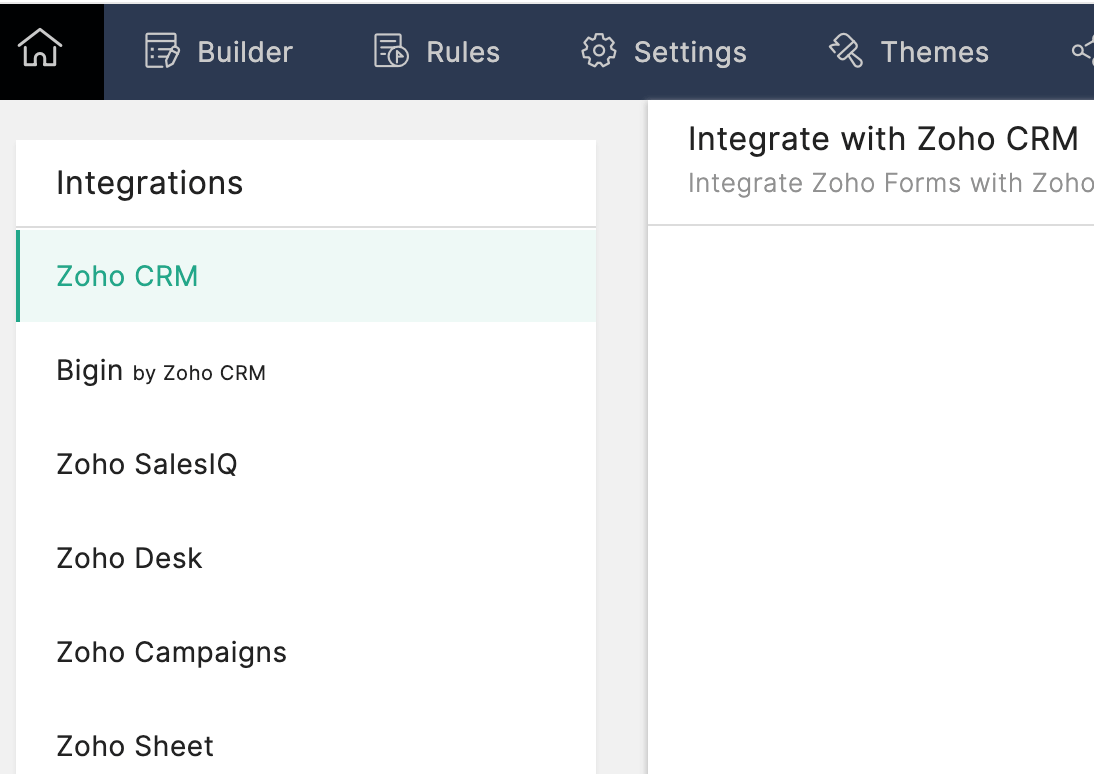With the Zoho Forms integration with Zoho CRM – Zoho CRM, you can automatically push your form data into Zoho CRM modules as soon as someone fills out your form.
What is Zoho Forms?
If you are not familiar with Zoho Forms, it is a Zoho product that allows you to design and capture data from online forms. As you will see, it is easy to use and can integrate with Zoho CRM and many other products.
How Do I Create a Form in Zoho Forms?
- Click the Create Form button in the top right corner when you first enter Zoho Forms
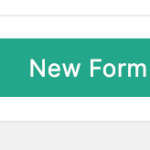
- Now you can choose whether to start with a blank form or use one of the many form templates in Zoho Forms. If you select Blank Form, you will need to fill in a Form name and can add a description. If you select Form Templates, you will be able to pick which template you want to start with and edit. For our purposes, we selected a blank form.
- Once the form is created, you can start dragging in the fields you want. Once you drag a field in, you can click on the field and a panel will appear where you can name the field and choose from a number of different properties. You can also get to properties by hovering your mouse in the field box and clicking the gear symbol. In the Properties panel, you can define exactly how you want to field to look and what you want it to do. One handy feature is the Visibility feature. This allows you to add a field with a fixed value and then hide it since you don’t need the respondent to fill anything out. You will click Save as you complete each field.
An important thing to note is that you will need to make sure to include all required fields in the CRM module where the form results will go.
How Does the Zoho Forms and Zoho CRM Integration Happen?
- To integrate the form into Zoho CRM, you will need to select the Integrations tab when after you have finished building your form. Each form will be integrated individually.
- From the left panel, select Zoho CRM and then click Integrate in the middle.
- Next you will choose the module and layout from CRM to integrate with. Below this, you will start mapping the CRM and Forms fields.
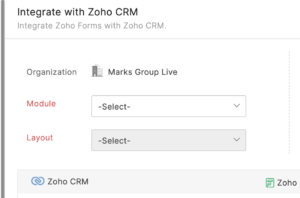
- Once the field mapping is done, you will be able to choose from other Actions you want to happen with in CRM such as workflows or approvals. The one action I always use is Upsert Records which helps to avoid duplicate records.
Insert Image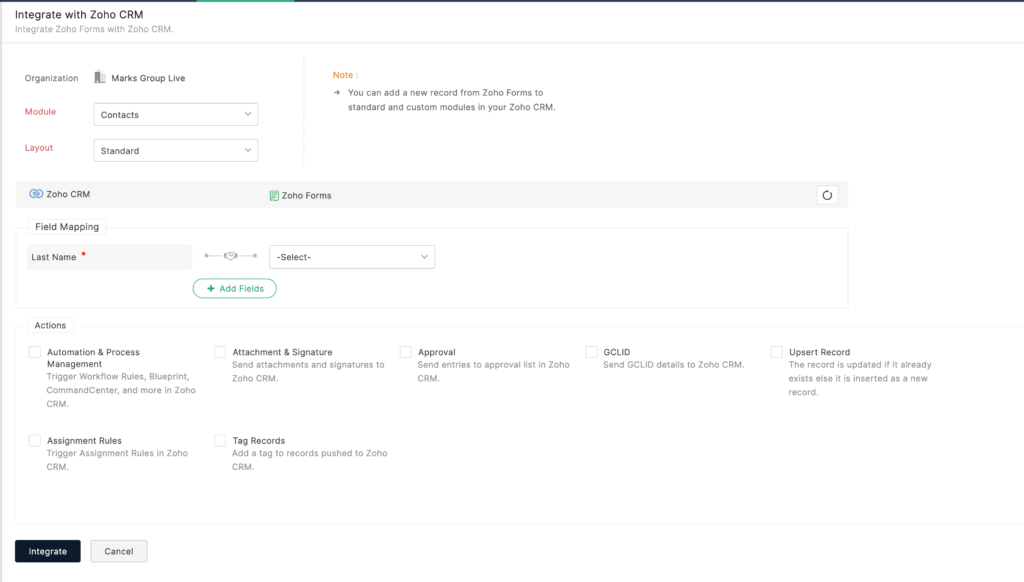
- Click Integrate and you are set to use your form!
Did you know The Marks Group is offering Zoho CRM Admin training? Check out our Events page to sign up! Also, don’t forget to check out our Zoho Training Video library on our YouTube channel for more assistance with Zoho CRM and many other Zoho products! Feel free to contact us at info@marksgroup.net with any questions or if you need Zoho support. Feel free to comment below. We’d love to hear your thoughts!