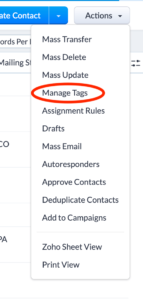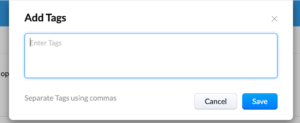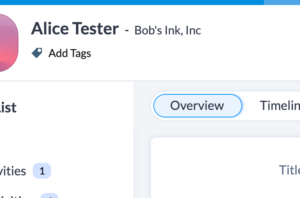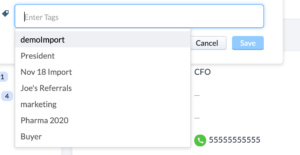Tags are a great way to label your records so you can find them easier in the future. Zoho CRM allows you to tag your records in many different ways. Read on to learn more about Zoho CRM tags.
How Do I Create a Zoho CRM Tag?
Zoho CRM tags are module specific so you will have to follow the same process to add tags in each module
- When you enter a module, click on Actions and then Manage Tags
- Click on New Tag in the far right and then start typing the tags you want – separating each with a comma.
Once you add your tags, they will appear in the tag list for the module.
How Do I Add a Zoho CRM Tag to a Record?
There are several ways to add tags to your records.
The first way is to open a record click on Add Tags under the record name in the top left corner. If there are already tags existing, you will click the pencil next to the tags. Once you click in the box, you will be able to select from the available tags and then click Save.
Another way to add tags is on the main page of the module. From here, you can click the box next to one or more records. After that, you will see a button for Tags above the records. Once clicked, you can choose to Add Tags and select the tags you want once you click into the box. Once you save, the tags you selected will be added to the records.
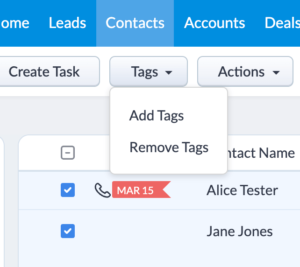
When you import your records, include a column for tags and map it to the Tag filed when you do your fields mapping.
How Do I Remove a Tag?
To remove a tag in an individual record, just click on pencil next to the tag under the record name and then click the X next to the tag you want to remove.
For mass removal, follow the same steps as adding a tag and select Remove Tags instead.
What Can I Do With Tags?
Now that you know how to tag your records, you are probably wondering what you can do with them. Tags can be used to:
- Create a custom list view
- Filter records
- Create reports and dashboards
- Part of a workflow automation – either as a criteria or as the action you want the workflow to perform
An important thing to note is that once a tag is created, it is available to all users. As an administrator, you can give your users access to use tags through their profiles. Finally, the number of tags available per record or module will depend on the version of Zoho you are using.
Did you know The Marks Group is offering Zoho CRM Admin training? Check out our Events page to sign up! Also, don’t forget to check out our Zoho Training Video library on our YouTube channel for more assistance with Zoho CRM and many other Zoho products! Feel free to contact us at info@marksgroup.net with any questions or if you need Zoho support. Feel free to comment below. We’d love to hear your thoughts!