In my last post I talked about Zoho CRM Webforms to help you drive your business – A/B Testing and Analytics. and how to create and design them. Now let’s look at the other great benefits of using Zoho CRM Webforms to help you drive your business – A/B Testing and Analytics.
Webform A/B Testing
You’ve built your Zoho CRM Webform, whether to generate new leads, keep your existing clients engaged, or help determine what products and services your potential clients are most interested in. People are filling out your forms, you’re getting results! But what do those results really mean? Could you be getting more activity if the fields or wording on your form were different? That’s where A/B testing comes in. As the name suggests, you can test out version A and version B of a form to see which performs better. To create an A/B test, click on the A/B Testing heading. Select the Module and Form you’d like to test, then click Create A/B Testing. Give your test a name, then select which form. NOTE: you can only have one active test per form running. Upon creation a new form builder will appear, however unlike your typical form builder you will see Original Form and Variant tabs at the top. You cannot edit the original form here, just build a variant on that form. You can also create a 2nd variant for A/B/C testing! Once you’ve created your variant(s), configure your test. Here you have options of the percentage of your visitors to performing the testing on, the percentage of each form to use (50/50 means when you have 2 visitors one will be presented with the original, the other will get the variant). Set up how long you want to test, and you’re done!
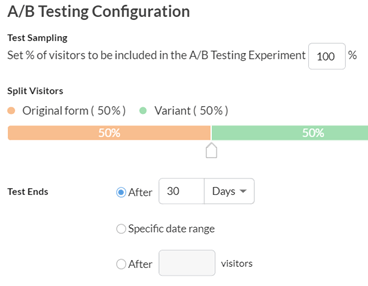 Webform Analytics
Webform Analytics
Once your test is up and running, you’ll be able to view all the analytics for each form by clicking on the test name, then on Analytics. This will allow you to see which form is generating the most lead conversions, unique visitors, which fields are being filled out, and the percent of improvement. You can access analytics for any form by hovering over the name and clicking on the View Analytics link that will appear in the far left of the line. You can view submissions and region data, and see how the leads generated are being converted, closing a deal, and generating revenue.
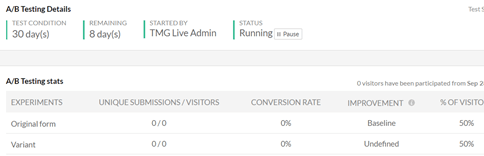
Now you know how easy it is for Zoho CRM to help you pick the right forms to generate business and bring in revenue!
Stay tuned for more next time. And don’t forget to check out our Zoho Training Video library on our YouTube channel for more assistance with Zoho CRM and many other Zoho products! Feel free to contact us at info@marksgroup.net with any questions or if you need Zoho support. Feel free to comment below. We’d love to hear your thoughts!


