In our last post we advised on the discontinuation for Zoho support for the Outlook plugin available through the Zoho Marketplace, and how to switch to the email add in available through Microsoft. One issue that this new add in brings up is that it does not sync your existing email/contacts/calendar. This can be a major problem! Fortunately, you have a couple of different options to enable syncing.
Sync Contacts, Meetings, Tasks for Microsoft 365 Users
If your company uses Microsoft Office 365 you can still sync your calendar, tasks and contacts with Zoho CRM. Simply navigate to Settings > Marketplace > Microsoft Office 365 in your Zoho CRM. You will see three separate Buttons to enable the sync – Meetings, Contacts, and Tasks. Click enable on the option you’d like to enable. You will be redirected to sign into your Outlook desktop app. Once connected you will see a new category titled “Zoho CRM (Meetings, Tasks, Contacts)”. This will allow you to separate personal and business-related records. Limitations: Your email address associated with Zoho CRM must be the same as the email associated with your MS Office 365 address; the sync is between “your” accounts, i.e. you will not see the tasks, etc. that are owned by other users in your company; depending on the amount of data you are syncing the process could take anywhere from a couple minutes to several hours – be prepared to enable the initial sync at a time when you do not need to access your accounts.

Sync Outlook Email via IMAP
You also have the option to sync your MS Outlook email to Zoho CRM via IMAP (recommended) or POP. Navigate to Settings > Channels > Email > and click on Office 365. Enter your name as it will be displayed to external users, your email address and password for your Office 365 account, then click save. Your incoming and outgoing server names and ports should automatically populate, but if they do not, enter the following information:
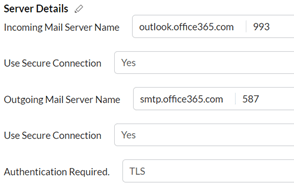
Now you will see contacts sent to/from your contacts associated with their record in your CRM!
Stay tuned for more next time. And don’t forget to check out our Zoho Training Video library on our YouTube channel for more assistance with Zoho CRM and many other Zoho products! Feel free to contact us at info@marksgroup.net with any questions or if you need Zoho support. Feel free to comment below. We’d love to hear your thoughts!

