If you use Outlook as your email client, you want to integrate it with your Zoho CRM. There are many benefits to enabling the integration – you can sync your contacts, calendar and tasks. You will have a record of emails with your clients in CRM; and you can create contacts, leads, and initiate deals directly from your inbox. All these benefits can be set up in just a few steps!
Here is a video that takes you through the Zoho CRM and Outlook integration steps and I have outlined these below.
Step 1
It is important to note first that each user must enable Outlook in their own instances of Zoho CRM. Follow the path Setup > Marketplace > Microsoft. From the three options listed along the top, click on Outlook.
![]()
Scroll down to choose the version of Outlook you are using (32-bit, 64-bit, Mac). Note that while it is not listed, Office 365 is compatible as well.
Step 2
Once you have downloaded the plugin, log out of Outlook, then back in. You will be prompted to sign into Zoho CRM, and you will see that you have a new tab along the top of your screen.
 Step 3
Step 3
In the Zoho CRM tab, go to Menu > Settings to set up your contacts, tasks, calendar and email sync options, as well as your conflict resolution parameters. A Zoho category will be automatically created. You can use this to tag individual items you’d like to sync if you choose to do manual syncing. This is particularly helpful if you only want certain information to be synced. For example, you will probably want your meeting with your new client to be on both your Outlook and CRM calendars, but you probably don’t want your haircut next week on your CRM calendar! Just tag your records and click on the sync button in the Zoho CRM ribbon.
If you choose to use automatic syncing, just select which categories to sync. In conflict resolution, you can choose whether Zoho CRM will overwrite Outlook records, or the reverse. You can also choose to have a pop-up window to review any changes before they are made.
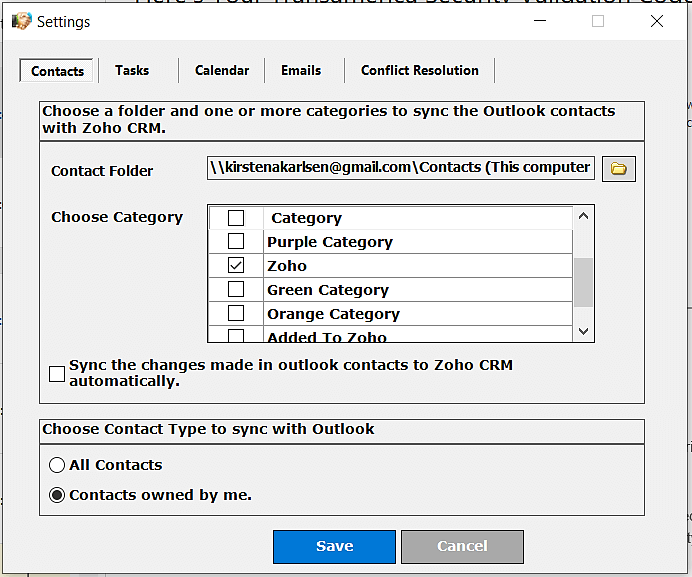
In addition to syncing, the Outlook plugin will allow you to add a new email address as either a lead or a contact in Zoho CRM directly from the side panel. If an email comes in from an existing client you can create a new deal, activities or notes, and see all the relevant details about your contact. Great if you need to make a quick note while emailing a client!
To make your life one click easier, you can also add one of the Zoho CRM sync commands to the home tab ribbon in the Outlook options menu.
Now that you’ve seen how easy it is, there is no reason why you wouldn’t want to integrate your Outlook and Zoho CRM accounts!
Check out our Zoho Training Video library on our YouTube channel for more assistance with Zoho CRM and many other Zoho products! Feel free to contact us at info@marksgroup.net with any questions or if you need Zoho support. Feel free to comment below. We’d love to hear your thoughts!



thanks very helpful