Zoho CRM picklist history tracking is very useful in helping you understand how often records like leads or deals are updated.
Why Would I Use Zoho CRM Picklist History Tracking?
With picklist history tracking, you can track each time the picklist values in a field are updated. Below are some examples of when history tracking is helpful.
- A sales manager wants to see where leads are getting help up and not being converted. By tracking the Lead Status field, the sales manager can see how much time is spent in each status. If there is one status that is taking longer, the sales manager can focus some efforts there first.
- A sales manager wants to see how much the total amount in a quote varies as it moves through the various quote stages. By enabling tracking and choosing Amount as the related field, the sales manager can get a better understanding of this
How Do I Enable Picklist History Tracking?
Picklist history tracking is enabled at the field level and it can be used for one picklist field per module. Once enabled, the tracking will be across all layouts.
Here is how to enable Zoho CRM picklist history tracking:
1 – Go to Setup>Customization>Modules and Fields and then select the module where the picklist field is.
2 – Find the picklist field and click the “…” and Edit Properties
3 – From here you can check Enable history tracking for picklist values
![]() 4. You will then get a pop-up called Picklist History Tracking and can select the fields you want to view and then click Done.
4. You will then get a pop-up called Picklist History Tracking and can select the fields you want to view and then click Done.
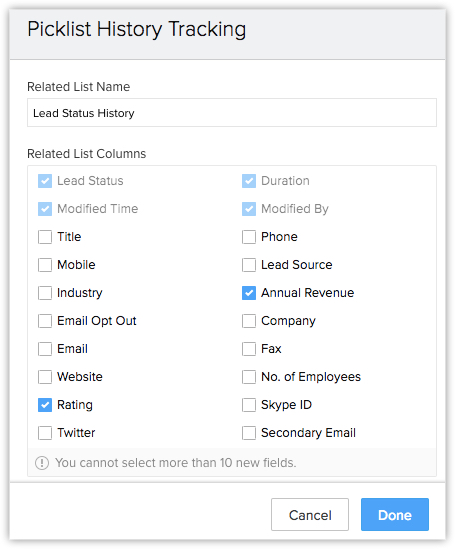
How Do I View History Tracking?
History tracking appears as a related list in the record. The related list will also display the fields that were selected above.
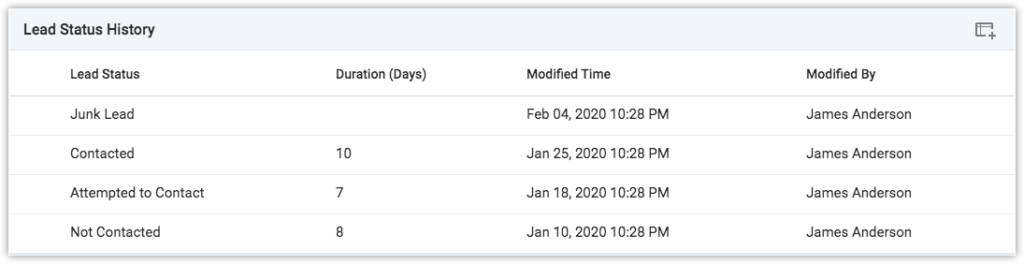
The list of fields can be edited like all related lists using the symbol in the top right corner.
Here are a few other things to know about picklist history tracking:
- History tracking is not available for picklist fields in the Tasks, Calls or Meetings modules
- If history tracking is disabled or the picklist field is deleted, all of the tracked data will be lost permanently
- If you use the “Also create for” option when creating a picklist field, history tracking will not be enabled. You will have to go the actual field to enable it
Did you know The Marks Group is offering Zoho CRM Admin training? Check out our Events page to sign up! Also, don’t forget to check out our Zoho Training Video library on our YouTube channel for more assistance with Zoho CRM and many other Zoho products! Feel free to contact us at info@marksgroup.net with any questions or if you need Zoho support. Feel free to comment below. We’d love to hear your thoughts!


