Are you finding that a lot of your contact information is inaccurate? You can use Zoho Forms to have your contacts update their own information by sending them a prefilled form.
How Do I Create A Prefilled Zoho Form?
Step 1 – Create a form in Zoho Forms
Within Zoho Forms, you will need to create the form you want to have your contacts fill out. You can do this from either a blank form or one of the many Form templates.
Step 2 – Add a Zoho CRM field to the form
The Zoho CRM field in the Advanced Fields tab is the key to being able to prefill the form. Drag this field into your form builder and then enter the following information into the pop-up (see screenshot below)
- Module – which CRM module holds the records you need updated? This could be one of the standard modules like Leads, Contacts, Accounts or even a custom module.
- Layout – if you are using more than one layout you will need to indicate which one
- Field – You will be able to choose from either Last Name or either a unique field (ie Email) or required fields
You can then select to map fields from Zoho with Zoho Forms – these would be the fields you want auto-populated from CRM. Just remember, the field types you want populated have to match between CRM and Forms.
Step 3 – Integrate the Form with Zoho CRM
Once you have finished designing your form, click on Integrations on the top bar above the form. You have several choices on how you integrate – you can add a new record, add a related list (i.e., Notes, Events, etc.) or update a record. In this case, you will like want to update a record.
Similar to the Zoho CRM field, you will need to select the module and layout and then map the CRM fields to the Zoho Forms fields. They do not have to have the same names but they do need to be the same field type.
Once this is done, you can decide whether you want any Actions taken and then you will click Integrate.
Step 4 – Integrate from CRM
Once your form is ready to go in Zoho Forms, there are a few steps you now need to take within CRM. The first is go to Setup, Marketplace, Zoho, and Zoho Forms. From there, if you haven’t already integrated Zoho Forms, you will be prompted to create an account.
Once this is done, you will need to click on the Pre-population of data toggle.
How Do I Send the Prefilled Form to My Contacts?
Step 1 – Create an email template
You will need to create an email template to send out that includes the Zoho Form link. Within the template, you will need to click on the Insert Link icon.
Once you click this, you will want to choose Zoho Forms for the Link Type and select the form you want to use. For Text to Display, decide what you want the link to say.
Once you save the template it is available for either individual or mass emails. As your contacts complete the forms, their CRM records will be updated.
Did you know The Marks Group is offering Zoho CRM Admin training? Check out our Events page to sign up! Also, don’t forget to check out our Zoho Training Video library on our YouTube channel for more assistance with Zoho CRM and many other Zoho products! Feel free to contact us at info@marksgroup.net with any questions or if you need Zoho support. Feel free to comment below. We’d love to hear your thoughts!

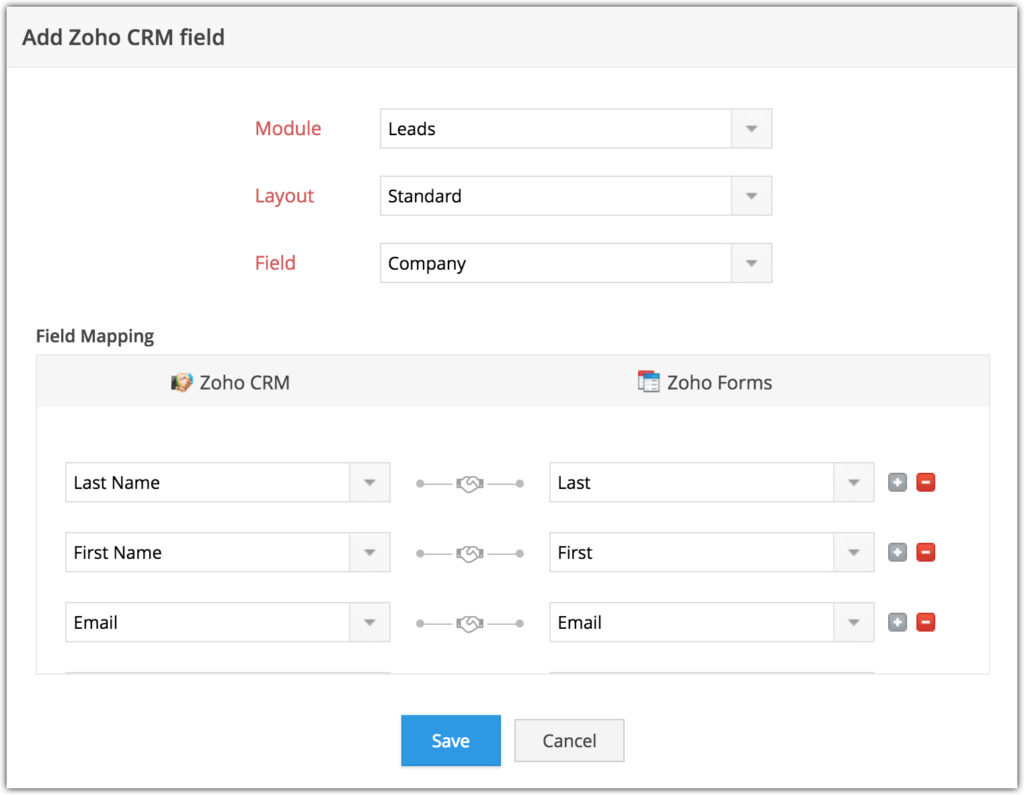
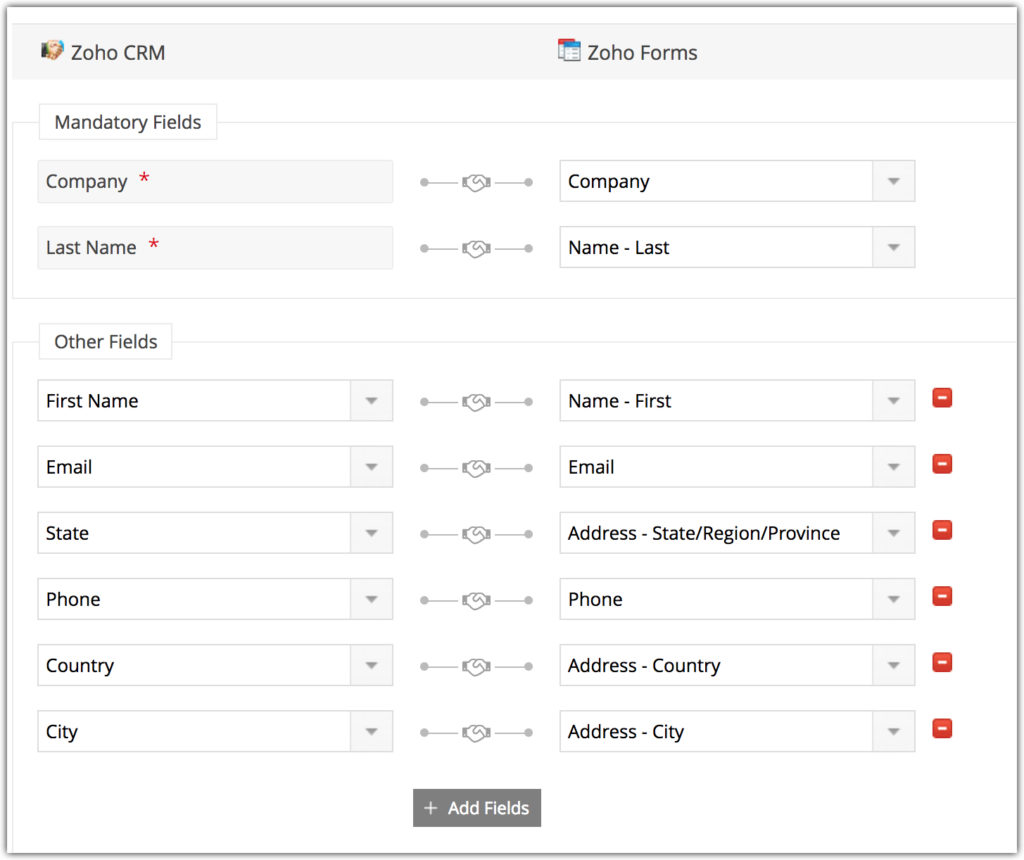
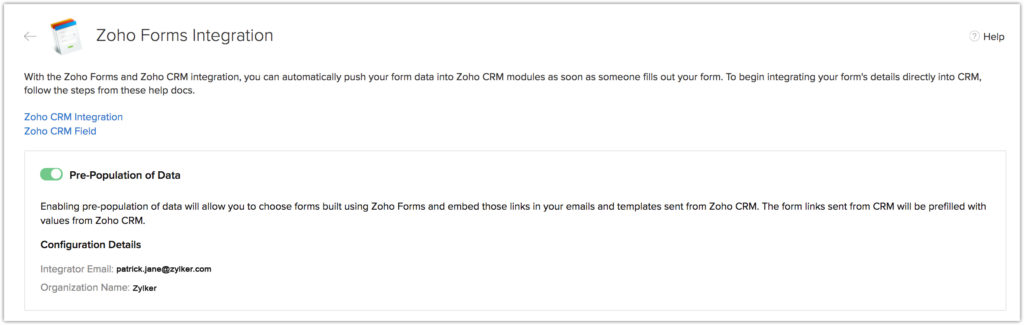

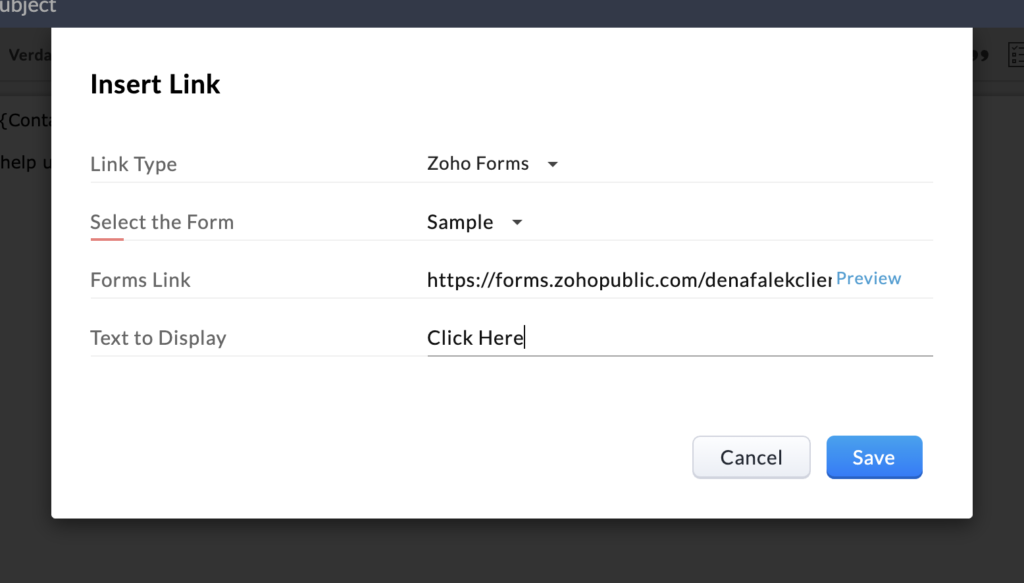


Hey, There are multiple pages I Have. I filled a page form and referred to next page (contain another form) when I go back (referred page contains form) I want to get pre-filled data in form used in page. And update the field what I filled wrong and show update button instead of submit button
Sanjeev – this is a bit hard to answer here as I don’t have the specifics of what you are using. You will not have an update button – only a submit button but if you set up the integration to upsert records, the updated information will appear in the CRM record. Feel free to email us at info@marksgroup.net.