The default tab on any Lightning page is Activity. So when you open any Salesforce Lightning Screen the Activity tab will be the one open for viewing. If you want to see the Details, you will need to move to that tab.
If the information on the Details tab is more useful when users open a page, you can set the default tab on all pages to be Details.
To make Detail page as Default view on Lightning Experience:
1. Have a record open on the page you want to set the default tab.
- Click the Gear (Setup) button and choose Edit Page. Find the section that contains Details. Click Details.
- Click on the Default Tab drop down at the top right of the screen and select Details from the list.
- Click on Saveand Activate to save the changes.
- Click on Back to return to Salesforce with the new default tab.
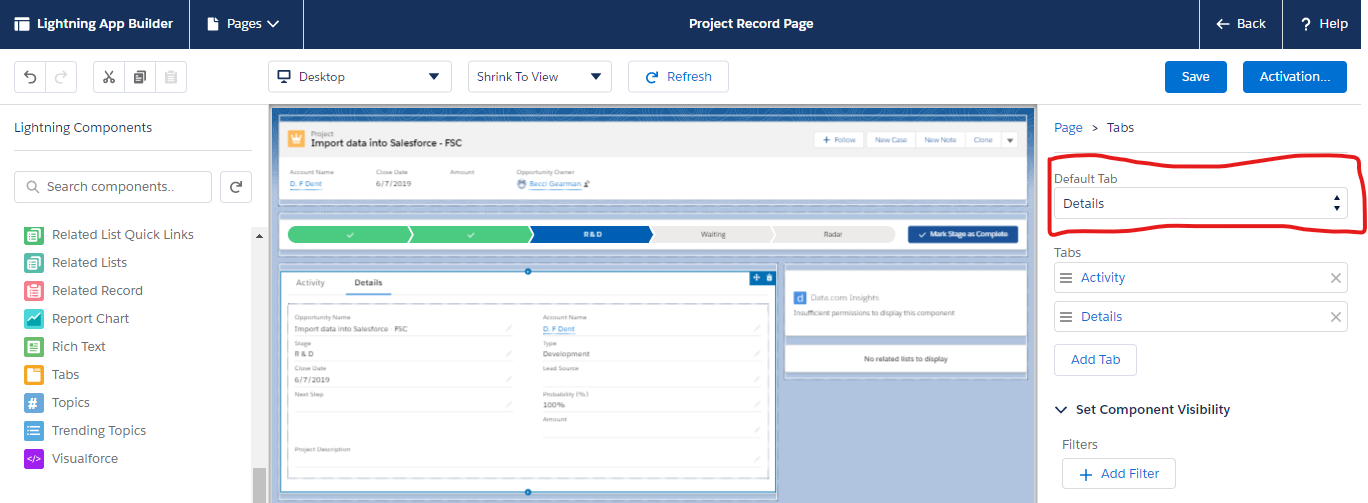
Follow the above steps on any page you want to change the default tab.


