A quick and easy way to complete activities individually or in mass can be created by adding the Closed checkbox field to the Open Activities related list. The checklist will display on each activity in the list. When you check the box, the activity will automatically be marked as closed. The activity will then move into the Activity History related list. You can check one or more activities at a time.
You must be configured to edit records from the related list.
To Add the Closed Checkbox to the Related List:
- Navigate to Setup | Object Manager | Account| Page Layouts
- Select the Page Layout you are using.
- Scroll down to the Open Activities Related list and click on the Wrench
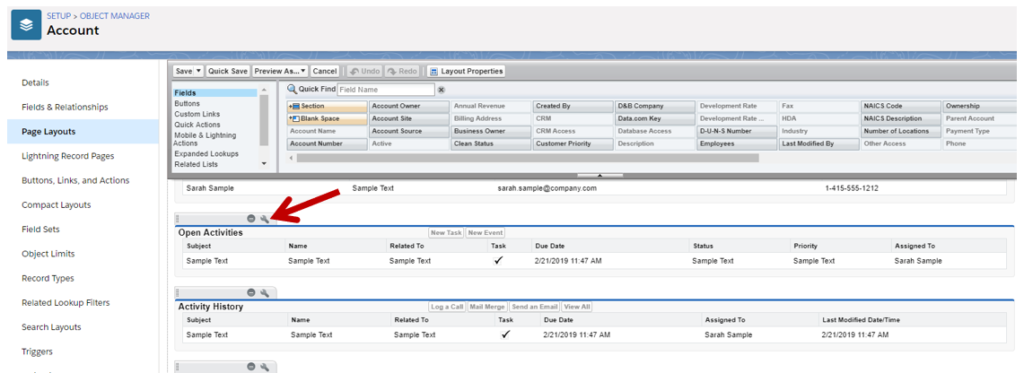
- Select the Closed field from the Available Fields List.
- Click the Add button to move the field to the right.
- Select the Closed field in the Selected Items List and move it to the desired position.
- Apply the change to any other layouts and Click OK to close the window.
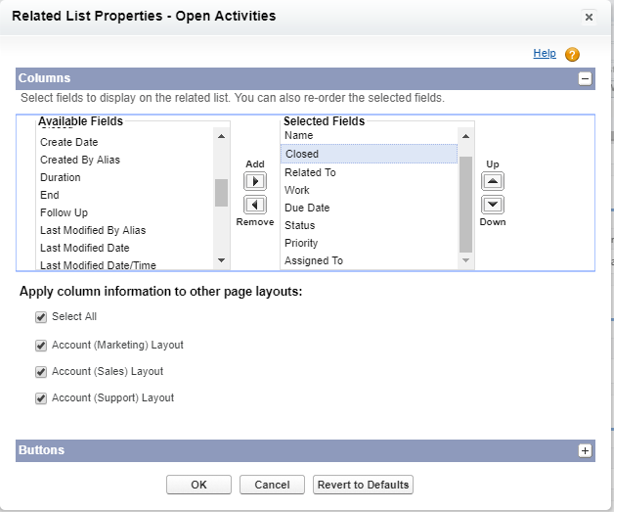
- Click the Save button at the top of the Layout screen to save the changes.
- The related list will look something like this:
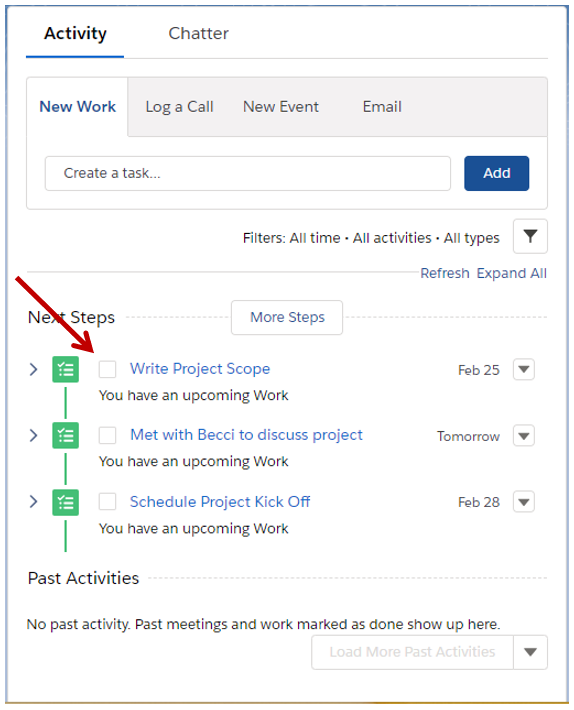
- When you want to close/complete an activity, check the box. A line will be drawn through the subject.
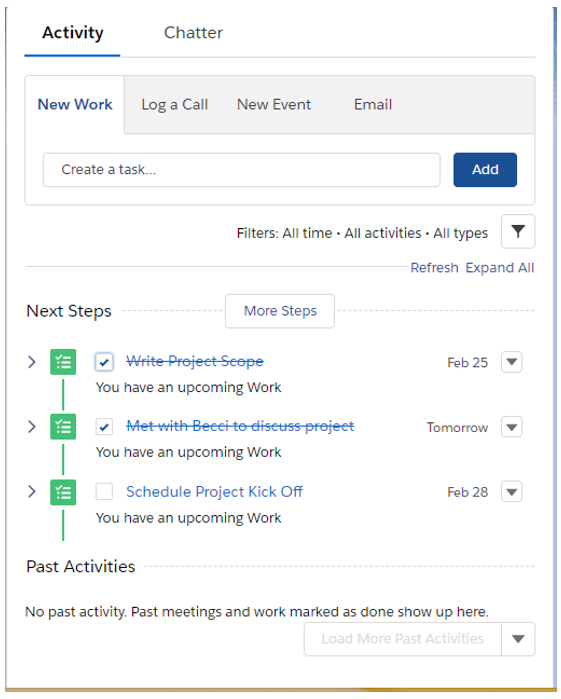
- When the record is refreshed, the activity will move to the Past Activities Section.
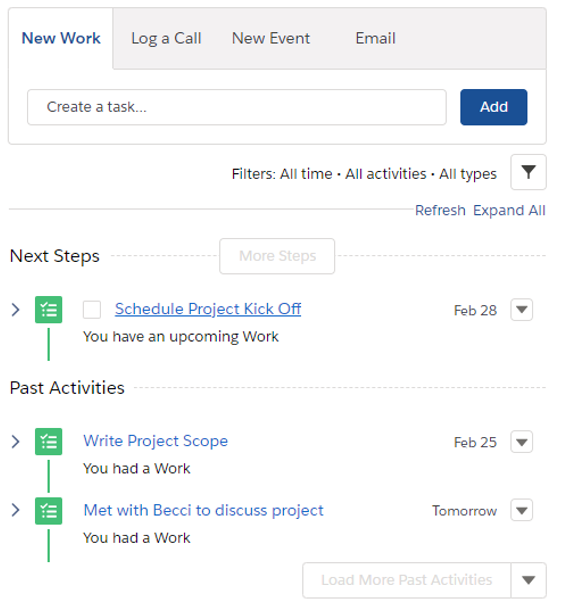
Written by Becci Gearman



This worked great for task activities, but did not work for call or meeting activities. There is no box to check for call or meeting activities. I refreshed the page and still no box.
Dan, you’re right. Unfortunately this is only available for “tasks” or todo items currently.