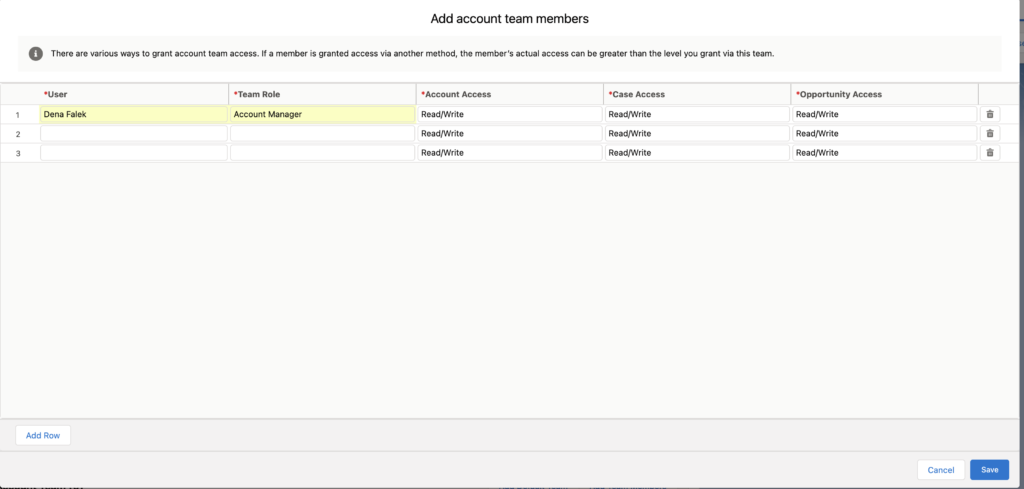Working on winning an account often requires the involvement of multiple people in your company – many of whom may be using Salesforce. While each account has an owner, Salesforce Account Teams will give a group of users access to the account.
What Can Account Teams Do?
Salesforce Account Teams are helpful since they allow you to identify who is working an account and their role. In addition, it allows for record and report sharing. Account Teams appear in an account record in the Related Lists.
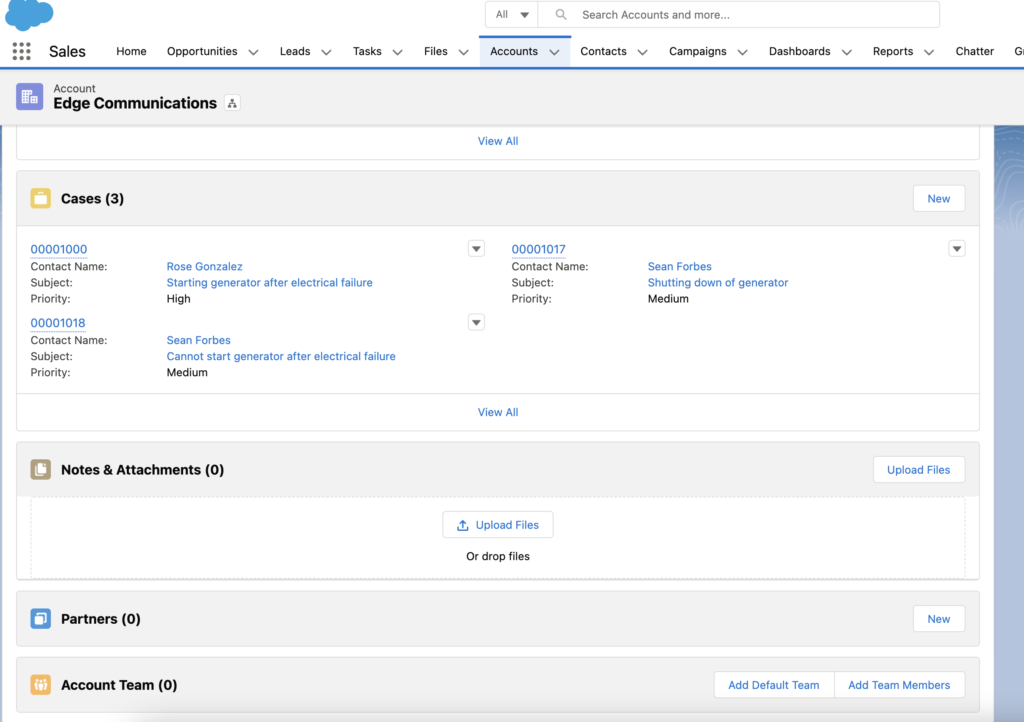 Account Teams can include up to five people and you can select how much access they have to related records such as opportunities or cases. Access is defined as Read, Read/Write, Private access, Not Create or Delete). It is important to note that the Account Team members need access to the Object to view/edit records.
Account Teams can include up to five people and you can select how much access they have to related records such as opportunities or cases. Access is defined as Read, Read/Write, Private access, Not Create or Delete). It is important to note that the Account Team members need access to the Object to view/edit records.
How Do I Set Up Account Teams?
The first thing you will need to do is set up Account Teams to appear as a related list with the roles that are relevant for your company.
- Go to Setup and type account teams in the search bar.
- If Account Teams is not enabled, click “Enable Account Teams”, click the checkbox to Enable and then Save.
- Next choose the page layouts that should include account teams and click save.
- Click on Team Roles to ensure that the Team Role picklist reflects the values that fit for your organization. There is only one Team Role picklist for the entire organization so keep that in mind as you work on setting these. You can rename, delete or deactivate the default values and add your own. If you delete a value, Salesforce will prompt you to pick another role to move anyone in the deleted role.
How Do I Assign Users to Account Teams?
Once account teams are set up to appear in the Account related lists, you or your users can start adding them to Account records as needed.
One nice feature is that Salesforce allows you to create a Default Account Team which allows you to set up an Account Team that can easily be assigned as needed. Users can set up one default account team on their own under Advanced User Details.
Please contact us at info@marksgroup.net for any Salesforce questions or support you need. Feel free to comment below. We’d love to hear your thoughts!