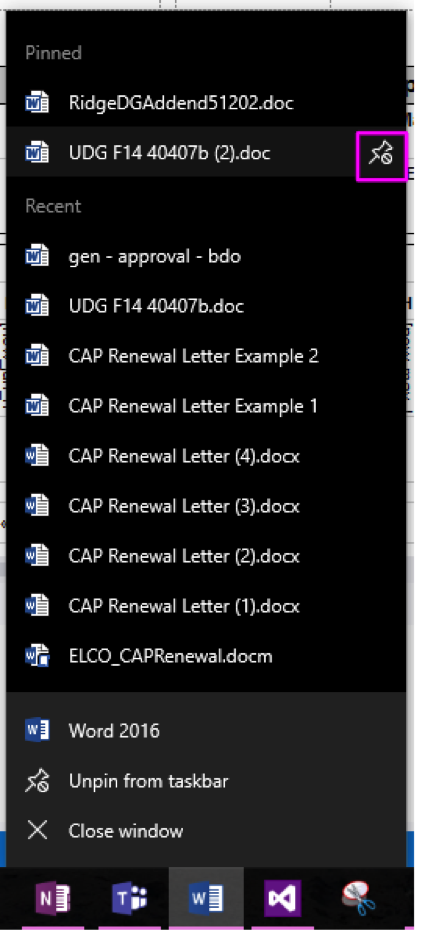I’m all about shortcuts and “pinning” things for quick access in the future. I recently learned that you can actually “Pin” files to your taskbar under the appropriate software program! It’s ridiculously easy (and actually works with many programs–not just Microsoft’s)
Open up the file you’d like to Pin (just so it shows up in the “Recently Viewed” section). Right click on the software icon in the taskbar, and hover over the file you’d like to Pin. Select the Pin icon:
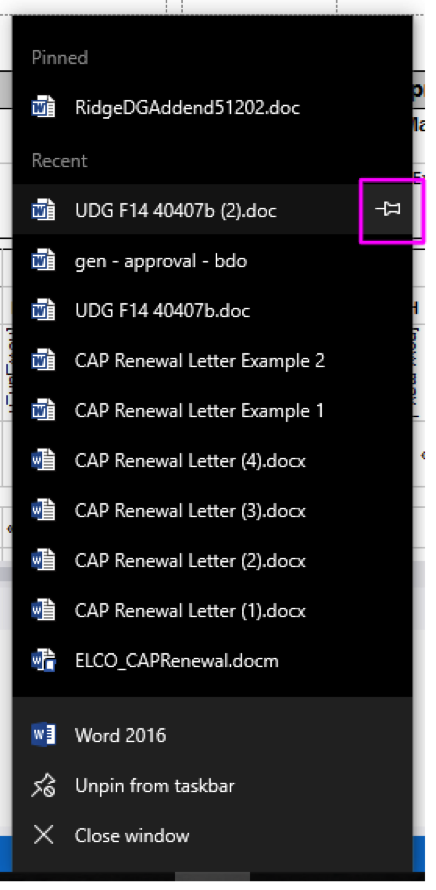
To remove a pin, hover over a pinned file and click the “remove pin” icon: