This first tip is really quick, but a total game-changer if you frequently work in Excel.
To easily select only consecutive rows with data, select a cell in the column(s) you need:
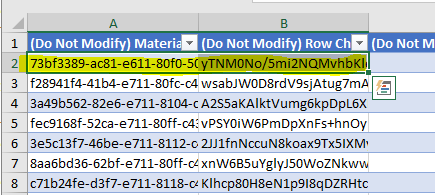
Then, on your keyboard, press Ctrl+Shift+DOWN ARROW. This should select all of the below cells in the columns specified:
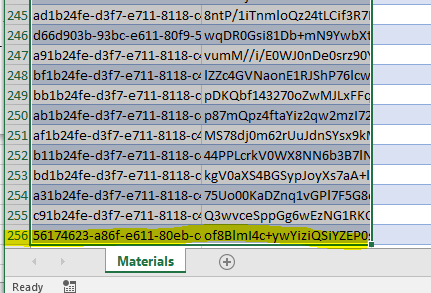
Then you can copy, cut, format, etc as needed for those rows, and you didn’t need to click and drag the cell allllll the way down to the 250th row. Love it!

