You may have noticed in Conversations–Microsoft Teams actually has quite a robust chat feature. Any time you see the chat bar, a number of customization options are available:

By selecting the far left icon in the chat box, we open the Compose Box, which allows us to use more formatting options:
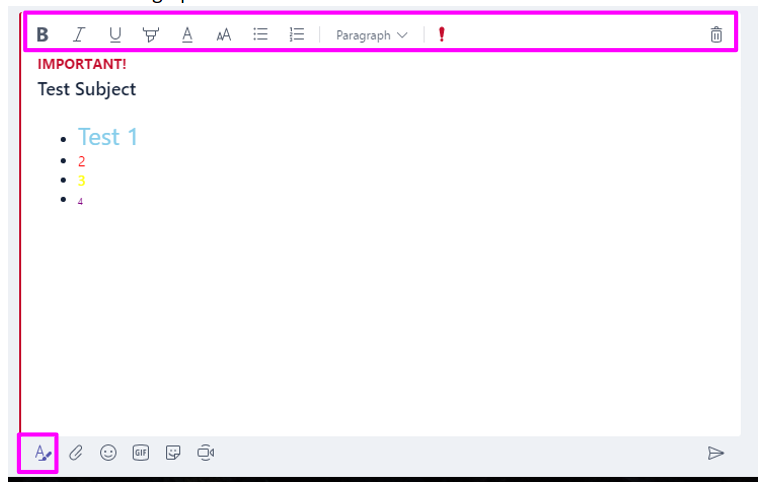
As you see, this increases our drafting area considerably and allows for bold, italics, underline, highlighted text, font color changes, three font sizes, bullet lists, numbered lists, HTML Paragraph formatting selection, and the option to mark the message as important.
By selecting the second icon from the left, the paperclip, we can attach a file via Windows Explorer by just selecting Upload immediately, or you can browse the Microsoft Teams and OneDrive libraries:
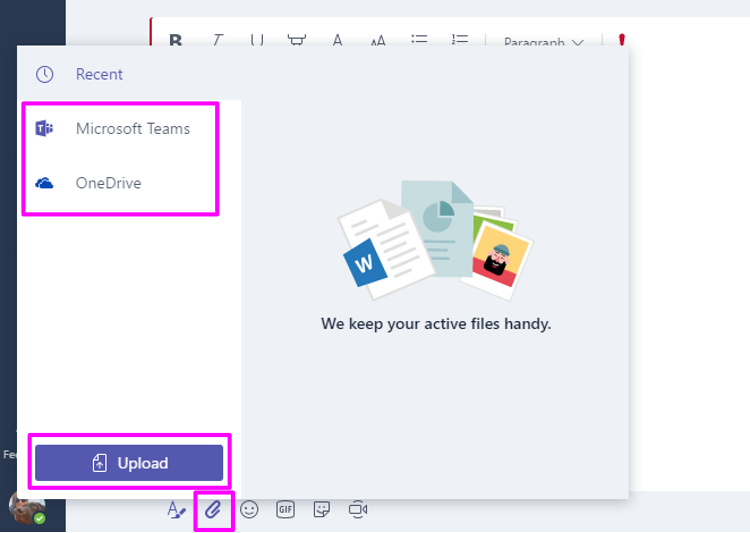
This is the compose box with an attachment uploaded:
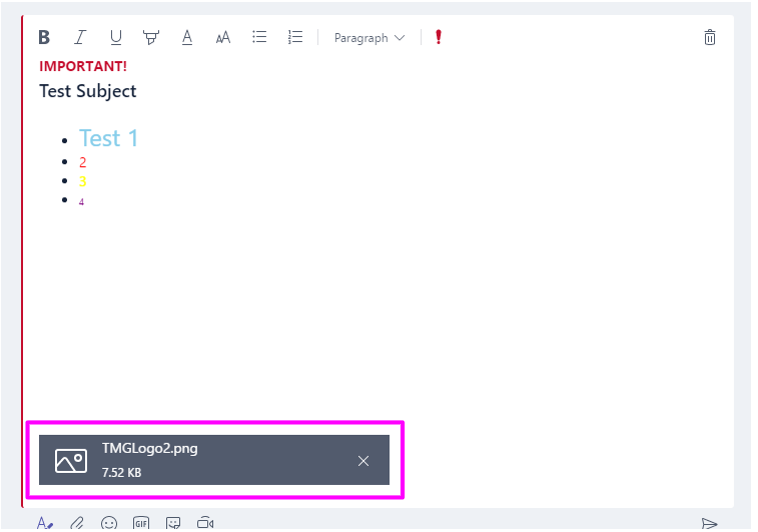
Selecting the Smiley face brings up the emoji selection window:
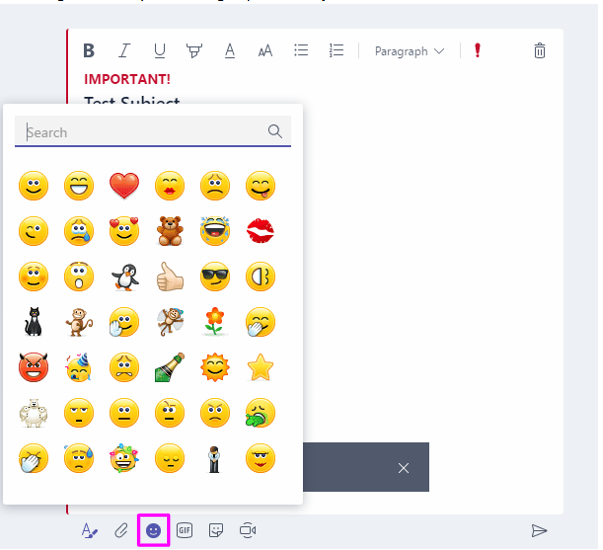
The next option brings up the GIF selection box powered by Giphy:
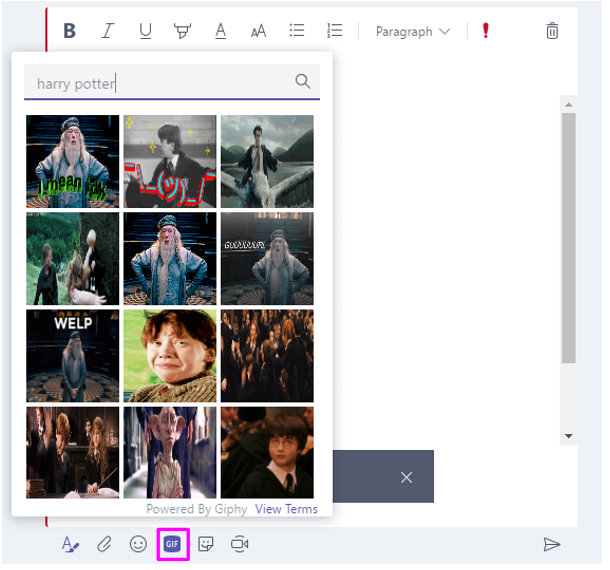
Similarly, the second-to-last option inserts Stickers (kinda like GIFs, but static):
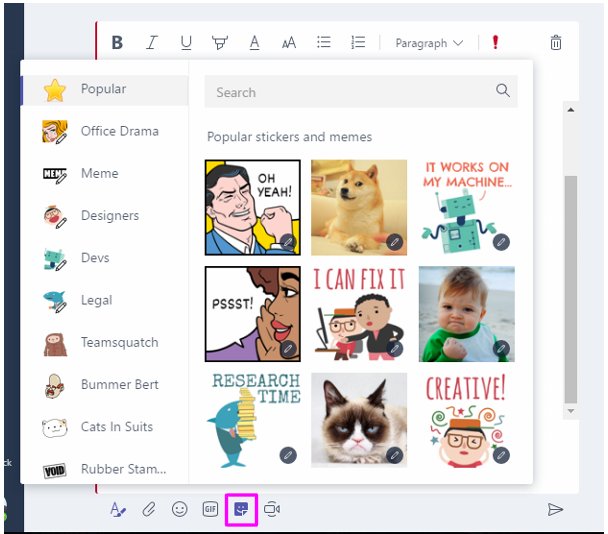
The webcam icon allows you to create an instant meeting or schedule a meeting with the recipient. You can turn the webcam on or off and give the meeting a subject:
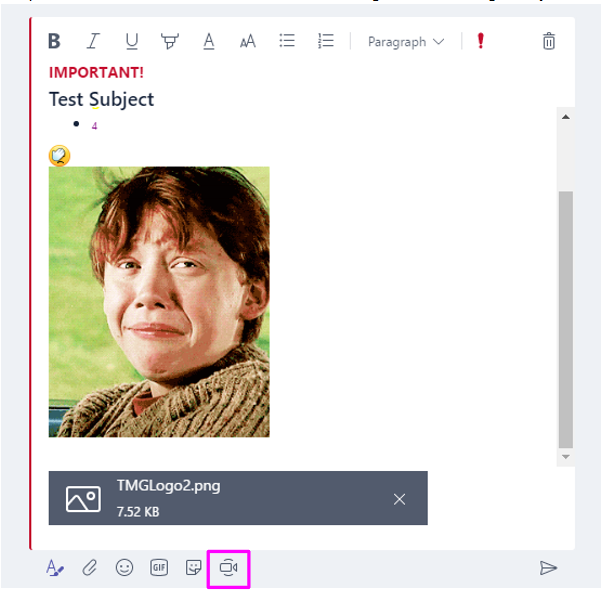
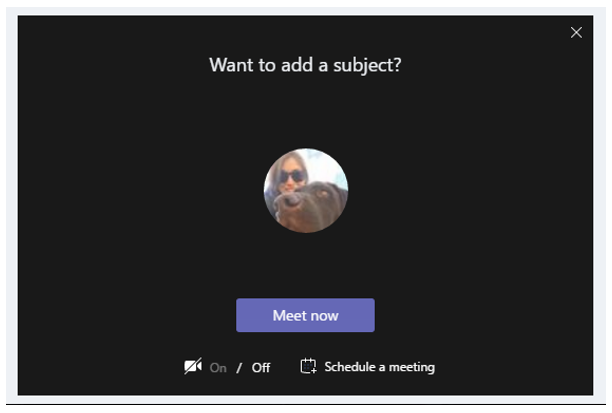
Finally, the icon on the far right sends the message off. Make sure you have navigated to the Channel or Contact that you wish to send the message to, then hit send! Here’s our example message in all its glory:
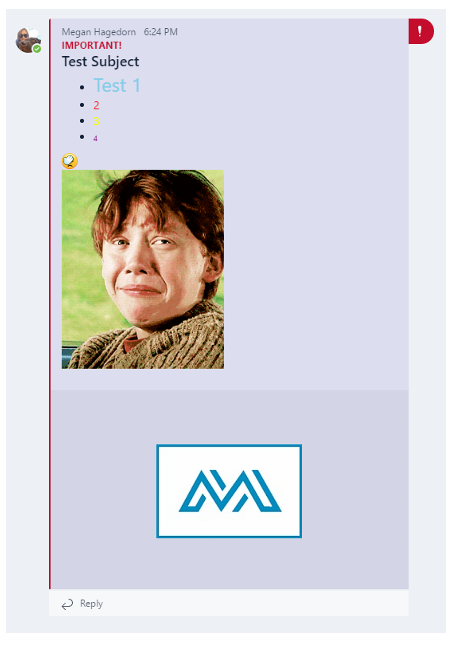
Enjoy.
Let me know if you have any questions by commenting below!

