Microsoft has made some significant changes to notification settings in Teams over the years, and they’ve just added another option to the list. Rather than having Teams-based notifications using the Teams look and feel, you can now opt to display Teams notifications in the native Mac or Windows notification style, depending on what machine you’re using. As far as I can tell, there’s no major advantage to using the Teams notification style over the Mac/Win style, so largely a personal preference.
To update your notification style, go to the “…” option at the upper-right corner, then select Settings:
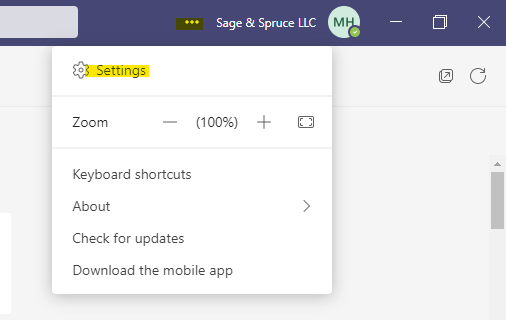
In Settings, head over to the Notifications area. Under the “Appearance and Sound” section, select the notification style. You’ll see “Teams built-in” and “Windows” OR “Mac”:
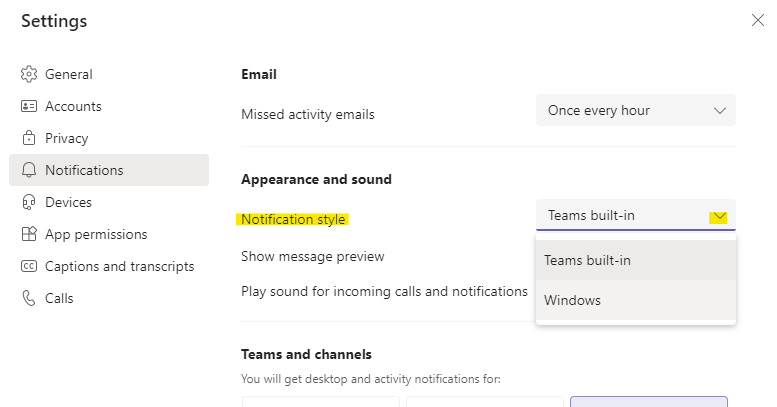
If you choose the native operating system notification style, you’ll see a note to check your Windows or Mac notification settings to ensure you get the Teams notifications properly:
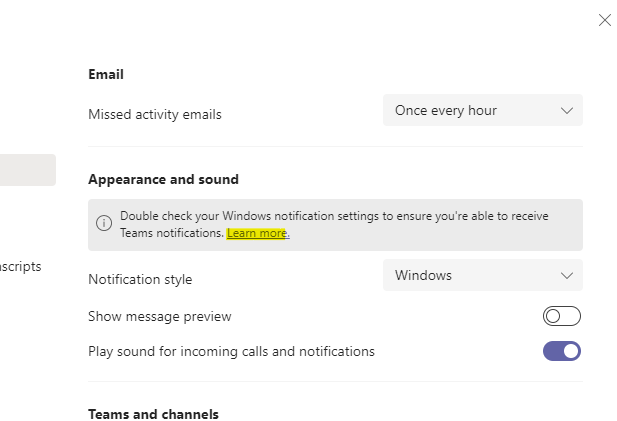
For more information on updating your Windows notification settings, check out this Microsoft article:
https://support.microsoft.com/en-us/windows/change-notification-and-action-settings-in-windows-10-8942c744-6198-fe56-4639-34320cf9444e

