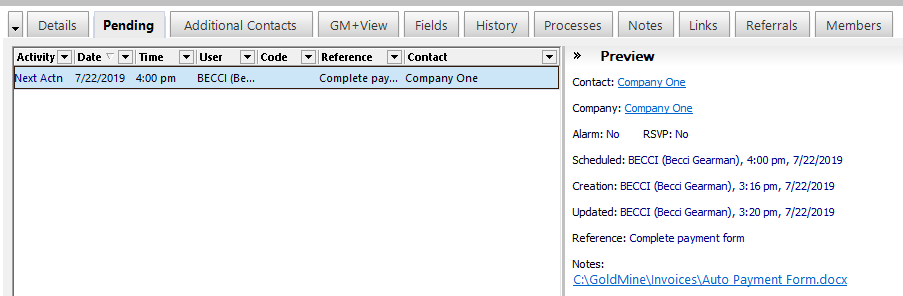Adding Hyperlinks to websites and network files is an excellent way to keep your workflows smooth. Having them contained in the notes section of the activity makes it easy to access them.
First you must verify that GoldMine will format the notes into HTML. Navigate to Tools -> Configure -> System Settings.
- Select the Display tab and make sure that HTML is selected in the Notes Format section of the dialog box.
- Click OK to save and close.
The next steps will be performed within the “Notes:” section of the Schedule Activity window.
- Right-click inside the “Notes:” section and choose Insert -> Insert Link. The Hyperlink dialog box opens.
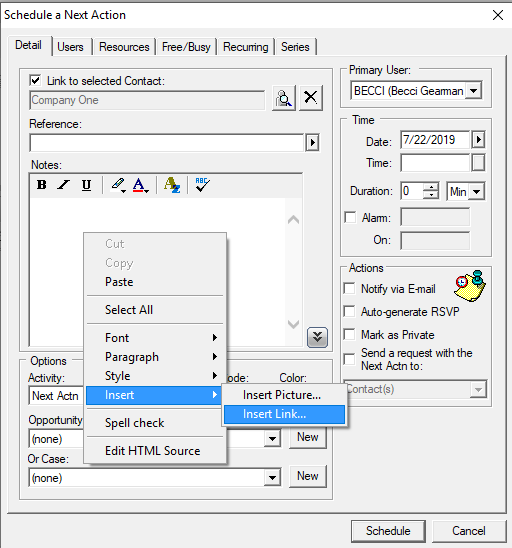
- From the “Type:” drop-down list, choose “http:” for a website or “file:” for a file location. For this example we will use a file.
- Enter the location of the website or file in the “URL:” section.
- Click OK to save and close. The link is now added into the notes of the activity. Schedule the activity as usual.
- The hyperlink(s) is now accessible through the Preview Pane of the Pending tab.