Tired of manually adding Holidays on the GoldMine Calendar? Maybe you would like to add employee birthdays. You can add them to the Calendar settings so they display automatically.
To add Holidays to the Calendar:
- Navigate to Tools -> Options
- Click on the Calendar tab and then click Holidays
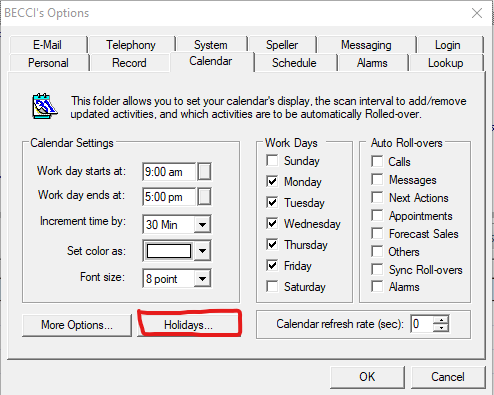
- You may be asked to import a predefined set of holidays. If so, click Yes
- The Calendar Options dialog box opens with the Holiday tab active.
- From the Holiday Categories list, select the type of holidays to display. Holidays for the selected categories display in the Holidays list.
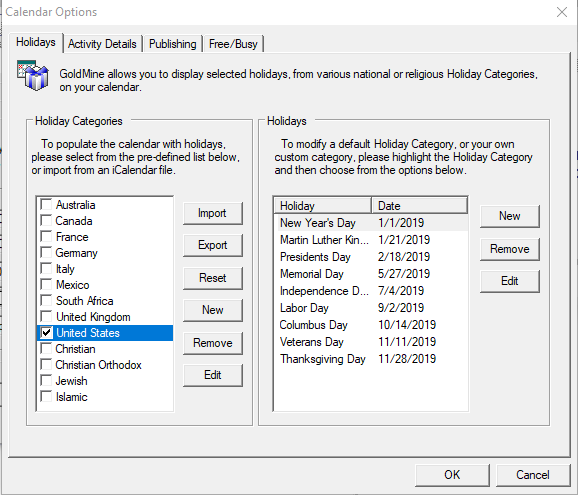
- Navigate to the calendar as you will see the Holidays on the date
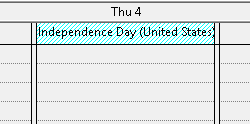
To create a new Holiday Category:
- Click New in the Holiday Categories section
- Enter the name in the Add a Holiday Category window.
- Click OK. The new category adds to the list.
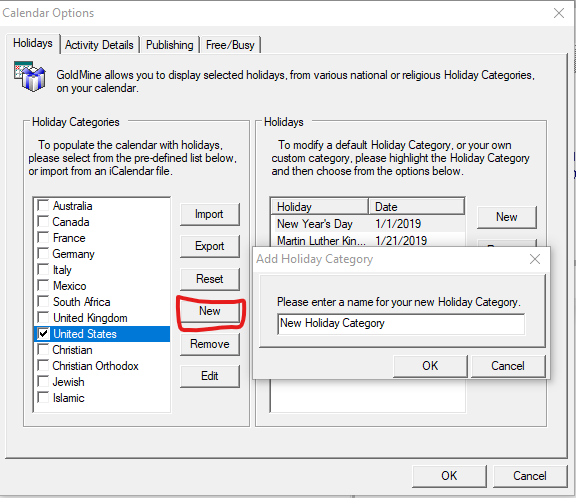
- To remove a holiday category, click on the Remove button
- To edit a holiday category, click on the Edit button
To add a holiday to a Category:
- Click New in the Holiday Section
- Enter the name of the holiday in the Holiday textbox
- Select how often the holiday repeats in the Every: x year(s)
- Select the number of days the holiday lasts in the # Days: field.
- Enter a specific date for the holiday or select the week, the day of the week, and the month in the drop-down lists.
- Click OK.
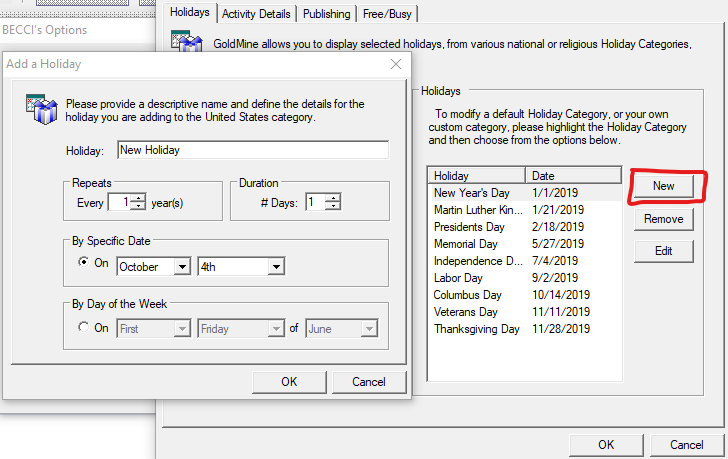
- To remove a holiday, click on the Remove button
- To edit a holiday, click on the Edit button

