Your garage isn’t the only thing in need of some Spring Cleaning! In this post, I’ll talk about why it is so important to maintain accurate records and show you how to turn on Duplicate Detection in Dynamics 365. This post was inspired by a great article on it.toolbox.com.
As Rick Cook mentions in that article:
Studies have shown that CRM databases typically corrupt at the rate of at least 10 percent a year. In the course of a year’s time one entry in every 10 will develop a problem. As businesses come to rely more on CRM this becomes a real problem, crippling sales campaigns and torpedoing sales.
Rick tells us that duplicate entries are a clear symptom of a poorly maintained database. If you’ve ever tried to import data, there’s a good chance you’ve seen how duplicate records can wreak havoc on the process. Luckily, duplicates are typically low-hanging fruit and we’ll address some ways to identify and remove them using Duplicate Detection. In this post, we’ll make sure Duplicate Detection is turned on.
Sign in to your Dynamics 365 instance.
Select the main navigation ‘carrot’, then Settings, then Data Management. Then select Duplicate Detection Settings:
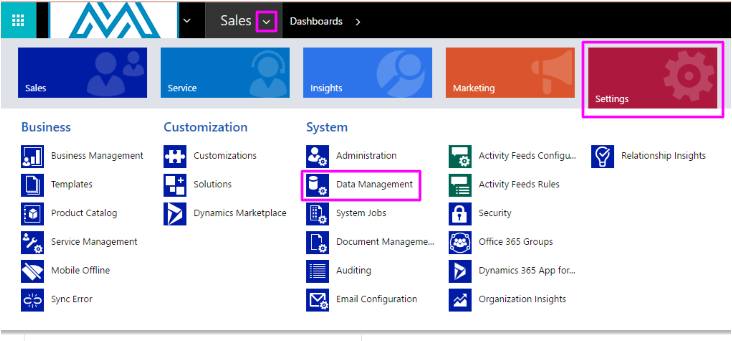
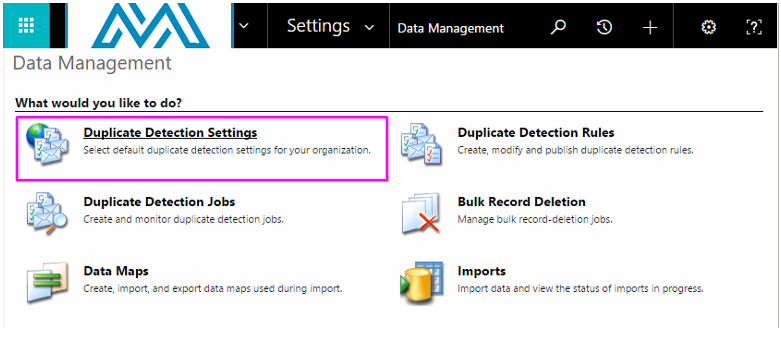
A new window will pop up confirming the Duplicate Detection settings. Make sure to check the box to enable duplicate detection (unless you have a very good reason not to!). I recommend checking all of the below options as well. Click OK to save your settings:
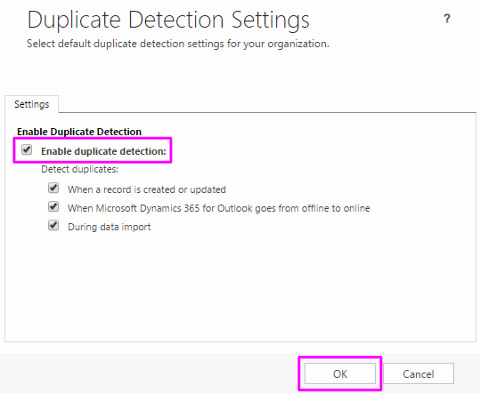
As always, if you have any questions about this post, please feel free to drop a comment below or shoot me an email at megan@marksgroup.net. Thanks for reading!

