The Dynamics tips for this month will be focusing on dashboards. In my experience, dashboards are under-utilized and are great for both administrators and standard users! This post will walk through resizing individual dashboard components–for example, making a chart the entire width of the dashboard screen. On the dashboard configuration page, you might assume that you would set the size of the component by accessing the usual properties window (by double-clicking the component), but you won’t find any sizing options there:
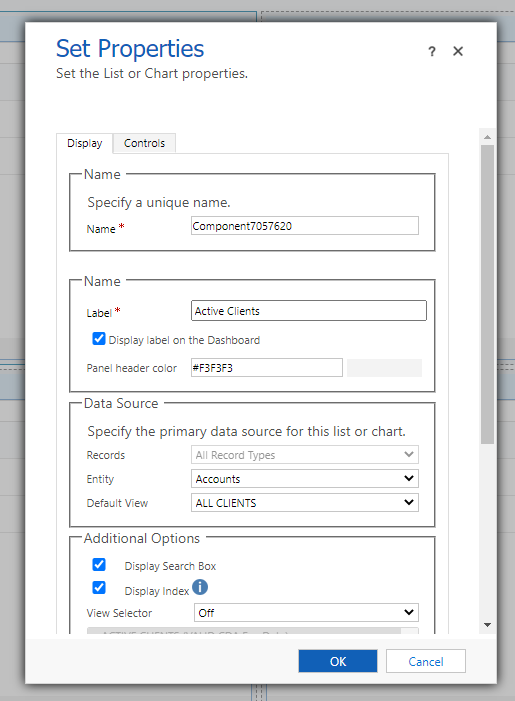
Instead, you’ll want to select the component you want to resize (note the very small blue border around the selected component), then select the “…” button at the top of the dashboard configuration menu. Here, you will see options to increase/decrease height and width. If any options are missing, that means the component is already at the largest or smallest possible size for that direction. For example, below, “Decrease Width” is missing because the component is already the smallest width possible:
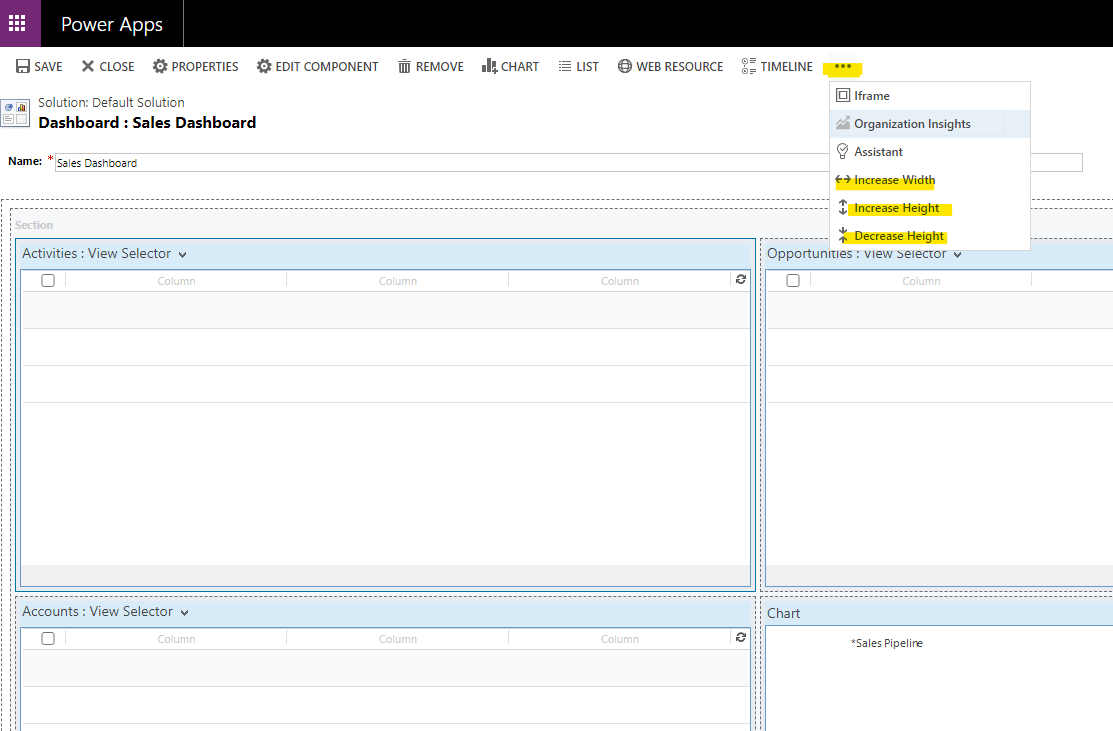
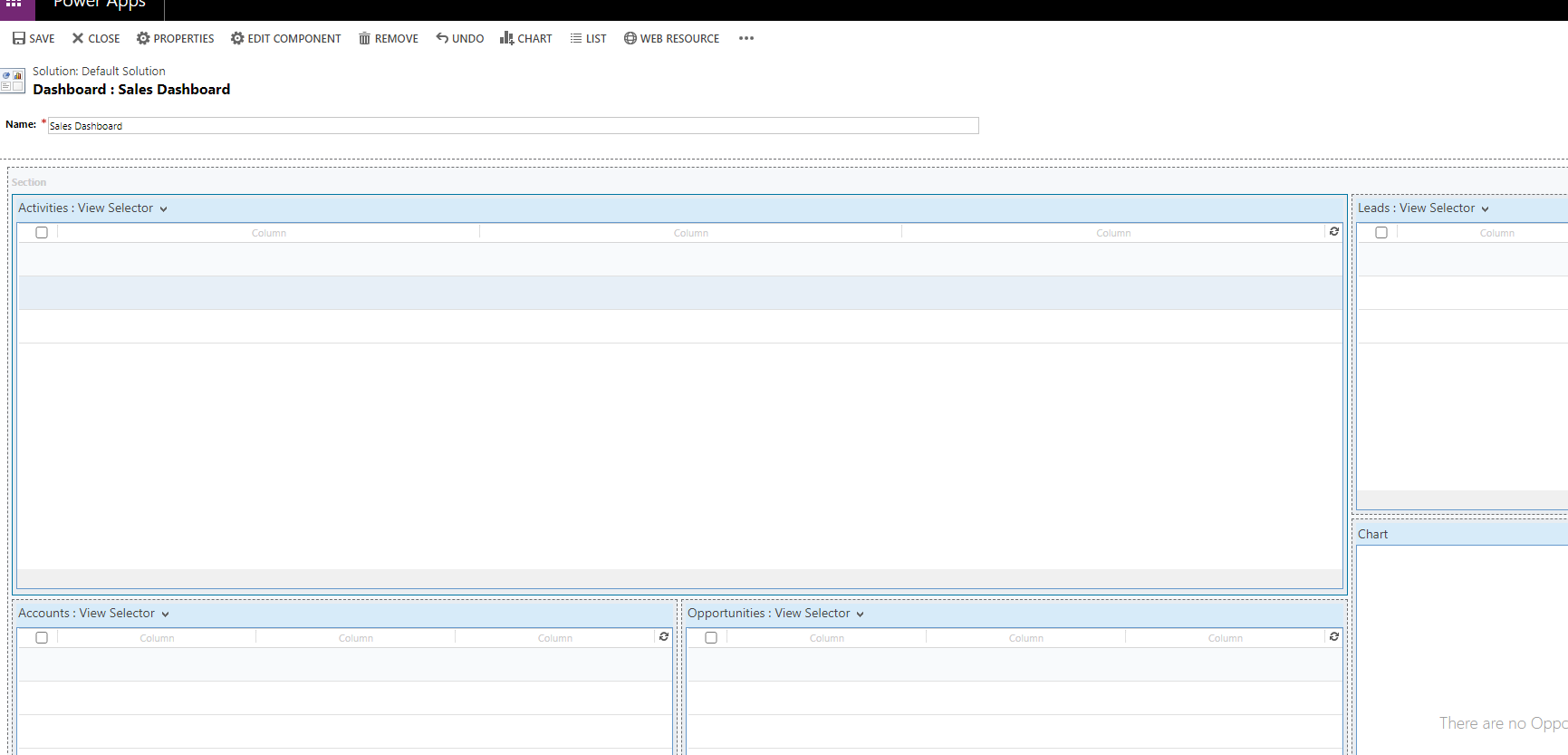
After making all adjustments, save, then publish your dashboard if necessary (for system dashboards).

