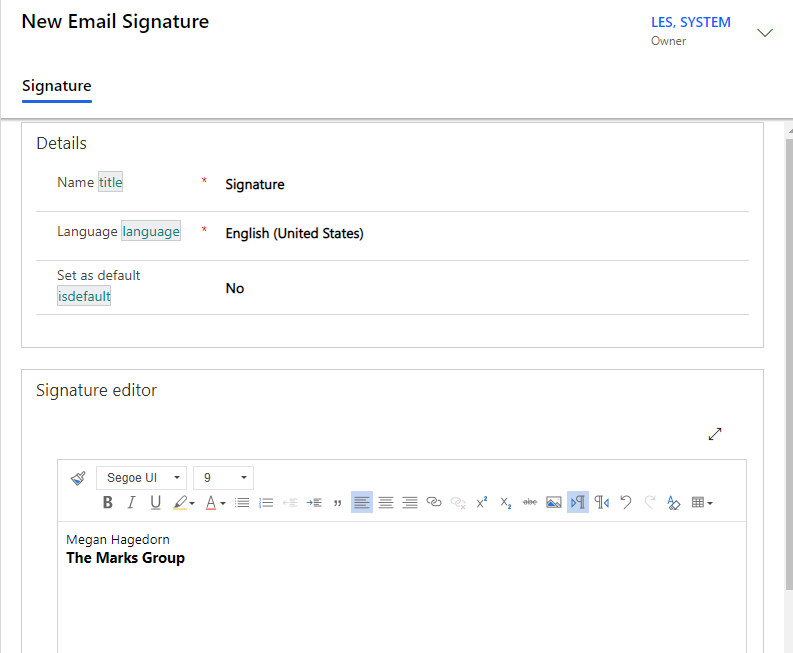Recently, Microsoft gave the personal email template and email signature editors a facelift, now matching the rest of the Unified Interface. In this post, we’ll walk through the steps to create personal email templates and signatures in your personal settings.
To start, select the gear icon in the upper right corner, then select “Personalization settings”:
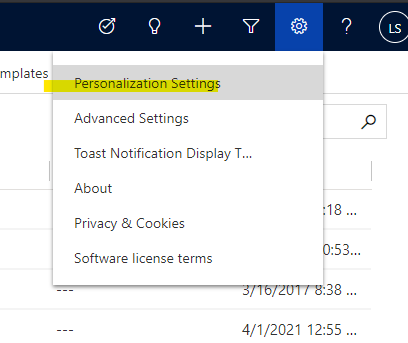
Select the “Email Templates” tab, then select “New”:
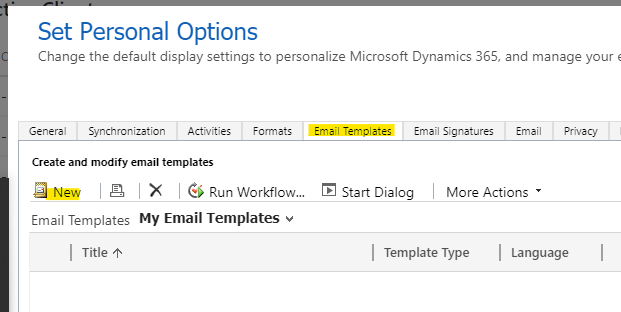
Next, select the template type:
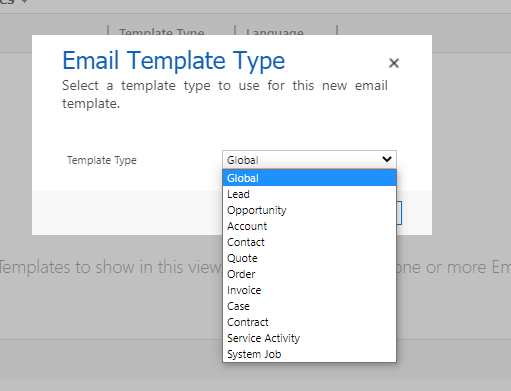
Provide the basic information as required, then you can create the email template below with the modern editor. You can also insert dynamic fields (this is based on which template type you select):
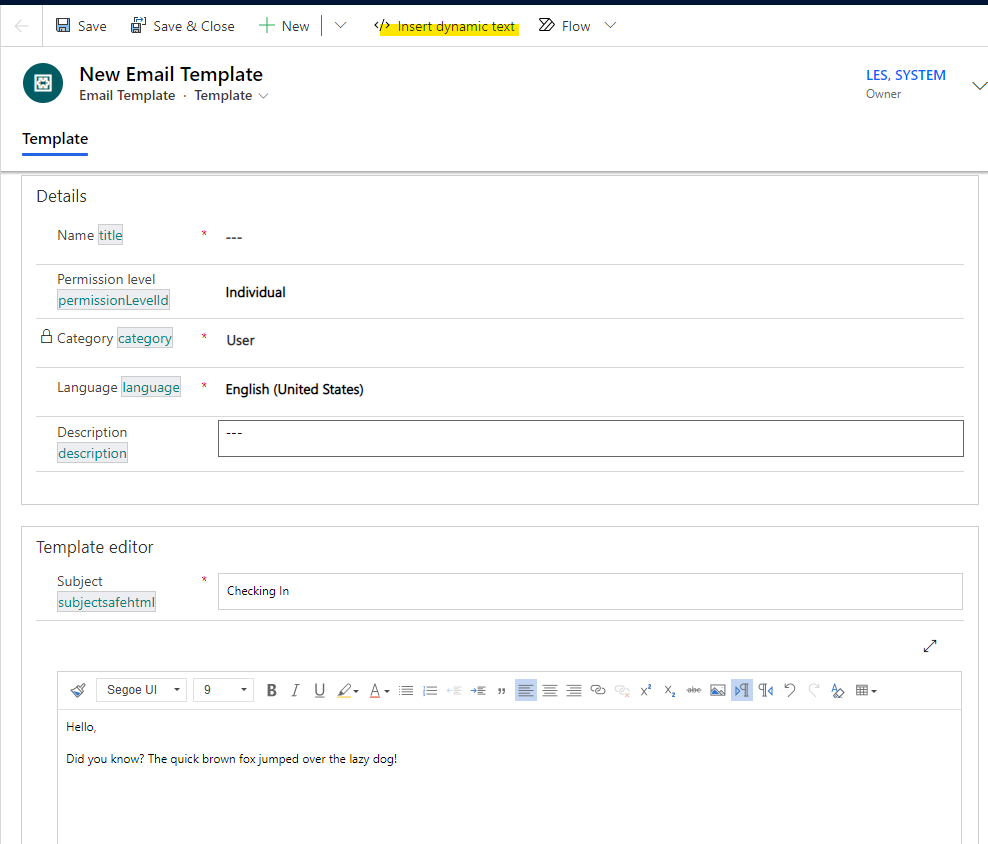
This is what it looks like after a dynamic field has been added:
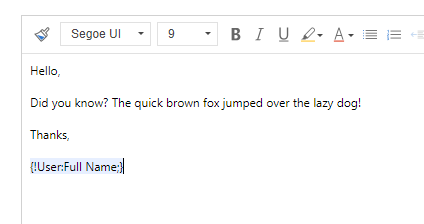
You can create a new email signature by going to the Email Signature tab in the personal options window. Select New, and you’ll see a similar editor where you can create as many email signatures as you require: