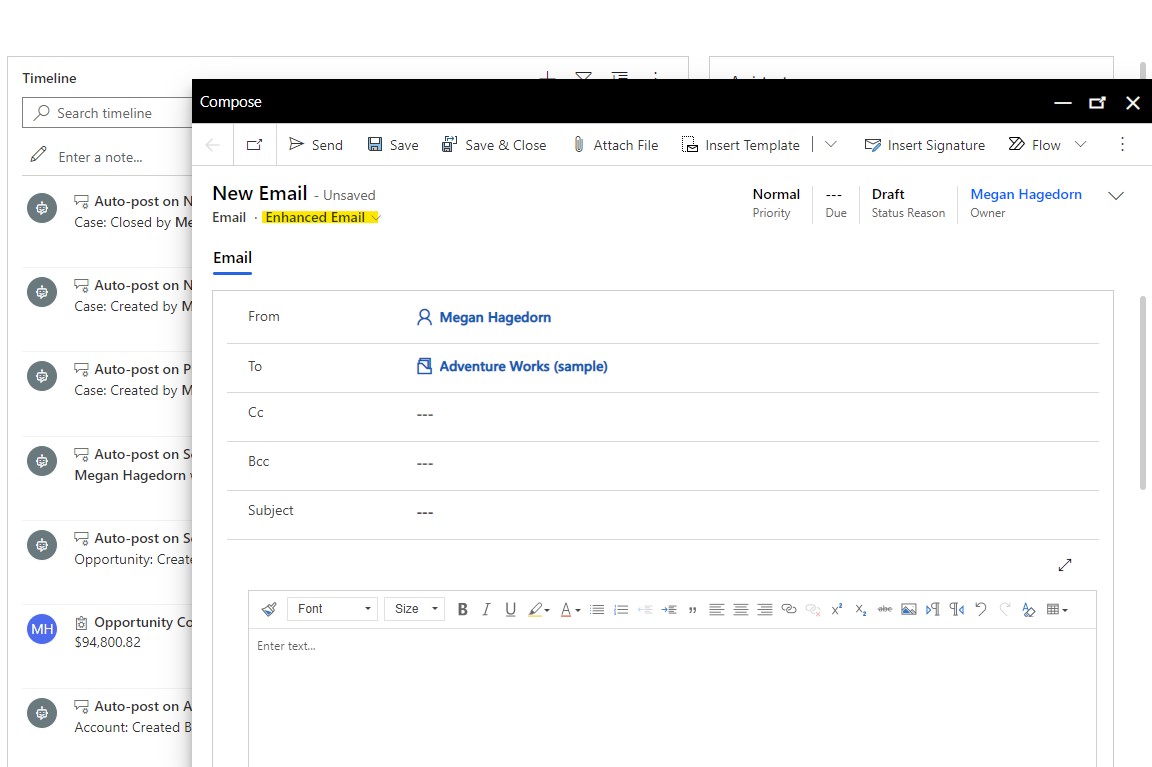In this tip, we’ll walk through enabling “enhanced email”, which allows you to compose new email messages in a pop-up window (reminiscent of Gmail) within Dynamics.
If you’re using the Sales Hub application, select the navigation menu in the lower left corner, then select “App Settings”:
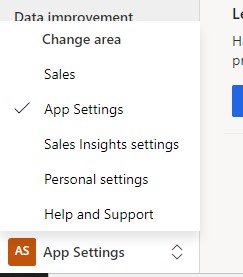
Select “Productivity tools”, then “enhanced email for timeline”, then select the toggle and hit Save:
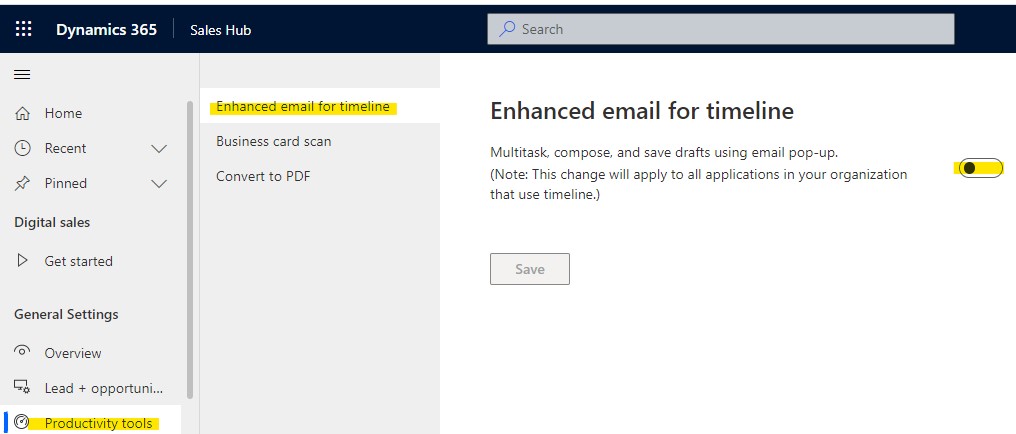
If you are NOT in the Sales Hub app, the above method won’t work unless Microsoft changes something in the future. Instead, click the gear icon in the upper right corner, then select “Advanced settings”. Click the arrow next to “Settings”, then click “Administration”. Select “System Settings”. Select the “Email” tab, then select the checkbox under “Enhanced email for timeline”:
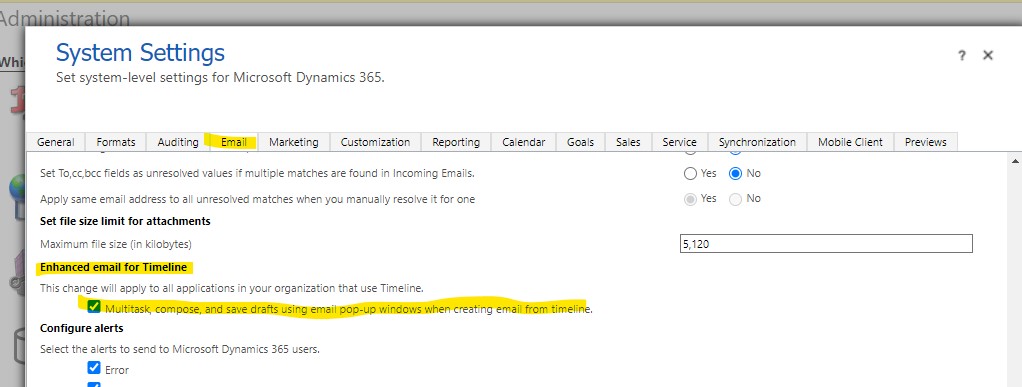
Now, in the Timeline area of a record, when you click the “+” to create a new email, it will appear in an easily managed pop-up window rather than a new page:
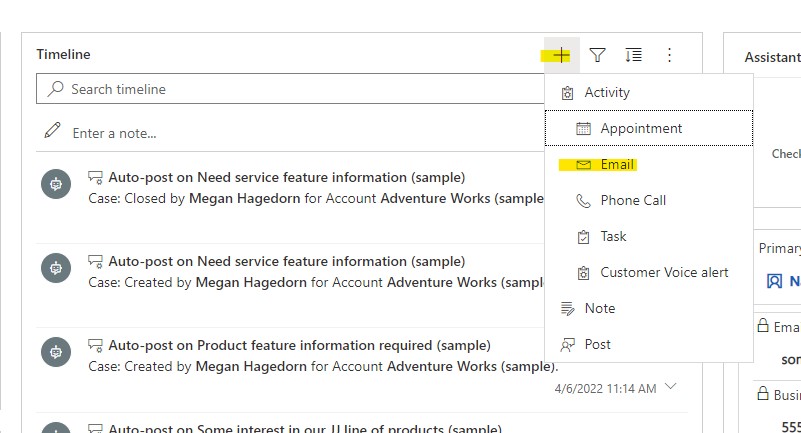
Just be sure the form is set to “Enhanced Email” (See below) — it looks much nicer than the other form types!