Duplicate detection is a must-have feature that helps keep your data accurate and clean. This makes workflows run more reliably, imports go smoother, and data more reliable. Below, you’ll find a guide to creating new Duplicate detection rules, which define the parameters by which duplicates are identified. Microsoft has posted a guide on duplicate detection rules as well.
To see your duplicate detection rules, sign in to Dynamics 365.
Select the gear icon, go to Advanced Settings, then select Data Management, then “Duplicate Detection Rules”:
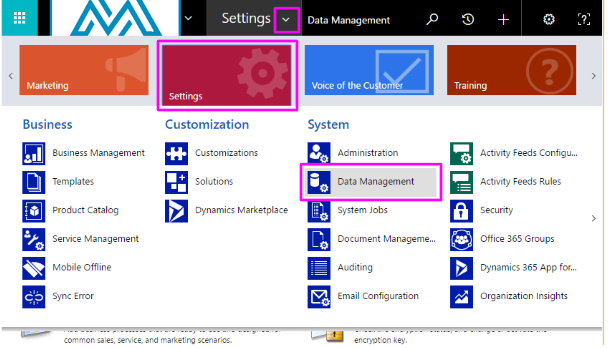
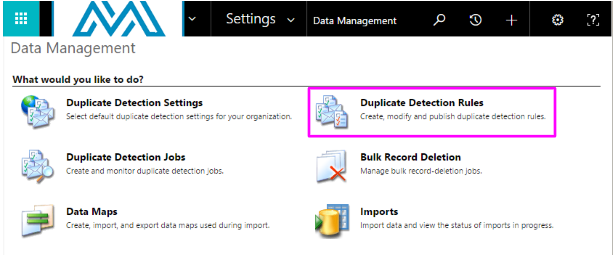
Here, we can see rules created by Dynamics by default (created by: System). Note that there are published and unpublished rules: Unpublished rules are inactive and can be edited. Published rules are active and must be unpublished before editing. Please note that you can only have 5 published rules for the same base record:
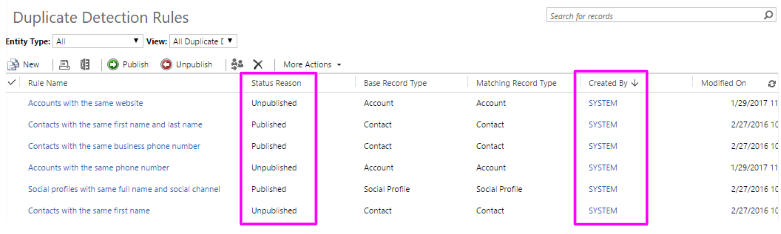
Microsoft recommends setting up duplicate detection rules on fields with unique values (think Email), so we’ll create a rule that looks for Contacts with the same email address. Give the rule a detailed name and description. Select the Base Record Type and Matching Record Type–in this example, we’re using Contact records for both. You can choose to exclude inactive records and specify if the match criteria is case-sensitive. Next, specify the field(s) that we want to check duplicates against. In this case, we’re looking for exact-match duplicates in any Email field. It should be noted that you can specify other criteria, such as same starting or ending characters, then specify the amount of characters to check against. When you’ve finished setting up the rules, go ahead and publish the rule to activate it:
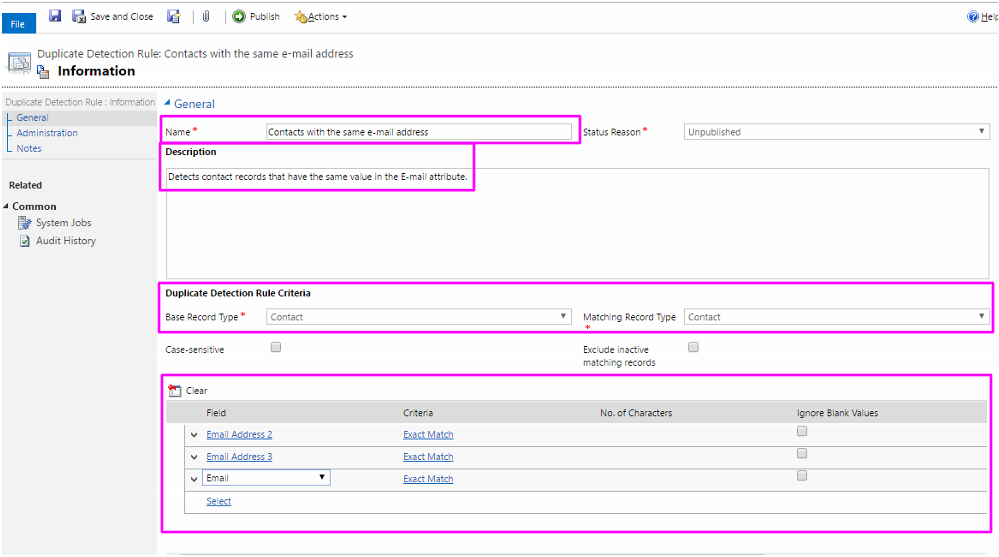
As always, if you have any questions about this post, please feel free to drop a comment below or shoot me an email at megan@marksgroup.net. Thanks for reading!

