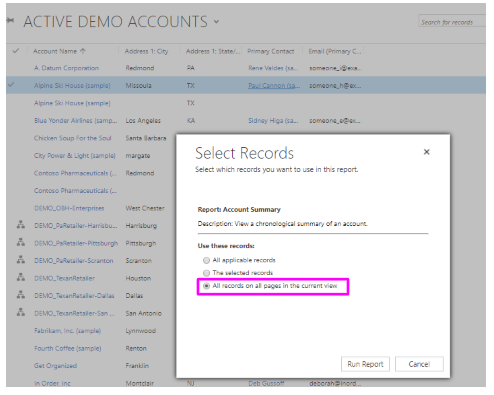If you find yourself manually setting a report filter to the same thing frequently, consider updating the default filter to save time and clicks. Below, you’ll find instructions to update the default filter. Like many Dynamics features, it’s easy to update, but hard to find!
Please note that you cannot update the default filter of a report through Advanced Find (below):
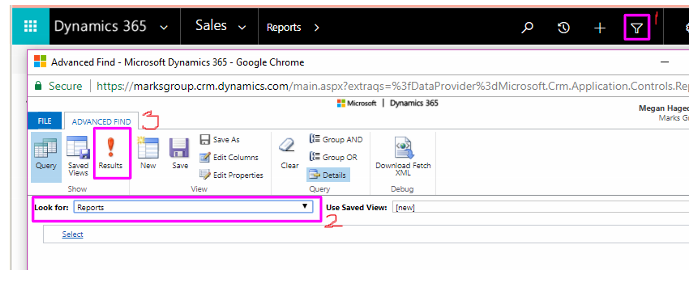
Instead, navigate to your reports by going to Sales -> Tools -> Reports:
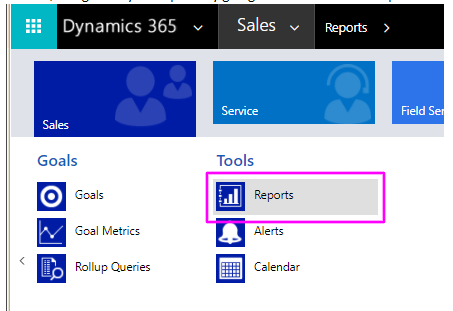
Select the report you wish to edit, then click Edit Default Filter:
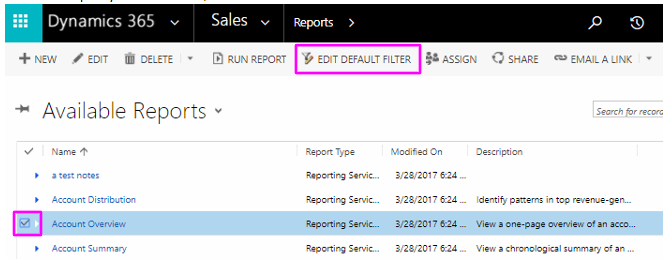
Make your updates to the filter, then click Save Default Filter:
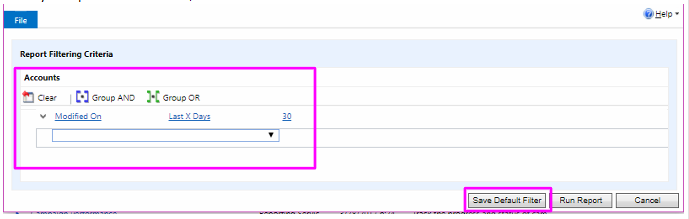
That’s it! You’ve updated the default filter on a report. Be advised– when you run a report from a view and select “All records on all pages in the current view”, that will override the default filter and use the selected View as the filter: