Creating Salesforce public groups can be beneficial in many ways to help coordinate sharing access and synchronization of records. What are Salesforce Public Groups?
Salesforce public groups are groups of users who can share records. Groups differ from Permission Set Groups in that they only contain users while Permission Set Groups manage permission sets based on user needs.
For example, when there are multiple offices for a company, you may want to provide access to records or list views based on location. A public group for each office would allow each user to view only records related to them.
How Do I Create A Public Group?
Be sure to be aware that more planned groups will work better, than creating many smaller groups or groups with groups. Plan out your strategy first and then configure.
- Navigate to Setup (Gear Icon)|
- In the sidebar search, type the term “Public Groups” and click
- Click New.
- Name the Public Group via the “Label” field.
- Select Users under the “Search” drop-down.
- Add the specific user(s) with whom you want to share the list view.
- Click Save.
How Do I Share Views with Public Groups?
Once public groups are created, you can share list views with groups so that everyone can view the same lists and not have to search though irrelevant lists.
- Open the list view you want to share
- Click on the gear icon and choose Sharing Settings
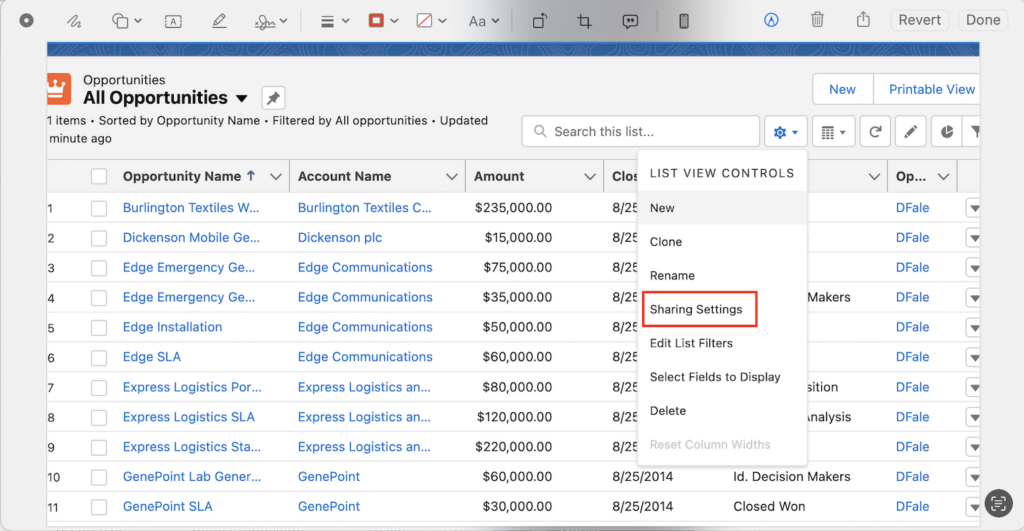
- Select Share list view with groups of users and choose the groups to share with
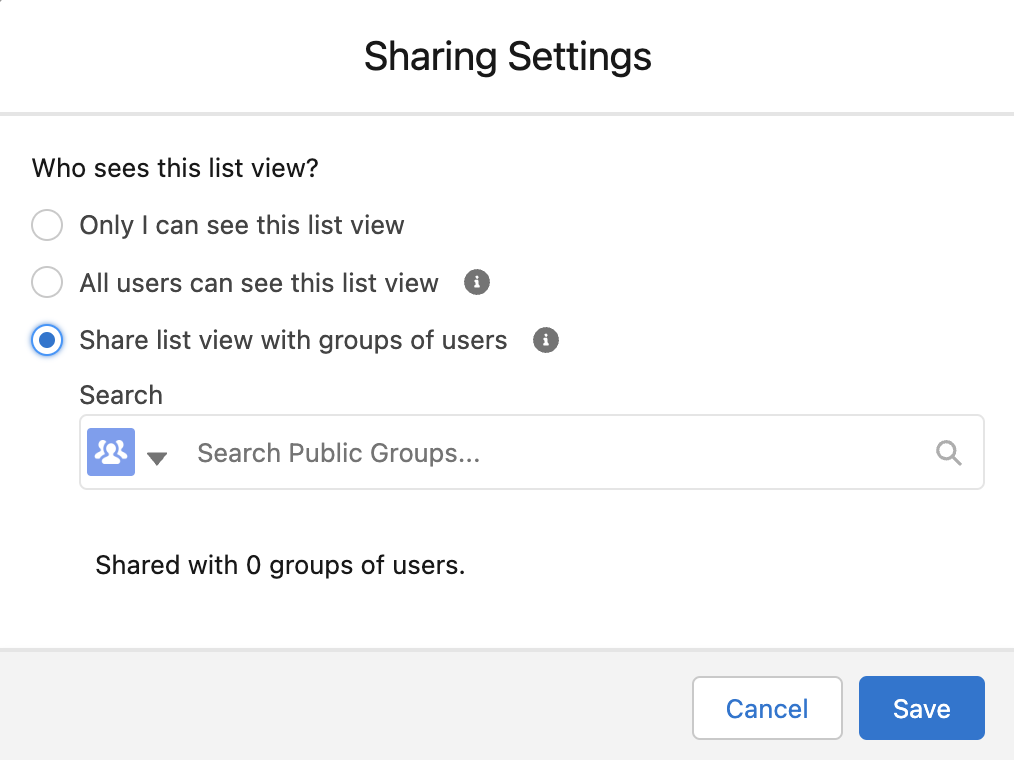
- Click Save
Please contact us at info@marksgroup.net for any Salesforce questions or support you need. Feel free to comment below. We’d love to hear your thoughts!


