Lightning pages use tabs to organize data on the screen. You can add / remove tabs as you organize your data from viewing.
New tabs can display related lists, report charts, basically any object available in Lightning Builder.
To Add a Tab in Lightning Experience:
- Have a record open on the page you want to set the default tab.
- Click the Gear (Setup) button and choose Edit Page. Find the section that contains the tab headings and select it.
- Click the Add Tab By default the Details tab will be added.
- Click on the Tab in the list and choose the Label from the list. Click the Done
**Only the tab has been added the page. You can now click and drag any object from the list on the right (e.g., report chart, related list, etc.)
- Click on Save and Activate to save the changes.
- Click on Back to return to Salesforce with the new default tab.
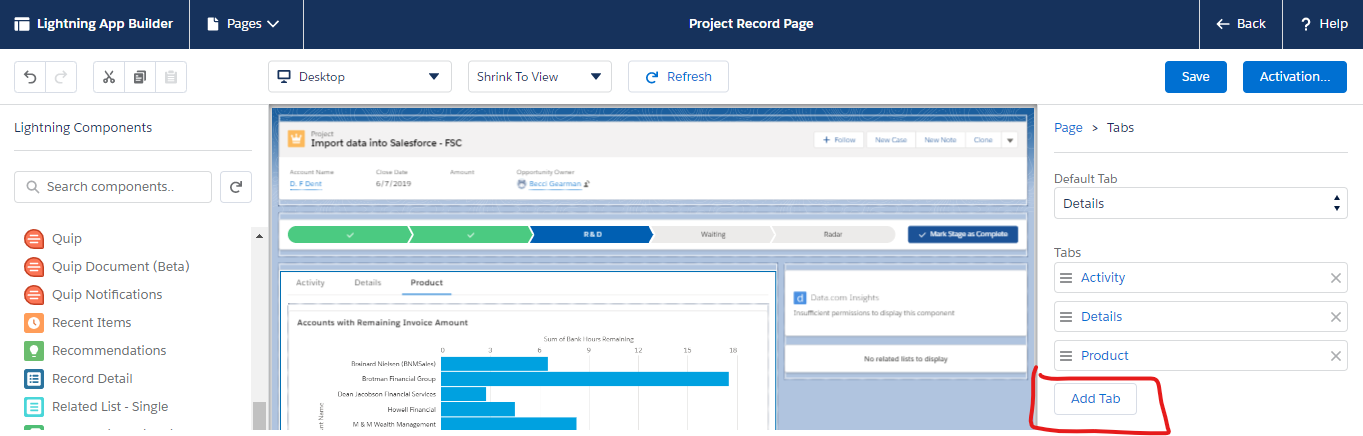
Follow the above steps on any page you want to add a tab.


