As a Dynamics consultant, I work with Workflows a LOT. One of my favorite tips to make working with Workflows easier, is to create a custom View to show additional data about the workflows–for example, how they are triggered, “Modified On”, and “Modified By” fields. If I’m troubleshooting, this can be extremely helpful. Keep reading to find out how to add this data to the Processes view!
First, go to Settings–>Customizations–>Customize the System to open the Solution:
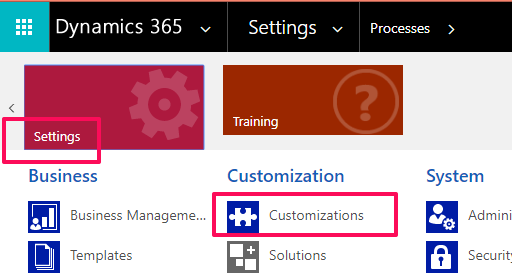
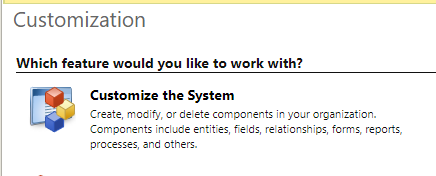
Expand Entities, then Scroll down to “Process”. Expand this and select Views:
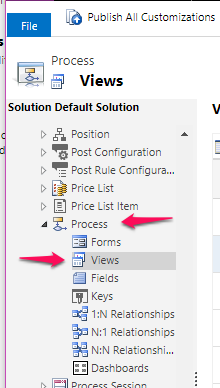
Open the “All Processes View”:
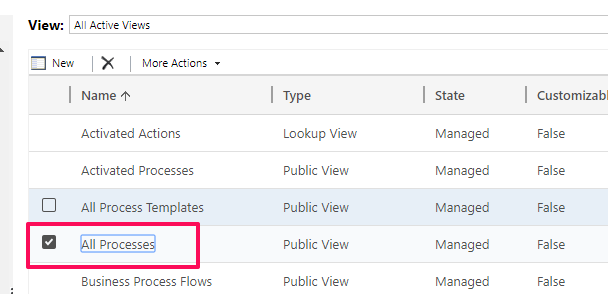
Save As a new View, then give it a new name and click OK:
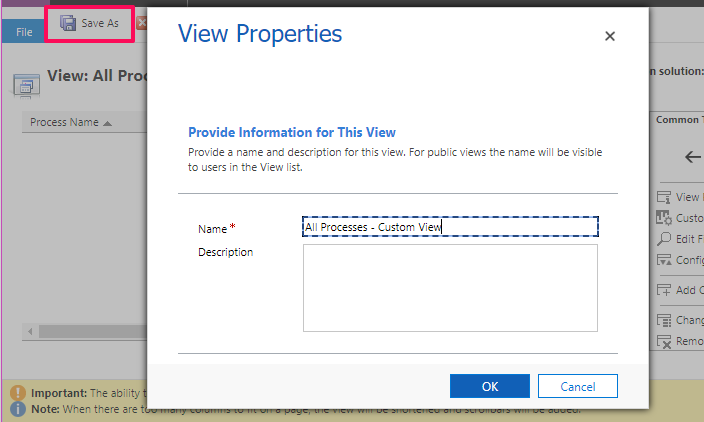
Click Add Columns:
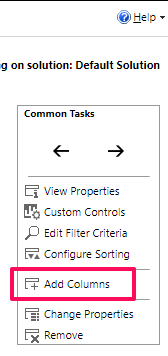
I like to add:
Modified By
Modified On
Trigger On Create
Trigger On Delete
Trigger On Update Attribute List
Run as On Demand
Is Child Process
Parent Process ID
Publish your Customizations:
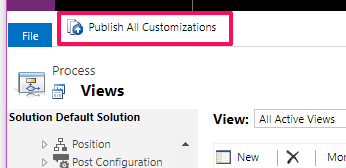
Go to Settings–>Processes to check out your new customized view, with tons of helpful info at-a-glance:


