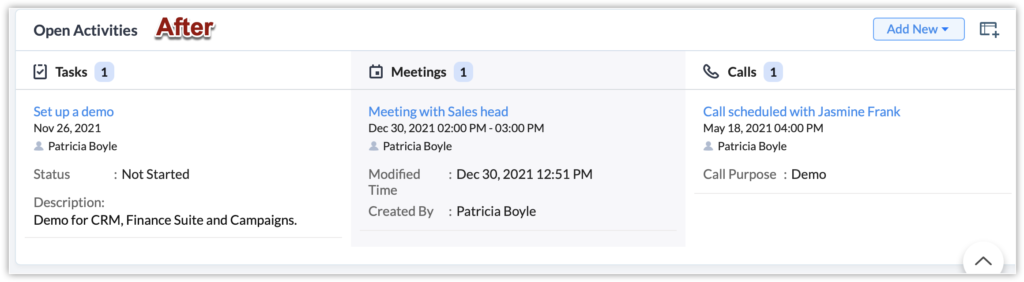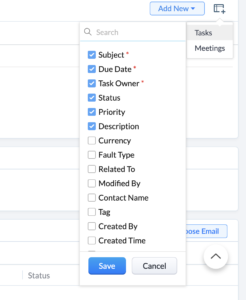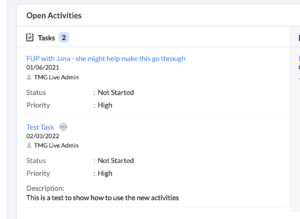Have you noticed your Zoho CRM activities look a little different lately? Zoho has made some important changes and this blog will help you understand what they mean for you.
How Have Zoho CRM Activities Changed?
The recent changes to Zoho CRM activities includes:
- There are now separate tabs for Task, Calls and Meetings. For the time being, the Activities module is still present but it will go away in time
- The Open and Closed Activities related lists now have a tiled view vs the single list view they had before
How Does Breaking Up The Activities Module Impact Me?
There are several benefits to Zoho breaking up the Activities module:
- You can now hide the modules either the entire company or specific user groups do not need. Currently, you can remove access to any of the three Zoho CRM activity types within the user profiles. You can toggle off relevant activities as needed by user group.
- You can now create better reporting for a specific activity type. You will no longer need to filter on activity type since you can just pull in the activities you need in the report. This is also the case for dashboards.
- If you decide to use the Canvas view, you will now be able to created individual components for each activity type – before you could only include Open or Closed Activities.
How Do I Work With The New Related List Views?
The new related list views for open and closed activities reflect the biggest changes. It used to be that you had a list of all activities and scrolled horizontally to see the relevant fields.
With the new tiled view, there are a few different things you can do to make it work better for you:
- Per the above, removing the activity types you don’t use will make this section appear a bit less cluttered. Unfortunately the remaining activity types will not expand to fill in the empty space but it will look cleaner.
- Within each activity type, you can still define which fields you want to see. To do this, click on the symbol below and then choose the task that you want to add fields for. You can repeat this for each activity.
- Once you have defined the columns you need and Save, you will have a fuller view at a glance at the activity details than you had in the old list view. The big change now is that you have to scroll vertically down a task type to see the details of that task. Once you get used to this, it can actually make it easier to view each task.
Some More On Zoho CRM Activities
- If you set up your Zoho account after 9/10/21, you have only seen the new set up
- Zoho has said that more activity features should be coming like the ability to include tasks in calendars, customizing the calls module, meeting minutes and many other things.
Did you know The Marks Group is offering Zoho CRM Admin training? Check out our Events page to sign up! Also, don’t forget to check out our Zoho Training Video library on our YouTube channel for more assistance with Zoho CRM and many other Zoho products! Feel free to contact us at info@marksgroup.net with any questions or if you need Zoho support. Feel free to comment below. We’d love to hear your thoughts!