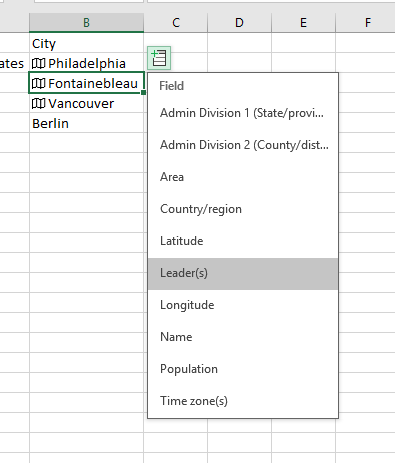I recently stumbled upon a very cool feature in Excel that I had to share in a blog post. This feature allows you turn a cell with a country, city, or company name into a lookup field, where you can quickly and easily add other information to your worksheet. To see this in action, keep reading!
In this example, I’ve added country and city information to my worksheet. The symbols next to the name of the country or city indicate that it has been turned into a lookup field. You can select that symbol to open a summary card of the place or company:
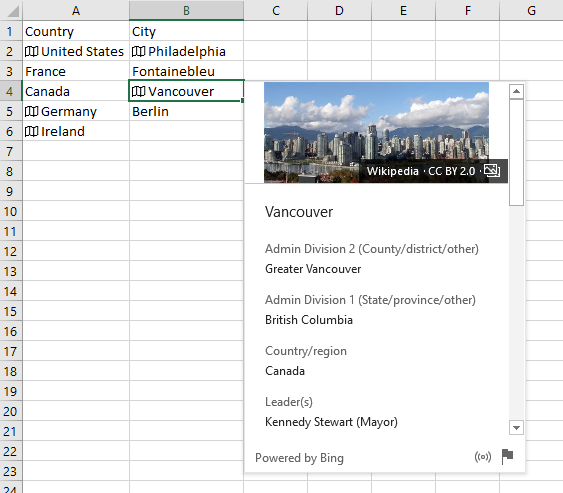
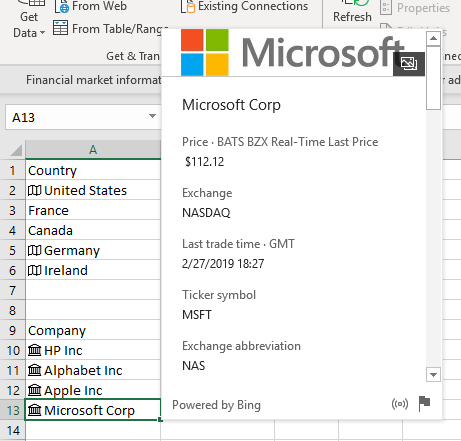
To add a new lookup link, simply select the cell with the name of the company or place, and select “Geography” or “Stocks” under the “Data” tab:
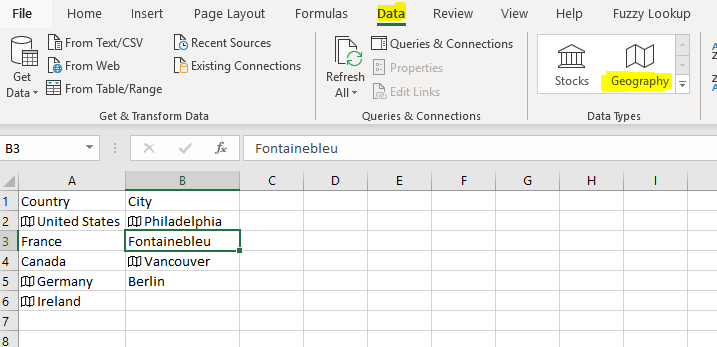
From here, you can select a symbol to the right of the cell that allows you to add information directly to your spreadsheet: