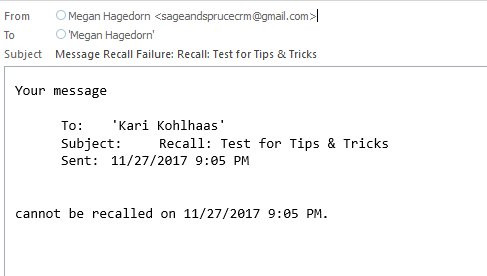There’s nothing worse than accidentally sending an email before you’ve finished it (or forgetting an attachment, or sending to the wrong recipient..)! Did you know Microsoft Outlook allows you to attempt to recall a sent message?
There is a catch–per the related support article,
-The recipient must use Outlook
-The recipient must be logged on to the mail service provider
-The recipient must not be using Cached Exchange Mode/working offline
-The original message cannot be moved from the Inbox (so if the recipient has rules that would move your message, you’re out of luck)
-The original message cannot be opened and/or marked as read
To attempt to Recall a message, navigate to the Sent folder in Outlook. Open the email in question and select the “other actions” button in the Move section of the menu. Select “Recall This Message”:
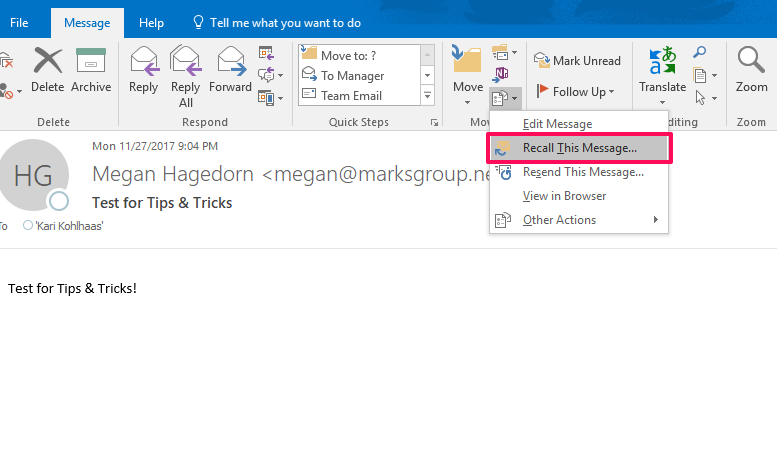
Select an option and I suggest leaving the “Tell me if..” checkbox checked so you’ll know if the Recall worked:
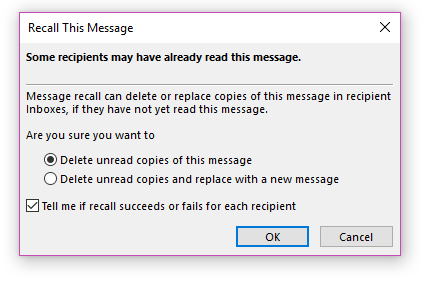
Example of a failed recall status message: