We have been discussing many of the new Zoho features and today we are going to focus on the new global sets in Zoho CRM. Global sets are collections of picklist values that can be associated with multiple picklists across modules. This new feature will save you a lot of setup time!
What Is Are Global Sets In Zoho CRM?
As mentioned, a global sets enables you to set up groups of picklist values (collections) that you can use in many different picklists across different modules.
What is important is that when you select a global set to use with a picklist field you must use the entire set – you cannot pick and choose. Any changes made to the global set will automatically apply to all associated picklists.
The biggest benefit of global sets is that it reduces the setup work since you are not entering the same values in multiple picklists. It also reduces the risk of making typos that limit your ability to report or filter based on picklist values.
The Lead Source field is a good example of a field that benefits from a global set. Before global sets you had to create the exact same field with the same values in Leads, Contact and Deals. Now you just have to create the values once.
How Do I Create And Use Global Sets?
There are several ways to create a global set.
- Create from scratch
- Convert an existing picklist value set to a global set
- Clone
Since you most likely have some picklist fields with values already set up, let’s start with converting an existing field.
- Go to Setup, Customization, Modules and Fields and select the module and picklist field you want to convert. In this case we will use the Lead Source field in Leads.
- Click on the “…” and then edit properties. Click on the gear and choose Convert to Global Set.
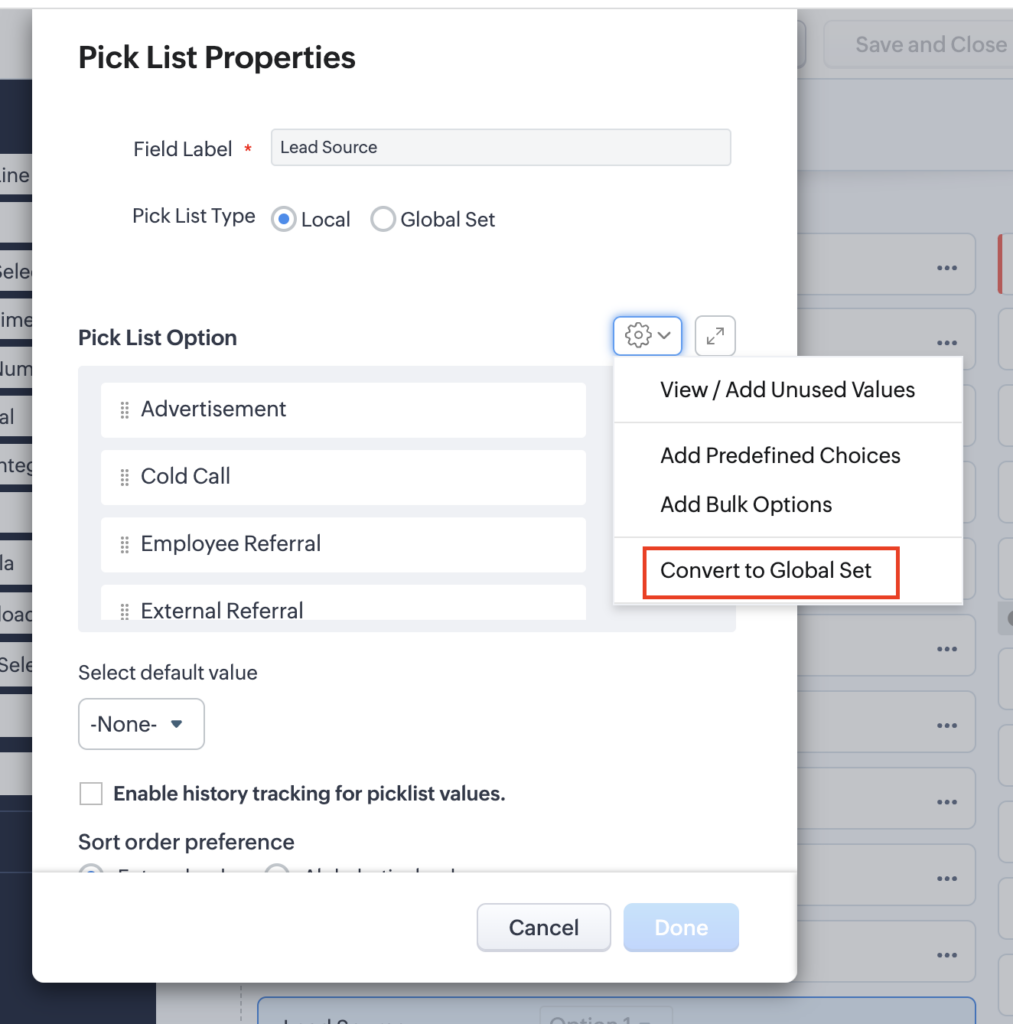
- You will get a pop up where you can enter the name of the global set and click Save.
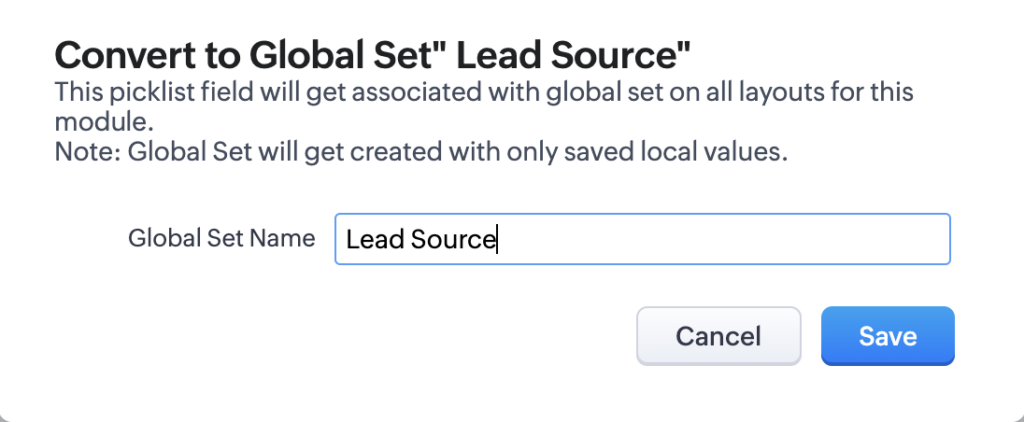
- Click Done and then Save for the layout and you have created a global set.
To view your global sets go to Setup, Customization, Modules and Fields and you will find global sets as a tab option.
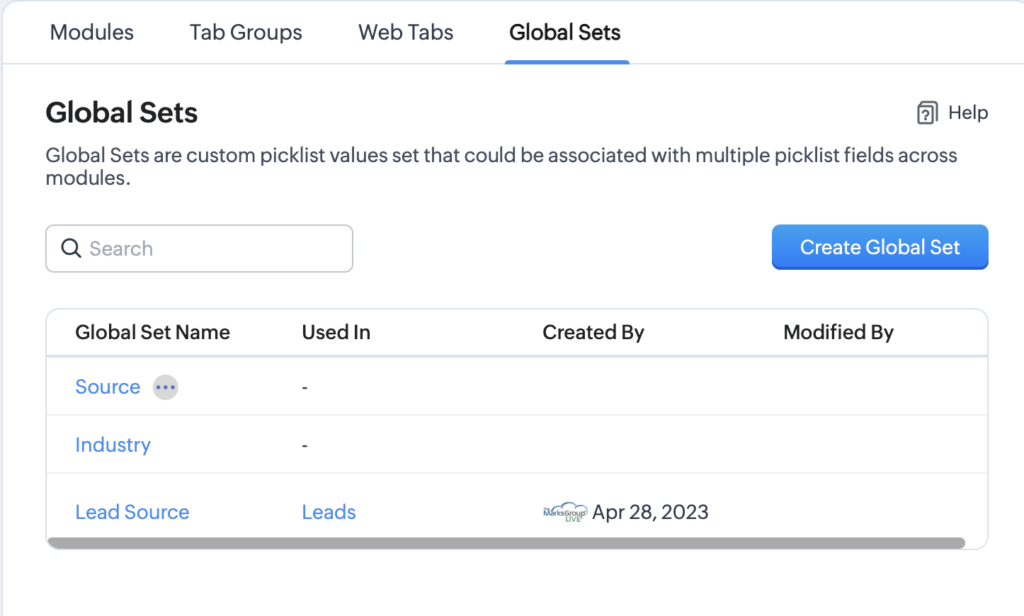
From the Global sets page, you can create, edit or clone additional global sets.
How Can I Add A Global Set To Picklist Fields?
As we mentioned, global sets can be applied to picklist fields. Here is how:
- Go to Setup, Customization, Modules and fields and pick the module and layout you want to add the global set to. In this case we will add the Lead Source global set to the Lead Source field in the Contacts module.
- Click on the “…” and then edit properties. On the line that says Picklist Type, check Global Set and then pick the global set you want.
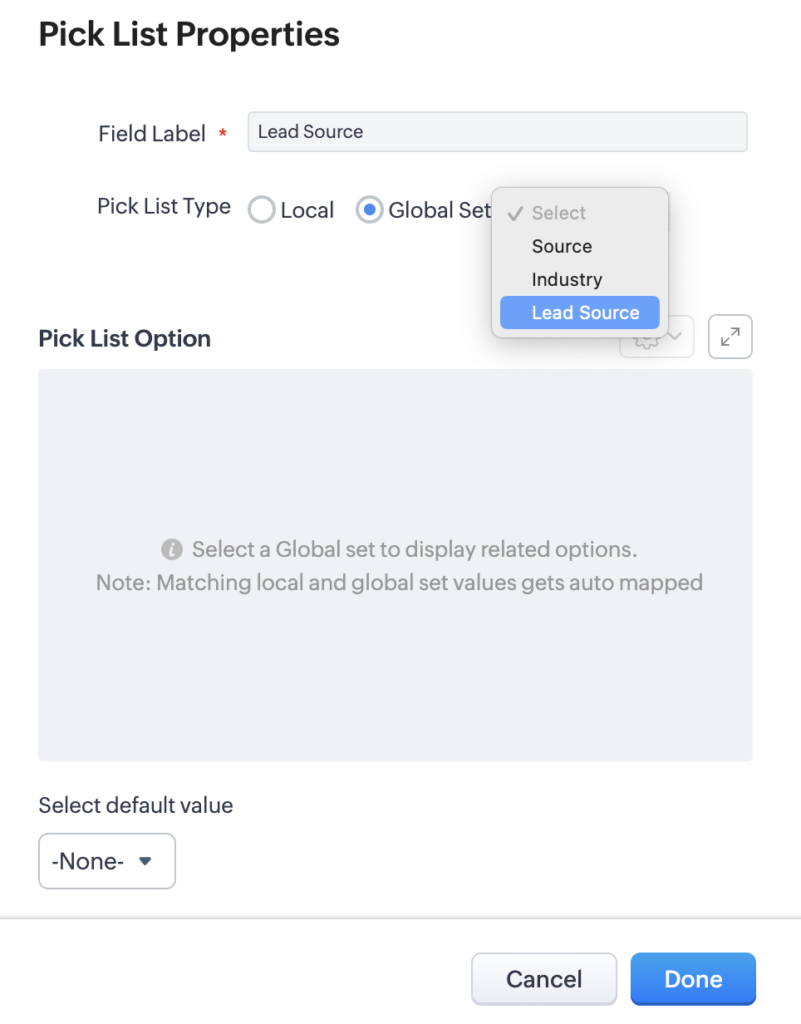
- If your current picklist has values that are not in the global list you will get the pop-up below and you will need to either map the values to existing fields or go back and add the local values to the global set. Once you have fully mapped all the values click Done.
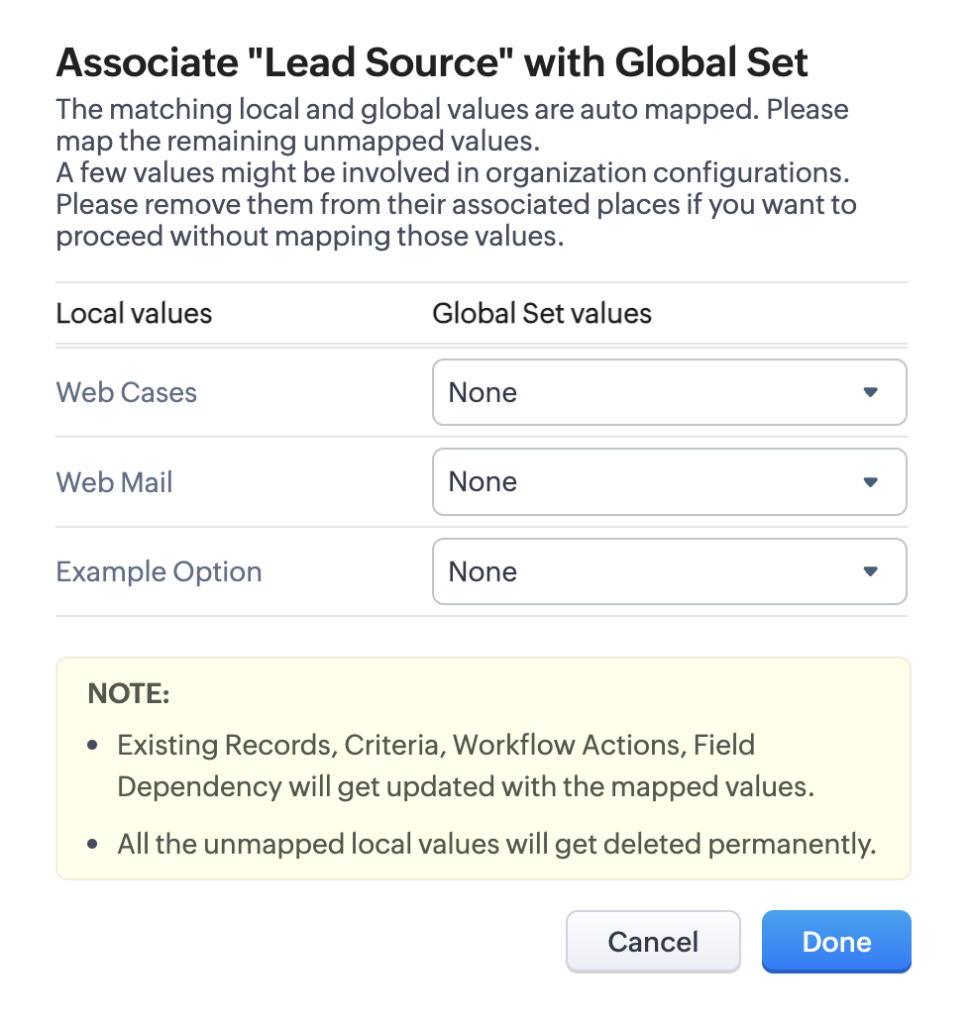
- You will then see the picklist values in the field and can choose your default value and other typical picklist features.
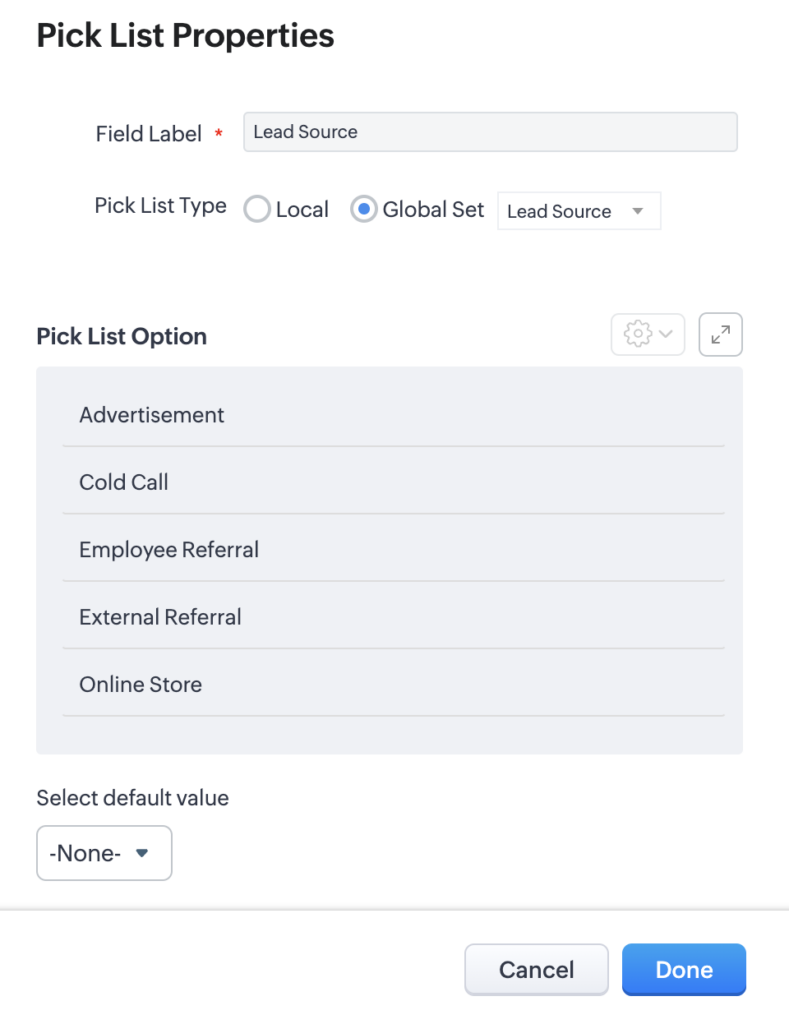
- Click Done and then save the layout.
The process for a new picklist field is the same.
Other Important Items About Global Sets In Zoho CRM
- Tracking history will be maintained when converting a local picklist to a global set
- Global sets do not allow for color coding yet – this will be a future enhancement
- Global sets cannot support multi-select picklists – this will be a future enhancement
- Any update to a picklist value will update existing records, workflow rules, criteria and reports
- Deleting a picklist value will remove the option from picklists but will not remove the value from existing records
- There are a number of picklist fields that cannot be associated with global sets including various status fields, Salutation, Stage, etc.
Did you know The Marks Group is offering Zoho CRM Admin training? Check out our Events page to sign up! Also, don’t forget to check out our Zoho Training Video library on our YouTube channel for more assistance with Zoho CRM and many other Zoho products! Feel free to contact us at info@marksgroup.net with any questions or if you need Zoho support. Feel free to comment below. We’d love to hear your thoughts!


