If you’ve adopted OneNote as your note-taking program of choice, you’ll probably want to share or send a Notebook at some point. Luckily, OneNote makes this quite easy. I’ll note that the instructions below also apply to individual Sections in Notebooks! There is also a difference between sharing and sending–when you share a Notebook, you’re sharing a ‘living’ document that will always be up-to-date, while sending a notebook just sends a copy of a specific file.
Share a Notebook
Sharing a Notebook (or Section) allows you to share a ‘living’ document with people– depending on the permissions you set, users can either view or edit the document. To share a Notebook:
Navigate to the Notebook in OneNote:
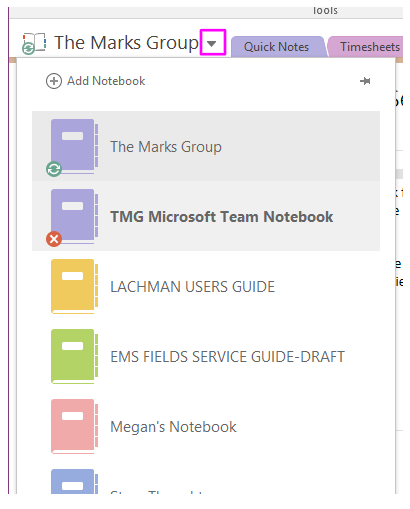
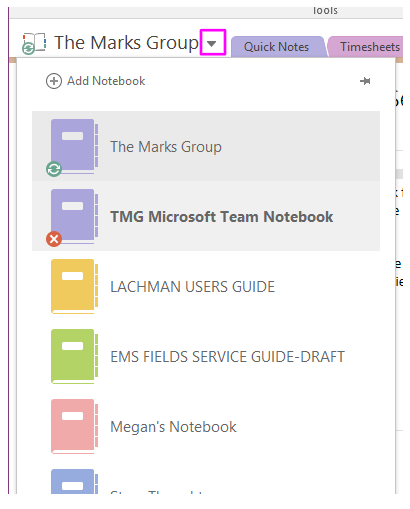
Right-click the Notebook and select “Share This Notebook”:
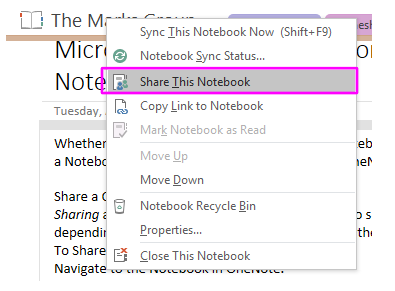
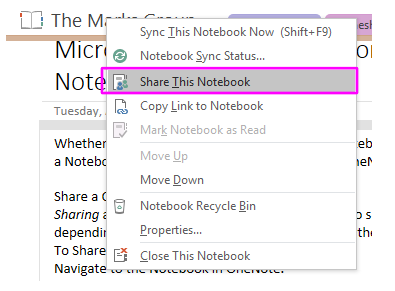
On the next screen, enter the name or address of the people you’d like to share the document with. You can set their permissions to either “Can edit” or “Can view” (this is easy to change later). Click Share when finished:
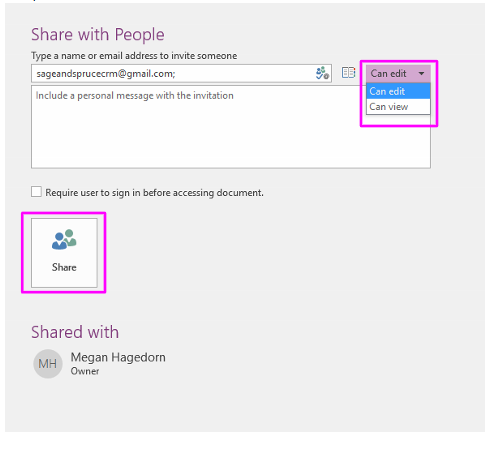
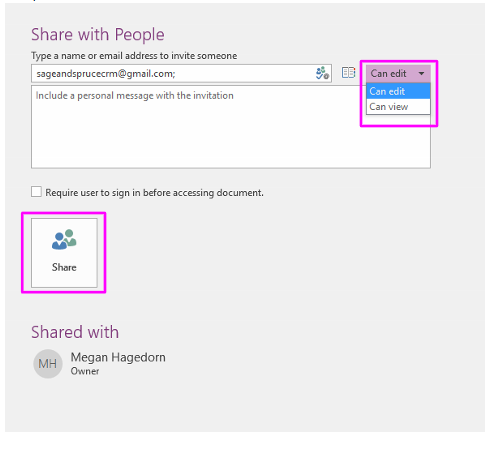
All set!
Send a Notebook (or Section, or Page)
To email a copy of a Notebook, we actually need to export it first. Select the Notebook you need (same as above), but this time, click on File:
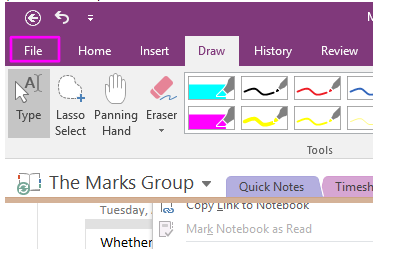
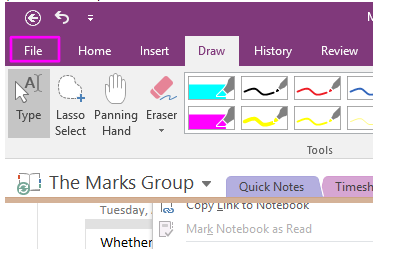
Click Export:
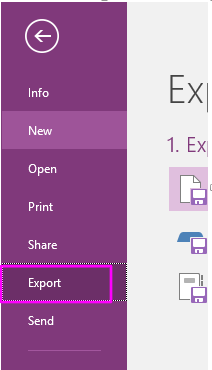
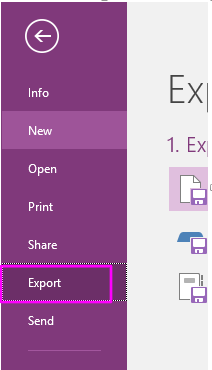
Select Page, Section, or Notebook depending on your needs. I recommend choosing OneNote Package as the file type unless you know it won’t be used in OneNote: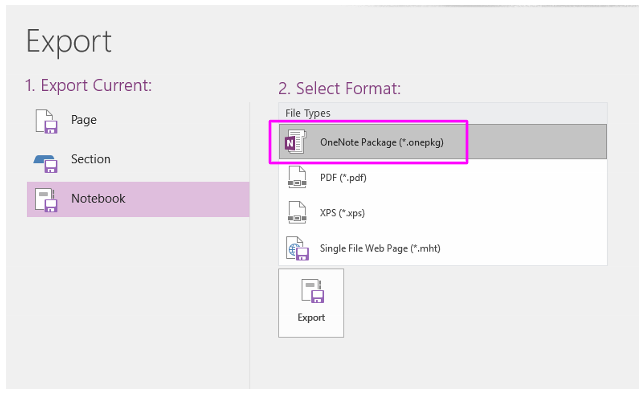
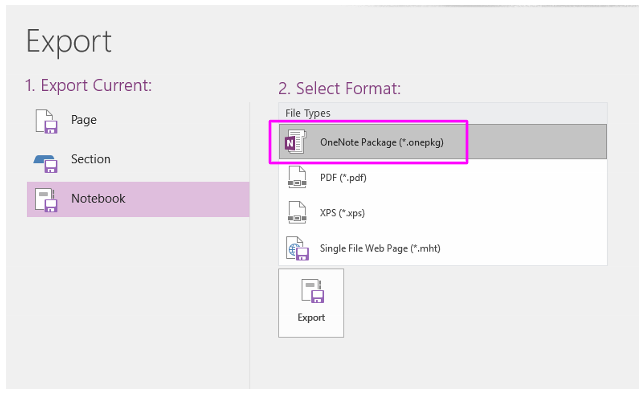
Include it as an attachment in an email, and that’s it!

