We all know that Zoho CRM is a great tool, and so easily customizable that it can fit your needs in any industry through extensive customization. But where to start? After mapping out what you need to accomplish and how your operational processes work, the next step is typically module customization, or as I like to call it the foundation of your CRM! Let’s look at one customization you might not be familiar with, and how it can help your teams understand the information they need to gather – Layout Rules.
What are Zoho CRM Layout Rules?
In a nutshell, layout rules in Zoho CRM are rules that you create to change the layout of a module based on certain criteria within the module. It is like a workflow but just for one module layout. This can be very helpful when working with different types of contacts, different products, different services, etc. and depending on your needs can even prevent you from having to create multiple layouts. Layout rules, like most rules, rely on if/then logic.
Let’s take a look at one scenario. Your company warehouses tabletop equipment. You sell items direct to consumers, rent items to other companies, and sub-rent items to competitors. All members of your sales team sell to all types of clients, but the information they collect for each deal has some differences. You’ve already laid out what information you need – all sales are will call only, and you need a date and time; sub-rentals require the end client, and both rentals and sub-rentals need a pickup date and time. The first thing you must do is create those fields in your Deals module. The Order Type is a pick list that will control the layout rules.
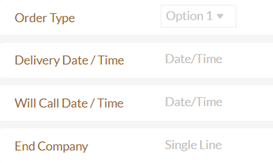
After you’ve exited the editor click on Layout Rules in the menu at the top. If you have multiple layouts make sure you choose the right one! Then click on + New Layout Rule. Give your rule a name and a brief description so you don’t forget what the rule does, then choose the primary field that controls the rule, in this case Order Type. You’ll see our familiar workflow builder here, but with different actions to trigger – show fields, show sections (that’s right, you can show entire sections!), and set mandatory fields. Select if sale, show field will call date/time. Now keep on adding the other conditions for rental and sub-rental.
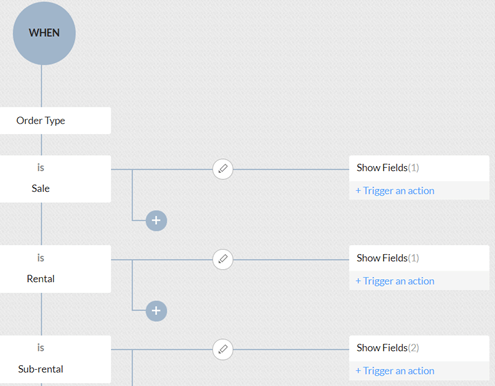
Easy as that! The next time your sales representatives create a new deal they will see only the order type field until they make a selection, at which point the other fields they see will vary based on the order type.
Stay tuned for more next time. And don’t forget to check out our Zoho Training Video library on our YouTube channel for more assistance with Zoho CRM and many other Zoho products! Feel free to contact us at info@marksgroup.net with any questions or if you need Zoho support. Feel free to comment below. We’d love to hear your thoughts!


