We all know how frustrating Imports can be when they start spitting failures. This quick Troubleshooting guide should help!
To check historical import records, navigate to Settings-> Data Management -> Imports:
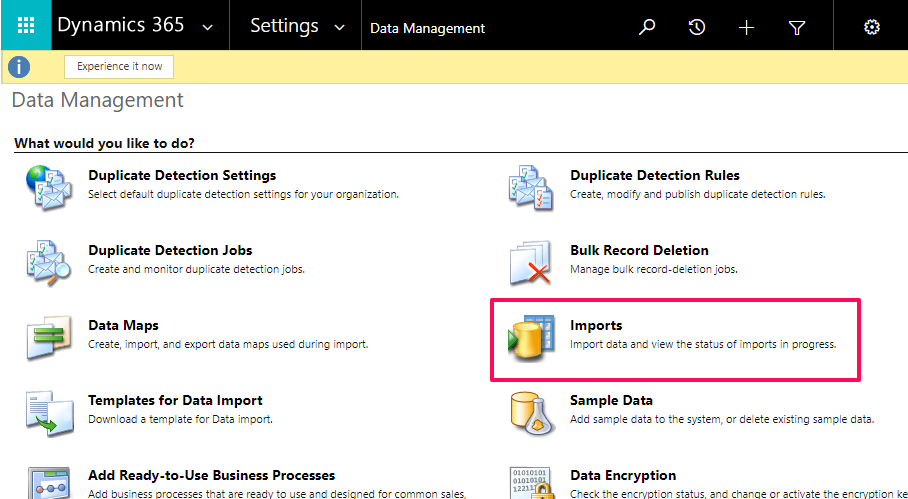
You can sort by Errors by selecting the “Errors” column once:
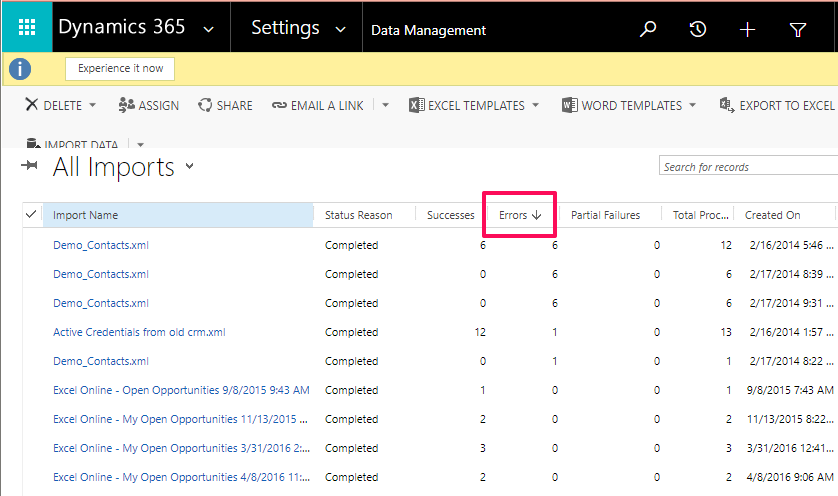
Double click on an import record to open it. You can select the “Failures” section to see details on the issues:
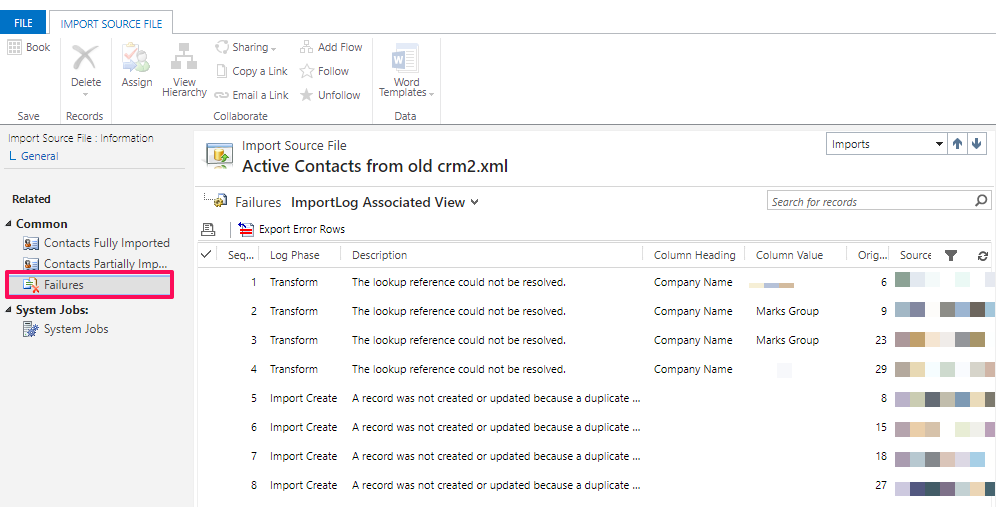
The Description column gives the specific error encountered. This is usually detailed enough (and written plainly enough) to pinpoint the problem.
The Column Heading column gives the name of the column that the error occurred under in the Import file.
The Column Value column gives the actual value of the column in the Import file that resulted in an error.
Original Row is the column to the right of “Column Value”, and that provides the row number in the original import file where the error occurred.
Source Row displays the other data in that row in the original Import file (pixelated out in the screenshot above for privacy reasons 🙂
So, for example, Sequence Number 2 experienced the error “The Lookup reference could not be resolved” with respect to the Company Name column, specifically the value “Marks Group”. To fix this, we would navigate to Accounts in Dynamics and look up *Marks Group*. The Account Name is actually “Marks Group, The”:
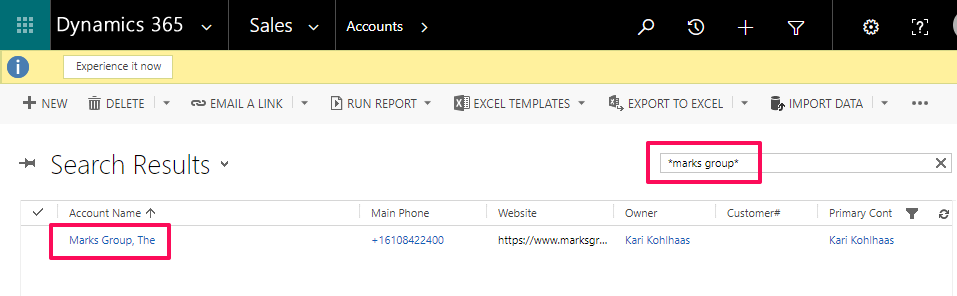
Sequence Numbers 5-8 failed as a result of duplicate detection. Please note that this error can occur in two situations: because the row was a true duplicate record, or because Duplicate Detection settings are picking up a false duplicate — for example, contacts with the same name.

